On Windows 11, you can pinch your trackpad with two fingers to zoom in and out on your screen. Keeping two fingers on the trackpad and then dragging them towards each other will zoom out, and dragging them away from each other will zoom in.
Many times, features like pinch-to-zoom may not work on Windows 11. This can be due to software glitches and issues like outdated Windows, bugs, outdated touchpad drivers, etc. You might also encounter this issue if the touchpad has hardware issues.
If you cannot use pinch-to-zoom gestures on your PC, this article will help you fix it. In it, we will discuss how to fix pinch-to-zoom not working on Windows 11.
Fix Pinch to Zoom not Working on Windows 11
Are you having trouble with the pinch-to-zoom gesture on your Windows PC? Below are the ways to fix this issue.
1. Ensure the Gesture is Enabled on your PC
You will likely face this issue if the pinch-to-zoom gesture is not enabled on your PC. Enable this feature, and you should be able to use it-
- Open Settings through the Windows + I keyboard shortcut.
- On the left side, click Bluetooth & devices; then, on the right side, click Touchpad.
- Click on Scroll & Zoom to expand it, and then check the checkbox for Pinch to Zoom.
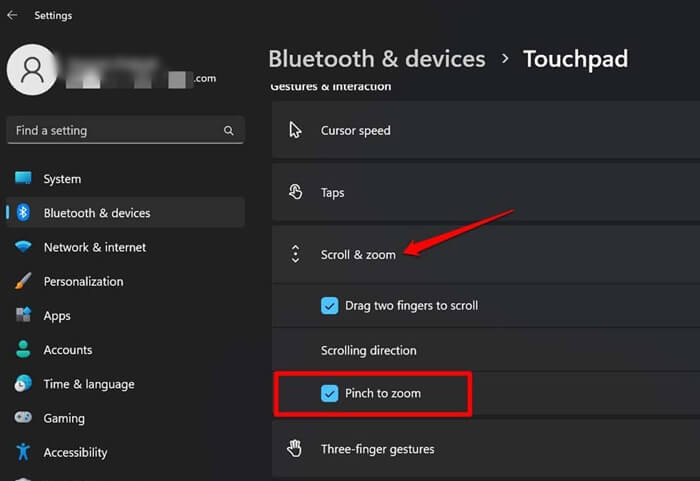
2. Restart the PC
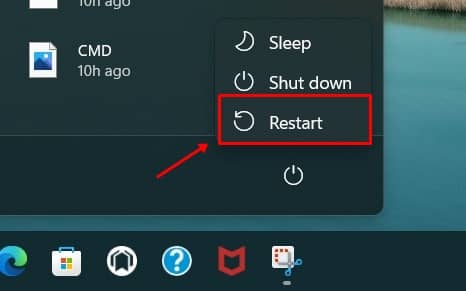 If the pinch-to-zoom feature is enabled on your PC, but you are still facing the issue, then the issue is likely being encountered due to some bug.
If the pinch-to-zoom feature is enabled on your PC, but you are still facing the issue, then the issue is likely being encountered due to some bug.
You can restart your PC to fix such temporary bugs. After the reboot, you should be able to use this gesture. If you still cannot use this gesture, try the next step in this article.
3. Update Touchpad Driver
Issues with touchpad gestures are generally encountered when the touchpad drivers are outdated. If pinch to zoom is not working on Windows, then update your touchpad drivers. To do so, follow the steps given below-
- Press Windows + X key combo and then click on Device Manager.
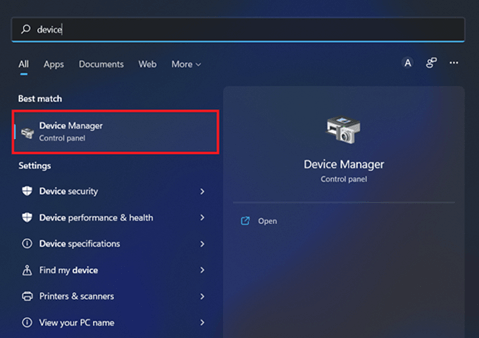
- Expand Human Interface Devices list, right-click on your touchpad driver, and then click on Update Driver.
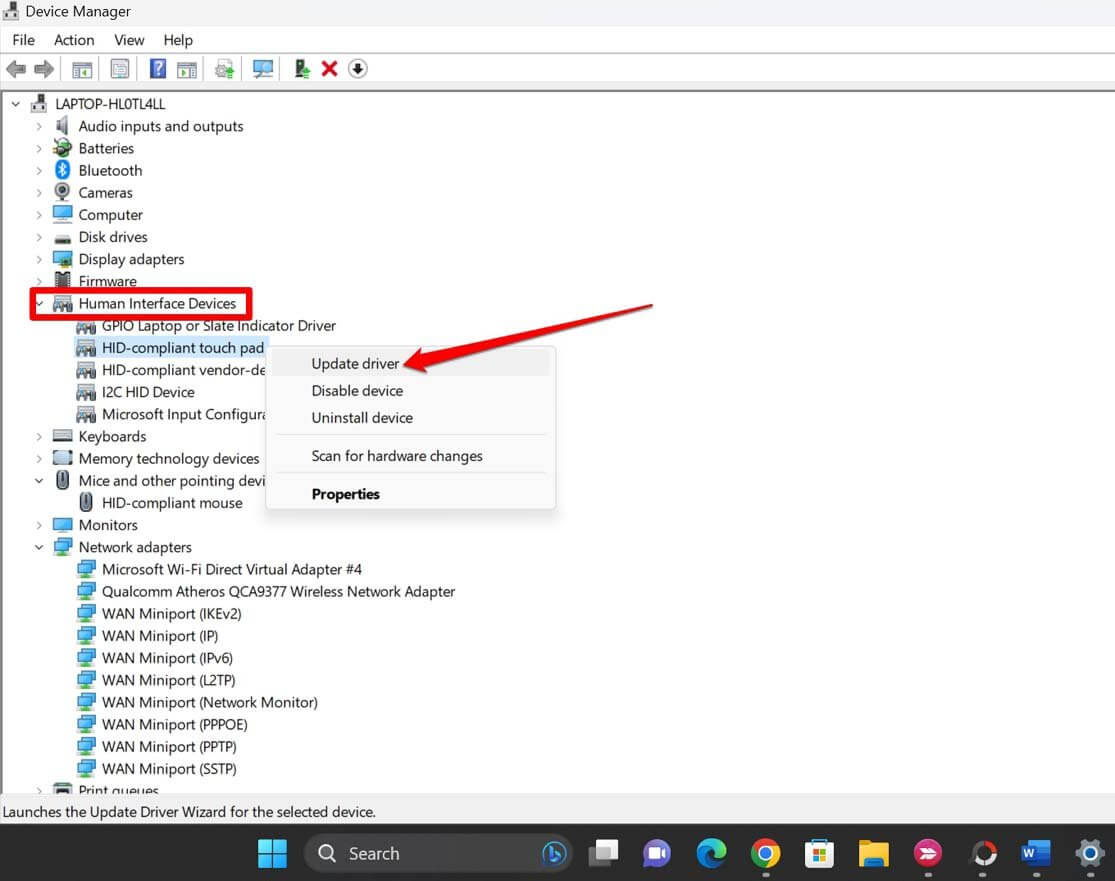
- Now, click on Search automatically for drivers to update the driver from the internet.
4. Reinstall Touchpad Driver
If you have tried updating the touchpad driver but still facing the issue, try reinstalling the touchpad driver. This can be done by following the steps given below-
- Open the Device Manager on your PC.
- Here, expand Human Interface Devices list by double-clicking on it.
- Right-click on your touchpad driver and then on Uninstall Device.
- Click on Uninstall to confirm uninstalling the driver.
- You will now have to restart your PC. Once done, the driver will be reinstalled.
5. Update Windows
You might also face this issue if Windows is outdated. Update your Windows to the latest version to fix this issue. To do so, follow the steps given below-
- Open the Settings of your Windows PC.
- Under the Windows Update tab, click on the Check for Updates button.
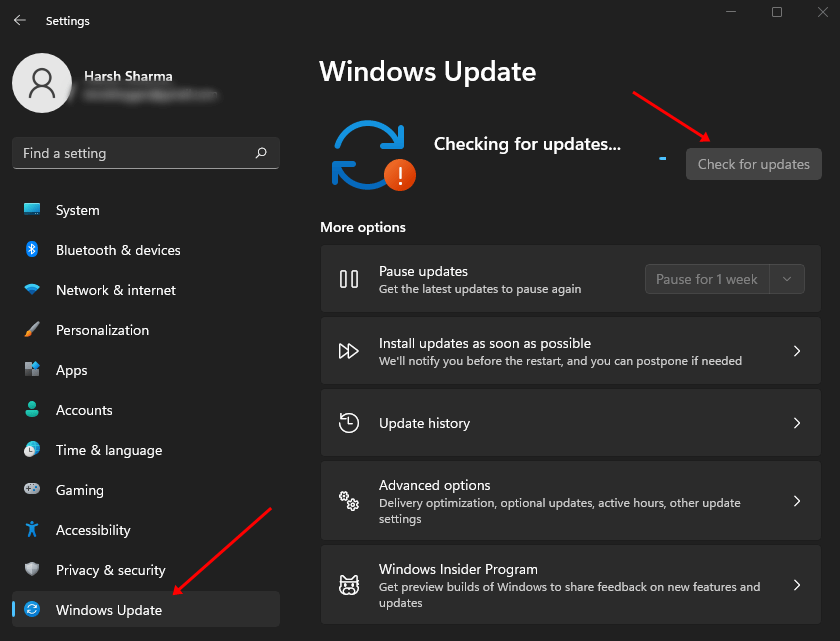
- Install all the updates listed here, and then restart your PC to save the changes.
6. Run SFC and DISM Scan
You might face the issue due to corrupted system files. Running SFC and DISM scans will fix corrupted files and also fix pinch to zoom not working issues. To run the SFC scan, follow the steps given below-
- Press the Windows key, and type CMD. Right-click Command Prompt from the search result and then click Run as administrator.
- Now, type and execute the command given below-
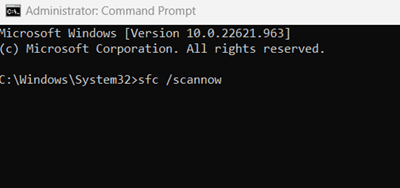
- Wait till the process completes, and then restart your PC.
This should fix the corrupted files, and you should no longer face the issue. However, if you still face problems with pinch to zoom, then run the DISM scan. To do so, follow the steps given below-
- Firstly, run Command Prompt as administrator.
- Here, execute the commands given below one-by-one-
-
DISM.exe /Online /Cleanup-image /CheckHealth -
DISM.exe /Online /Cleanup-image /ScanHealth -
DISM.exe /Online /Cleanup-image /RestoreHealth
-
- Restart your PC once the process is completed.
Final Words
We have discussed all the possible ways to fix pinch-to-zoom not working in Windows 11. If you still face the issue, then the touchpad is most probably faulty, and you must get it repaired. You can contact your laptop’s service center regarding the same.
Get IPTV Free Trial Now