Microsoft Outlook is a popular email and personal information management platform. However, it flaunts more features than what meets the eye. Users can also customize its interface and switch colors for aesthetics, improving visibility, or decreasing eye strain. The good news is that knowing how to change the theme on Outlook is not complicated at all. So, without wasting any time, let’s show you how to get started!
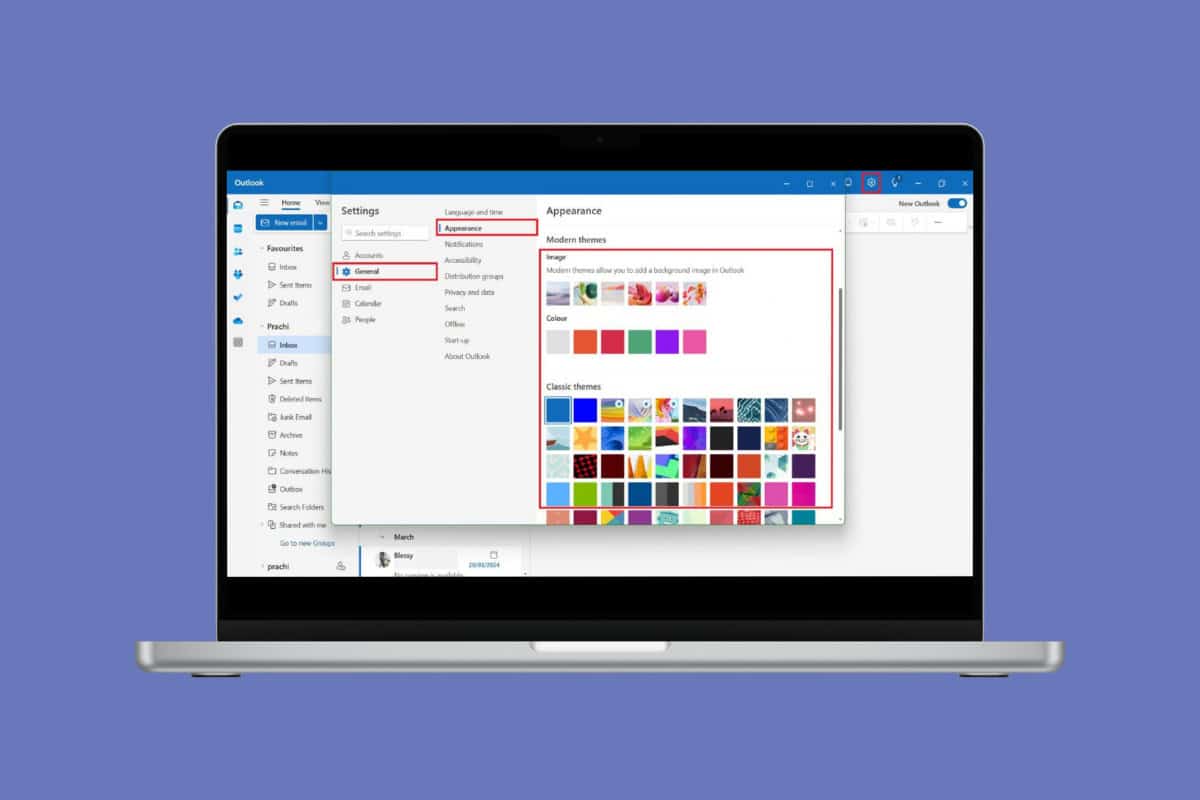
How to Change Theme on Outlook
Now add a personal touch to your emails and have some fun changing the colors of grids, fonts, or sections in your Outlook. Here’s how you can do it all.
Method 1: New Outlook
If you use the new Outlook interface, then check out how to alter themes:
- Log in to your Outlook account and click on the settings icon at the top right ribbon.
- Click on General.
- Select Appearance.
- Select a theme of your choice under Image, Colourand Classic themes from Modern themes.

A new theme will be applied across your Outlook.
Method 2: Old Outlook
There are two ways you can use themes on your old Outlook interface.
Option 1: From Office Account
Accessing the Office account is pretty easy. Check out how:
- Log in to your Outlook account and click on File from the top left ribbon.
- Click on Office Account from the bottom left window.
- Click on Office Theme.
- Select the theme of your choice.
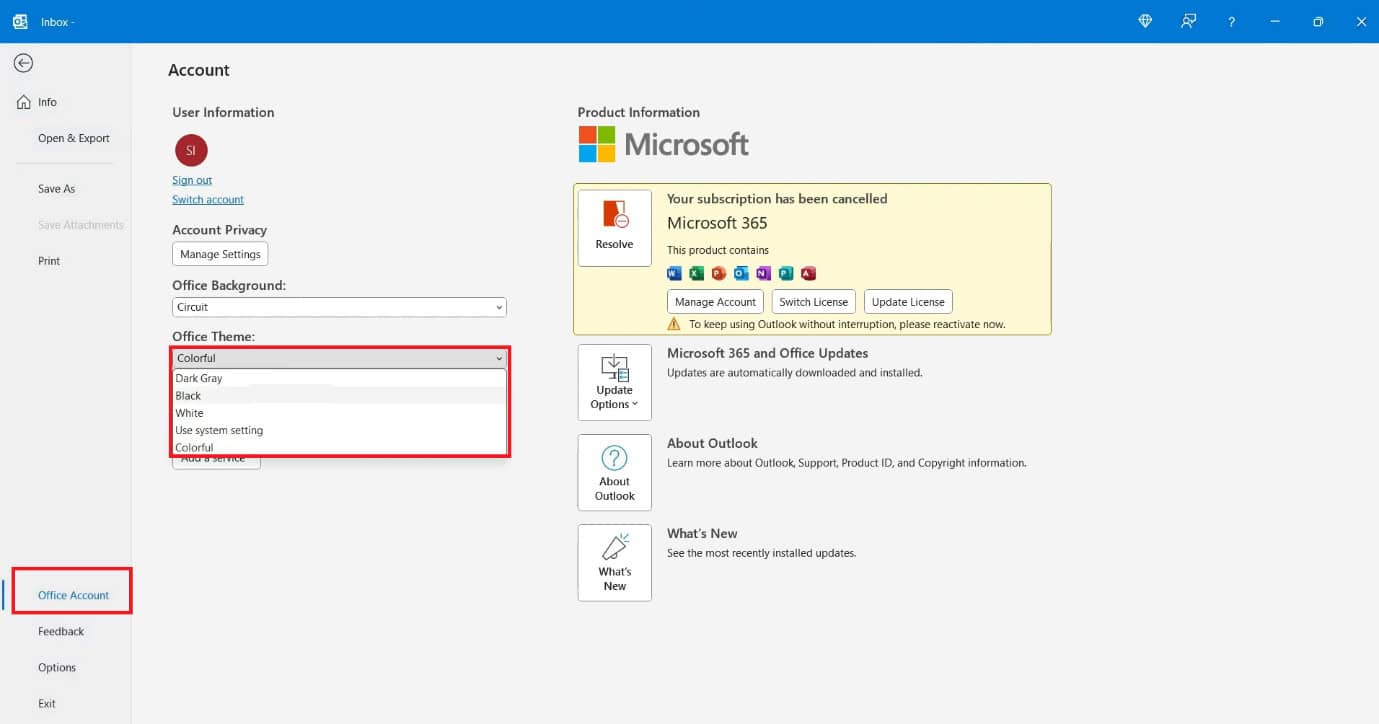
That’s it, your theme will get changed in Outlook.
Option 2: From Options
Follow the steps mentioned below to do the same from another settings option:
- Log in to your Outlook account and click on File from the top left ribbon.
- Click on Options from the bottom left corner.
- Select General from the left window.
- Click on the box in Office Theme.
- Select between Light, Dark Grayor Default System Settings.
- Click on OK.

Your Outlook theme will be set up in your selected color.
How Can I Change Modes in My Outlook?
Outlook also gives users the option to alter light and dark modes in the platform.
Method 1: New Outlook
Keep reading to change modes from your new Outlook:
- Follow steps 1-3 from the previous heading How to Change Theme on Outlook, Method 1: New Outlook.
- Select from Light, Darkor Use system settings.
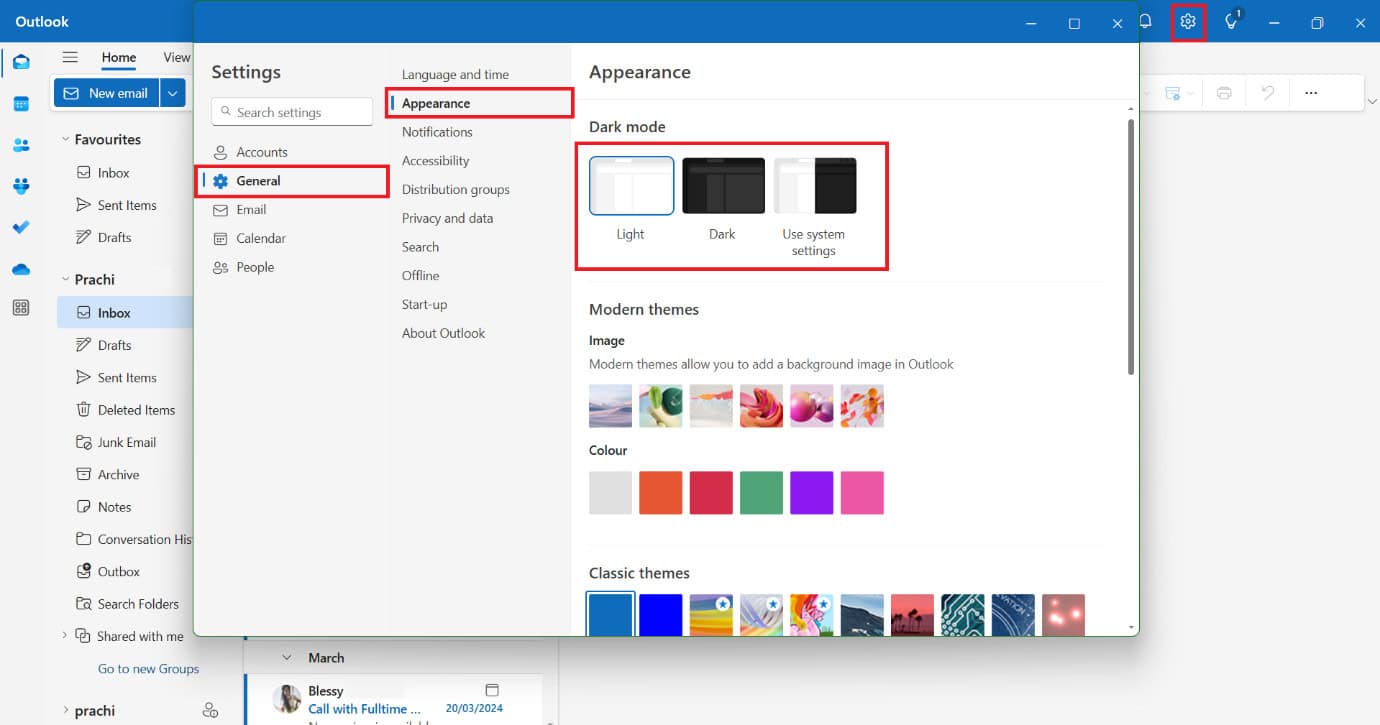
Your selected mode will be applied to Outlook.
Method 2: Old Outlook
The older version of Outlook 365 does not have an option for changing color modes.
Can You Set Different Themes for Different Accounts in Outlook?
Nothe theme setting in Outlook applies to the entire application. Therefore, if you are logged in to the same app from different apps, the theme will be applied across all accounts.
Can You Sync Themes Between Outlook on Different Devices?
Yes, if you are using Outlook with a Microsoft 365 account, the theme settings can be synced across different devices.
Can You Create a Custom Theme in Outlook?
NoOutlook does not currently support custom themes from any device. You can only choose from the built-in themes from the settings.
Also Read: How to Set and Send Reminders in Outlook Calendar for Others
We hope now you can easily change the theme on Outlook after seeing the methods outlined in this guide. Now you can revamp your account and add some pop of color. Do not hesitate to reach out to us in the comment section. Keep visiting HowToGetIPTV for more tech related know-how.
Get IPTV Free Trial Now