YouTube boasts millions of videos from songs to tutorials. Naturally, we may come across content we wish to share with our friends or family. The platform offers us direct share options with other apps but what if a person does not use any social media channels? Well, you can easily copy any link to a YouTube Video in your mobile and quickly share it with anyone. Let’s quickly show you where you can find this option!
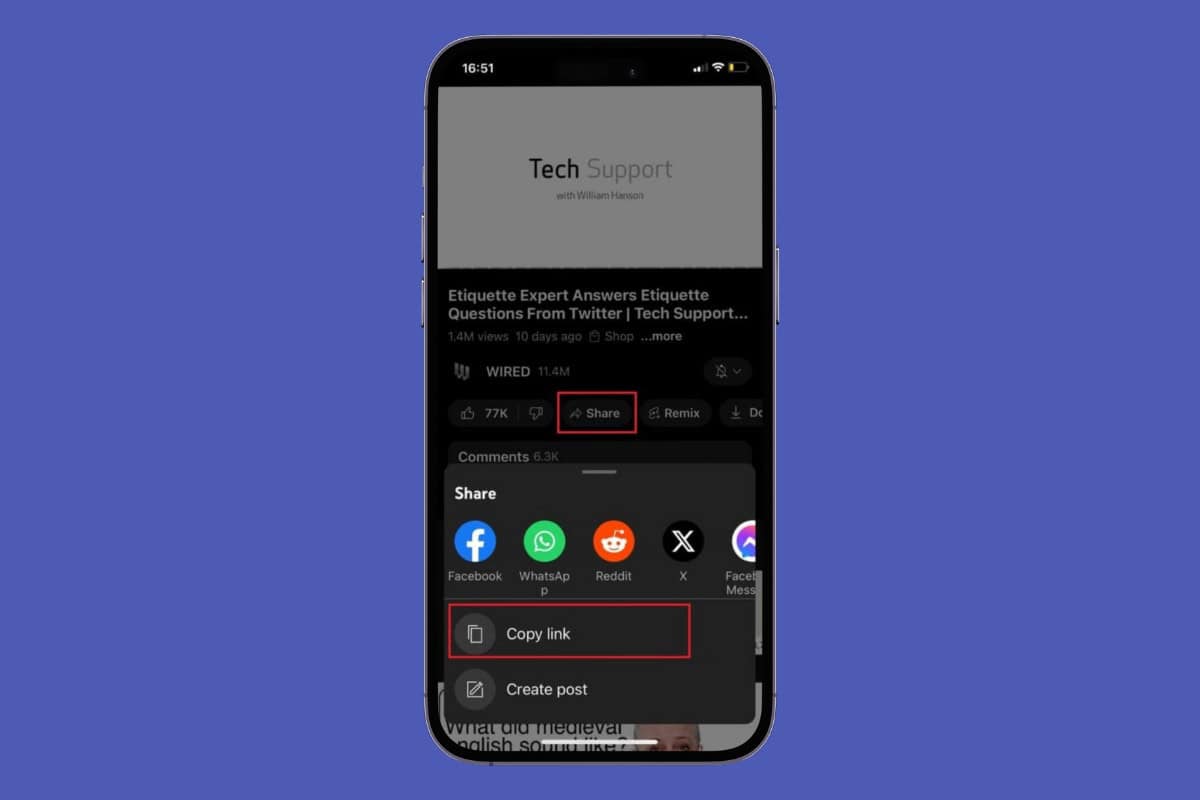
How to Copy YouTube Video Link in Mobile
Now you can spread the joy of discovering new music or learning about a new podcast from the URL of any YouTube video. Stay tuned until the end to see how.
Method 1: Via YouTube App
With just a few easy taps, you can find a video link from the YouTube app on your mobile. Here’s how:
- Open YouTube and tap on any video of your choice.
- Tap on Share below the video.
- Select the Copy link option.
- Paste the link on any platform.
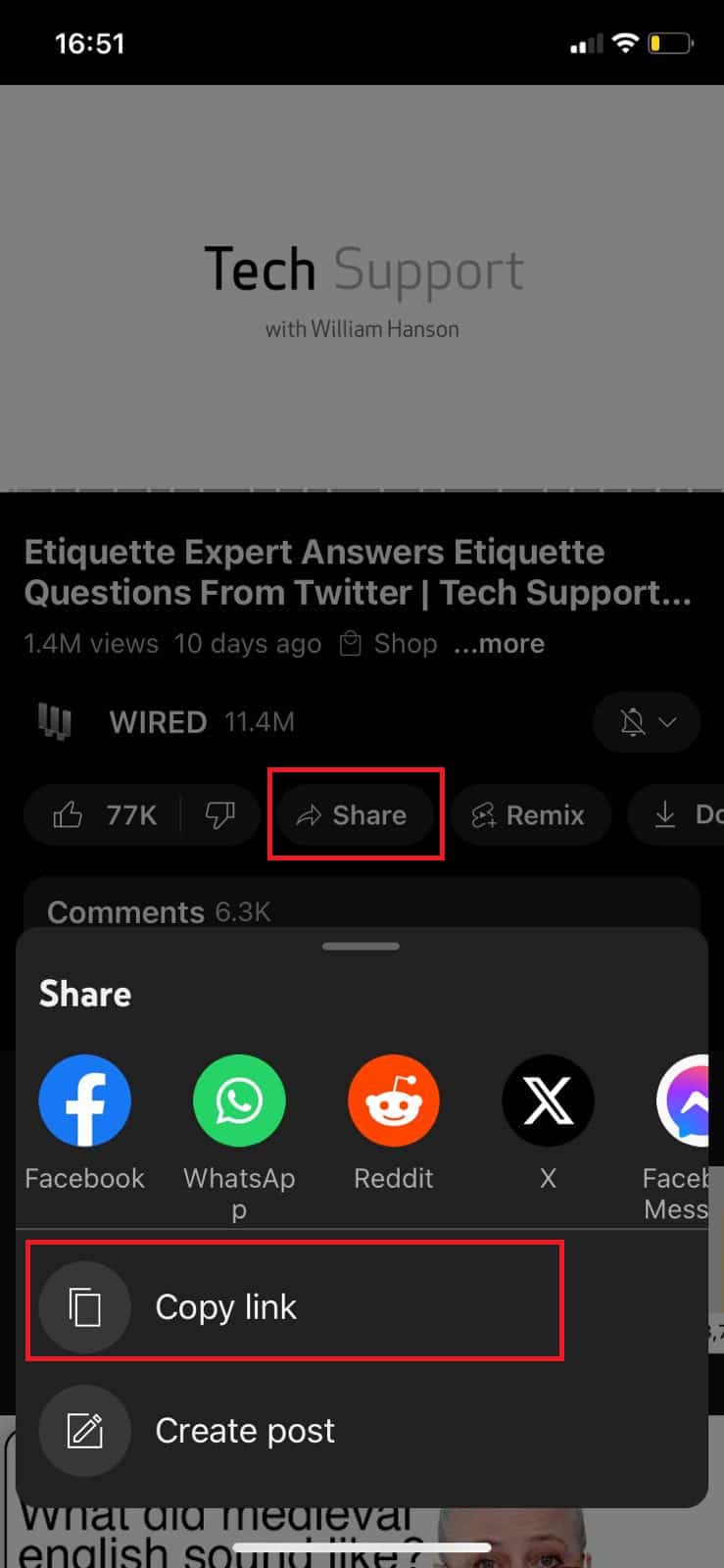
Your YouTube video link will be generated and ready to be shared.
Method 2: Via YouTube Browser
If you are on YouTube from your mobile browser, there is another way to get the URL. Follow the steps mentioned below to do the same;
- Log in to YouTube from any browser.
- Select the video of your choice.
- Long press the URL bar at the bottom of the screen. Please note that some browsers can place the URL bar at the top.
- Tap on Copy.
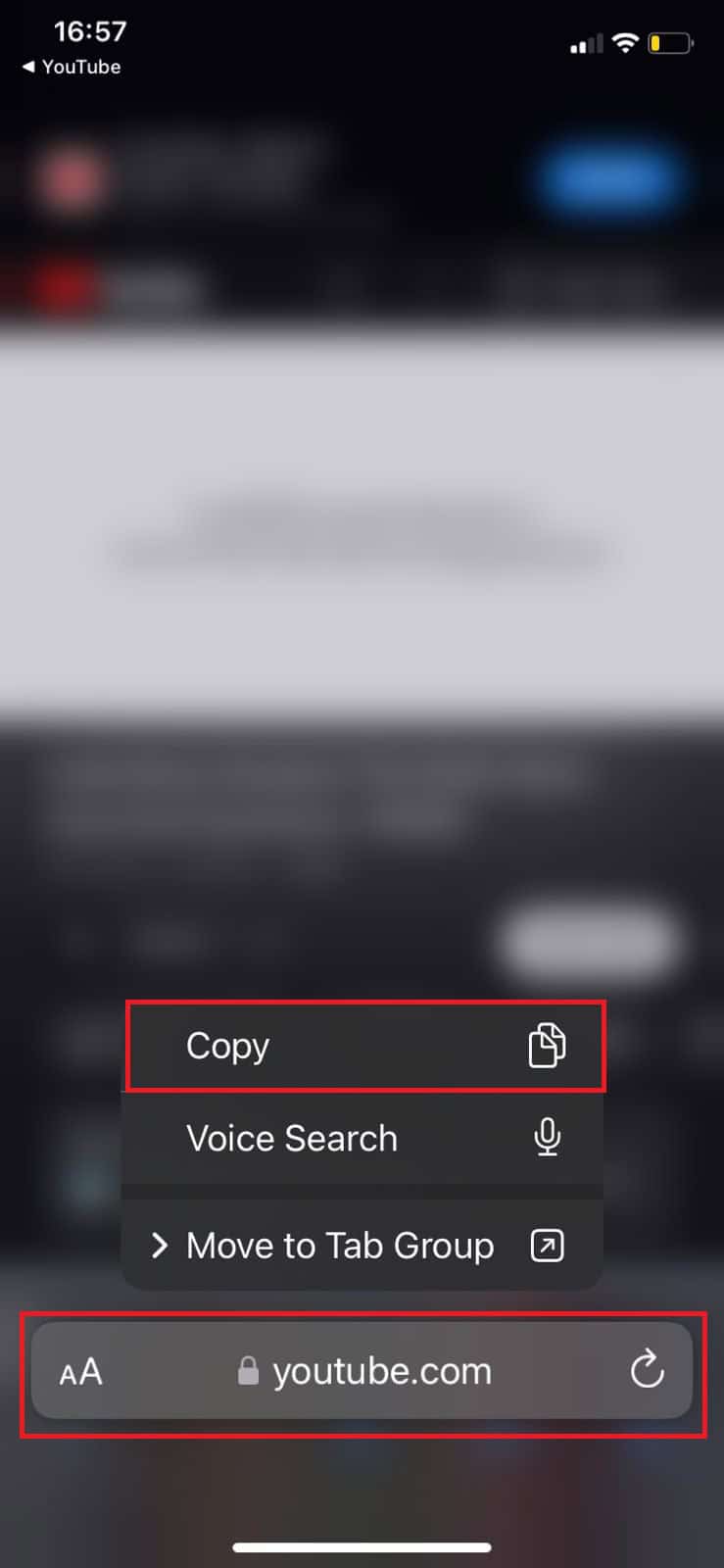
That’s it, now you will get the URL of any YouTube video.
Can I Copy a YouTube Video Link from a Comment?
While you cannot copy a comment link on YouTube, you can copy a video link shared in a comment by selecting the link and tapping on copy.
Can I Copy the Link of a Private or Unlisted YouTube Video on Mobile?
Yesyou can copy the link as long as the recipient must have access to view the private video.
Where Do I Find the Copied YouTube Link on My Mobile?
The copied link is stored in your clipboard and can be pasted into any text field on your mobile.
Is There a Way to Copy a YouTube Video Link Without Playing the Video?
Yesyou can simply use the Share option and get the link without having to watch the YouTube video.
Also Read: How to Use Add Yours Sticker on YouTube Shorts
Now that you have understood how to copy the YouTube video link in your mobile, go ahead and share any clip you wish. Keep catching up with HowToGetIPTV for more such new tech related walkarounds. If you have any suggestions or queries, do reach out to us in the comment section.
Get IPTV Free Trial Now