Is the iPhone compass not working for you? Here is a detailed guide outlining the troubleshooting tips you need to follow to fix it. This app helps you find the right direction when you are traveling in a new place or on a jungle road.
The iPhone compass won’t work if the calibration has been disabled. An iOS build with bugs can affect the compass app’s functioning. Even turning off the location services app will disable the Compass app’s function.
1. Enable Compass Calibration on Your iPhone
With compass calibration enabled, the compass reading will be more accurate. Follow the steps to enable it
- Go to Settings > tap Privacy & Security > tap on Location Services.
- Tap System Services.
- Under that, tap on the toggle on Compass Calibration to enable it.
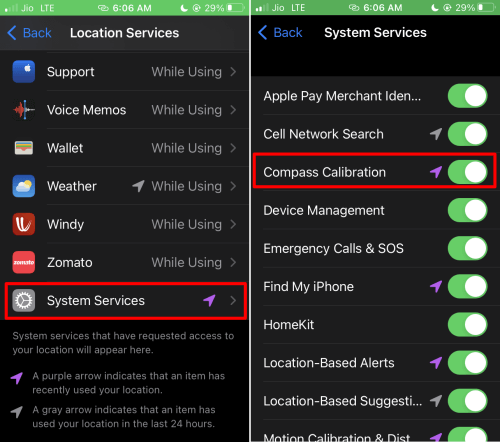
2. Force Quit Compass App and Launch Again
Tech experts have always suggested force quitting to eliminate random bugs on the iPhone. You can try that to fix the Compass app.
- Launch the app drawer on your iPhone by swiping down-to-up or up-to-down, depending on the model.
- Scroll to the Compass app card and swipe it up to close it.
3. Manage Magnetic Interference
A compass usually works using magnetic sensors. If other devices nearby also have magnetic sensors, this may disrupt the magnetic activity on your device.
This will result in an inaccurate reading of directions by the compass. Move your iPhone away by keeping a distance from other devices. Otherwise, turn the other electronic gadgets off if possible.
4. Restart the iPhone
Restarting the iPhone is a useful tip that often helps users fix random bugs.
As per your iPhone model, follow the steps below to restart them.
- For iPhone X/11/12/13/14press and hold the volume down and the side button.
- For iPhone SE 2nd/3rd Gen/iPhone 7/8 series Press and hold the side button.
- For iPhone SE 1st gen, 5s, and 5cpress the power button at the top of the iPhone.
Once you do the above steps on your iPhones, you will be redirected to a screen with an option Slide to Power Off. Push the slider to turn the iPhone off.
5. Try Other Compass Apps
If you have no qualms about trying out third-party apps, head over to the App Store. Install any compass apps of your choice. Use them and check if they are working correctly in providing the right directions.
6. Install iOS Update
iOS build currently installed on your device may have bugs on it causing the apps and services running on your iPhone to malfunction. Search for new iOS updates and install them. Usually, you can resolve bugs from the previous iOS version by installing its successive build.
- Launch the Settings app.
- Tap on General > Software Update.
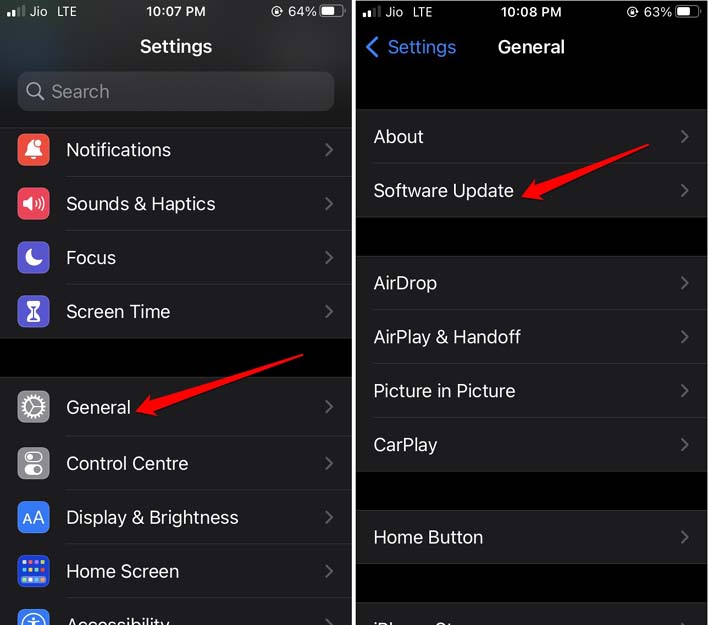
- After the device starts searching for an update and if an update is found, tap on Download and Install to start installing that iOS update.
7. Reset Location Data
This fix will reset all location and privacy settings to the default form. Here are the steps for doing it.
- Launch the Settings app > tap on General > tap on Transfer or Reset iPhone.
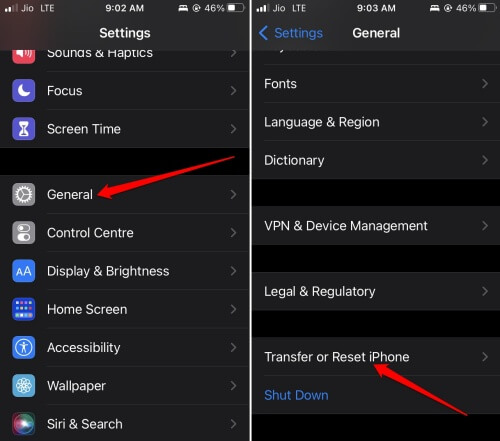
- Tap on Reset > Select the option Reset Location and Privacy.
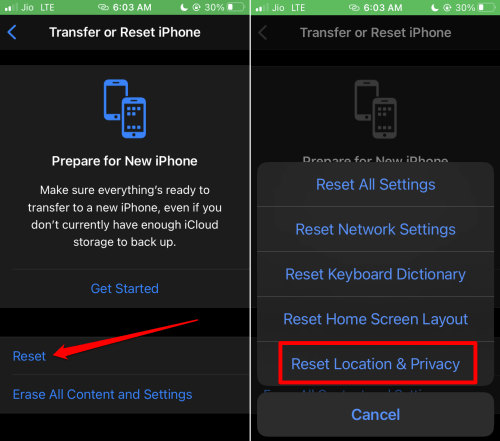
8. Shake the iPhone
Shaking your iPhone can unfreeze the compass, which is stuck without direction. If you have an iPhone X or any of the newer models, this method will work for sure.
- Launch the Compass app.
- Shake your iPhone, but make sure to grip it tightly, or it may fall off.
- Wait for some time and start using the Compass app.
9. Disable True North on Compass Settings
True North causes the compass to always point to the earth’s magnetic field. This setting can muddle the accuracy even more if other electronic devices are nearby, causing a fluctuation in the magnetic interference.
- Go to Settings > Compass.
- Tap on the toggle beside the option Use True North to disable it.
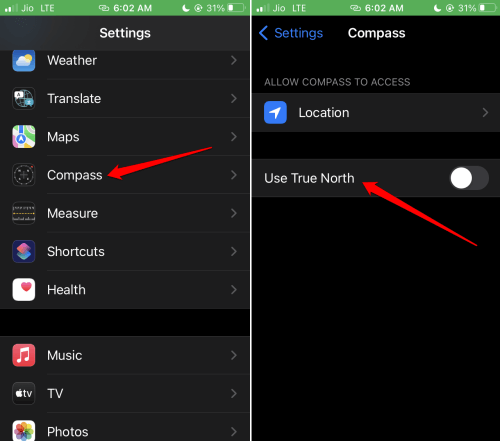
10. Disable and Re-enable Location Services on iPhone
Here are the steps to disable and enable location services on iOS.
- Open the Settings app.
- Navigate to Privacy & Security > Location Services.
- Tap the toggle beside Location Services.
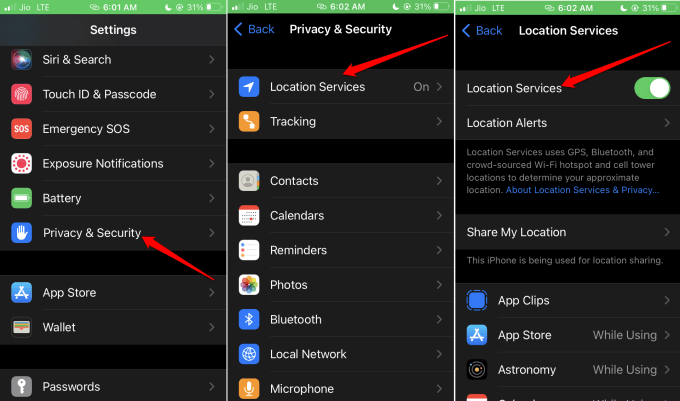
- After a few seconds tap the same toggle to enable it back again.
11. Contact Apple Support
When other tips don’t work, contact Apple Support. Ask the experts for the right fix for your iPhone compass. You can also visit the nearby Apple service center and have the iPhone checked.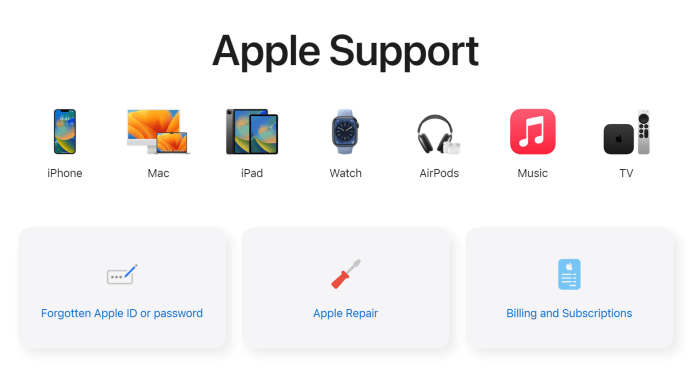
Wrapping Up
I hope this guide was informative for you in getting the compass fixed on your iPhone. If you face any issues regarding the above fixes, let us know in the comment section.
Get IPTV Free Trial Now