Instagram is a wholesome library of videos and photo content of common people to prominent influencers, celebrities, politicians, and sportspersons. While scrolling through all its content, many users face ‘couldn’t load an image, tap on retry error’ on Instagram.
There is no denying that encountering such an error is frustrating. If you are dealing with the same error, read the full article. We’ve shared the common causes of the error and how to fix Instagram’s ‘couldn’t load image, tap on retry’ error.
Common Reason Instagram Couldn’t Load Image
Although the error is quite common now, fret not; there are many steps we can take from our end. So, before jumping down to possible ways, we should look at the root cause of the error. Here are the common causes:
- Poor internet connection.
- The Instagram server is down.
- Using a proxy or VPN network.
- Outdated Instagram app.
Now that you’re aware of the major reasons for this inconvenience let’s discuss all the methods for fixing the error and enjoying Instagram without such interruption.
1. Fix Poor Network Connection
As I stated, you can’t enjoy Instagram thoroughly without a proper internet connection. So, if you have internet connection issues, such as a poor and unstable connection, you should focus on speeding up the connection.
What should you do? Well, if you are using a broadband connection, restart the router. Otherwise, you can contact the service provider. For mobile users, switch the internet connection and stay close to the network. You should also turn on and off airplane mode.
However, if you are struggling to get a compact internet connection, you should read how to increase internet speed on Windows.
2. Update Instagram App
Whether it is a system or an app, everything should be updated. The update brings better compatibility with the OS and extra features, too.
So, if you are using an older version of Instagram, then image-loading errors could occur more frequently than ever. This is why you should always use the updated app for impactful performance.
- Open the Play Store or App Store and search for Instagram there, either using the search bar or from the app list.
- Then simply click on the Update button.
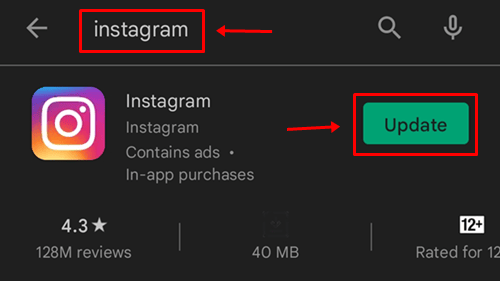
3. Restart the Mobile
Restarting the mobile is one of the common fixes for many problems. It simply clears out bugs, glitches, and unwanted elements to boost performance. It also frees up RAM and space, and as a result, the mobile starts working more efficiently.
Instagram needs adequate resources to perform smoothly. Ensure that you are providing enough. However, restarting can help in this regard. 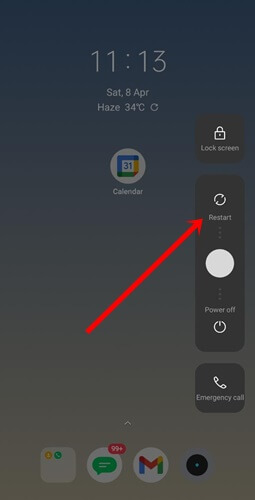
4. Make Use of VPN
VPN doesn’t require an introduction. It’s one of the essential networking systems that has many advantages and disadvantages. But here, we will try to access Instagram with and without a VPN.
First, you should access Instagram without a VPN or proxy connection and see whether the Instagram image loading error has disappeared.
On the other hand, you have to check if the error is showing up. Therefore, you need to start using the VPN network. Hopefully, you can see all the images and videos.
5. Check Instagram Server
So far, we’ve tried several methods to fix the Instagram image loading issue. But it could be Instagram’s fault. If its server goes down, getting an image that can’t load is a very common matter.
Therefore, you should check the Instagram server. Let’s find out the Instagram server status from here. If you can spot any issues, you don’t need to act. The Instagram team will fix everything shortly. Otherwise, move down to other methods.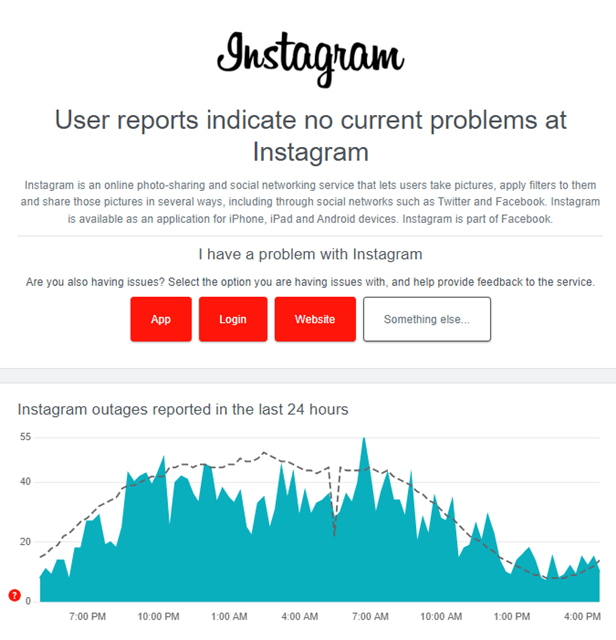
6. Reinstall Instagram
This is a very steady method when Instagram doesn’t work at its best. First, we need to uninstall the Instagram app and install it again.
- Press and hold on to the Instagram apptap on Uninstall and confirm uninstall.
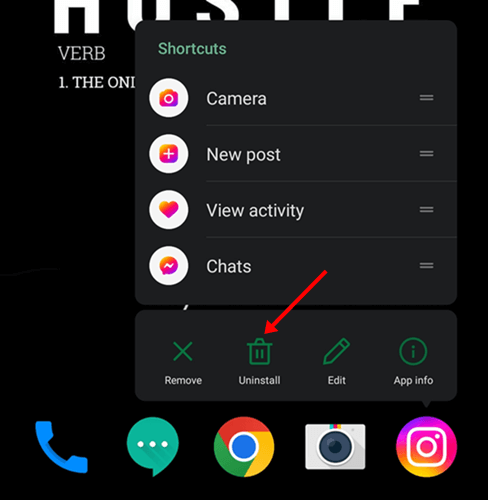
- Open Play Store / App Store > search for Instagram > Install.
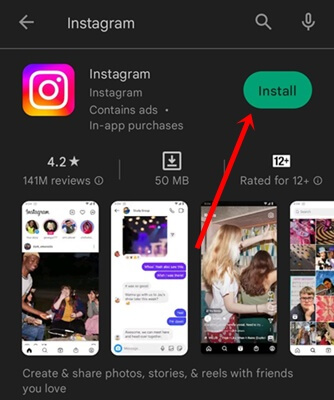
- Submit your login ID and password and enjoy.
7. Clear Instagram Cache
Caches are good but not appropriate, which are corrupted. As a fix, we should clear all. Follow this:
- Long press on the Instagram app and tap on App info.
- Next, tap on Storage.
- Here need to tap on Clear Cache to remove all saved data.
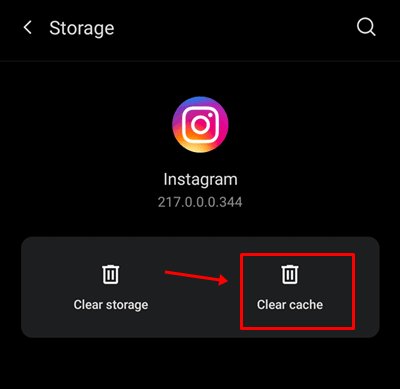
8. Try Instagram Web
There is nothing like the Instagram app, but if all shared methods are not useful to you, you can try Instagram web to enjoy nonstop scrolling.
Visit instagram.comsubmit your Instagram username and passwordand you’re ready.
Get IPTV Free Trial Now