With the various social media apps available, sending photos and videos from an Android smartphone to another smartphone is very easy. However, what if you need to share a photo with someone who doesn’t have a smartphone? In such cases, people often send photos via text messages.
If you are trying to send a picture but cannot, we will share the best ways to send picture messages to anyone. Before proceeding with the methods, the first step is to ensure that your SIM card has sufficient balance.
If not, recharge your SIM first. Sending pictures (MMS) costs more than a normal text message. I hope you understand this. Let’s move on to the best methods to help you send picture messages without wasting time.
Best Ways to Fix Android Won’t Send Picture Messages
If you cannot send photos through SMS and are looking for a solution, this article will provide one. We suggest you read this article carefully and follow the proper steps.
1. Restart Your Phone
Restarting the phone is the best option if you face sudden problems with your Android smartphone. Sometimes, due to bugs and glitches, our phone becomes slow and apps start crashing, which can only be fixed by restarting.
Restarting clears all temporary memories and shuts down all background processes, which can help resolve the issue. Therefore, restarting can be the best option whenever you experience any problems with your Android phone.
2. Use Mobile Data
To send a picture message, you need an internet connection and sufficient balance. If you try to send the picture without an internet connection, it could be a reason why it does not get sent.
If you use Wi-Fi, turn it off, turn on mobile data, and try again. Even after doing all this, try other methods if you can still not send a picture message from your Android phone.
3. Clean Cache Data
Cleaning cache and data is the most common solution if you experience problems with any app. Basically, cache data stores our activities temporarily so that we can easily use that feature next time.
Sometimes, it stores corrupted data, which can cause problems while using the app. If you don’t know how to clean the cache data, follow the steps below.
- Long press on the messaging app and click on App Info.
- Click on Storage > Cache.
- Tap on Clear Cache, and you’re done!
4. Update The Messaging App
If you have previously been able to send picture messages but are now experiencing errors, the first thing to check is whether the messaging app is updated.
Because all apps have some bugs that keep appearing, which developers fix daily, make sure you have updated your app. If not, follow the steps to update the app.
- Go to the Google play store > Manage apps and device.
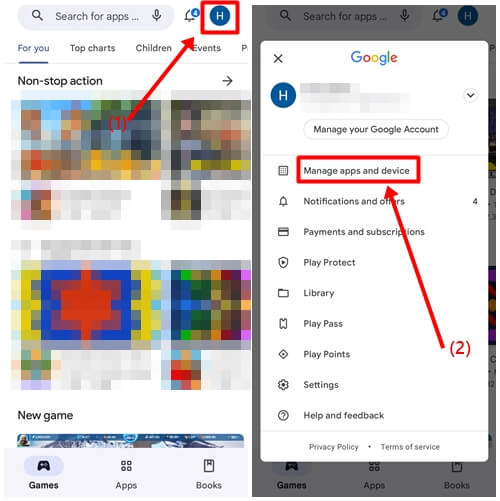
- Click on Updates available and find the Messages app.
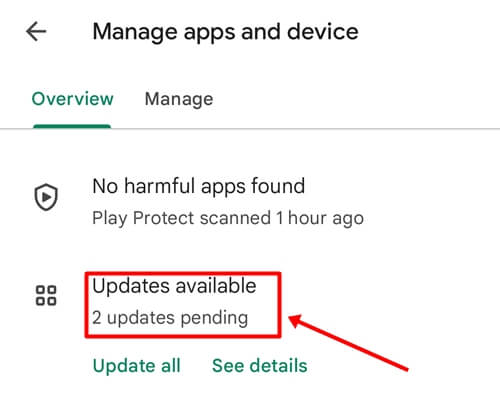
- Tap on the Update button.
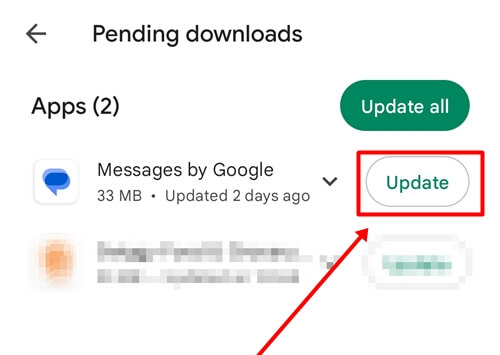
If your phone has a default messaging app, it may not be available on Google Play. We have provided the steps below for how and where to update it.
- Open phone Settings > System apps updater.
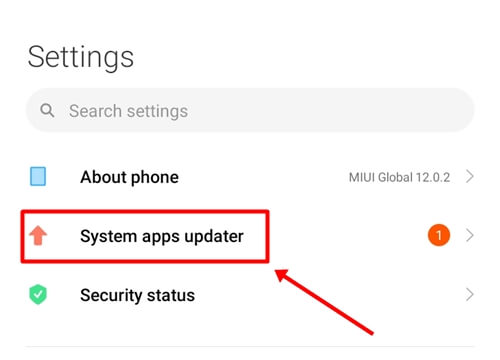
- You will see the update for a messaging app if you haven’t updated it yet.
- Click on the Update button and try to send a picture message on your Android phone.
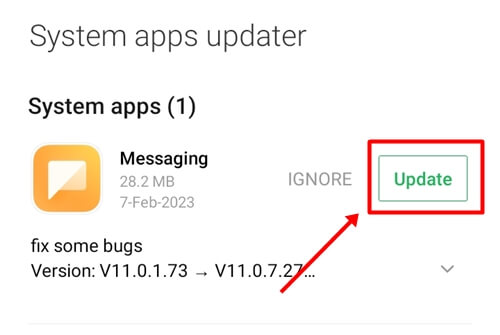
5. Reset Network Settings
Sometimes, network settings can become corrupted due to a glitch, and to solve this issue, you may need to reset them.
Resetting network settings will erase all your Wi-Fi connections, Bluetooth device pairings, and mobile data settings. Follow the steps below to reset the network settings.
- Open the phone Settings.
- Click on the Connection & sharing option.
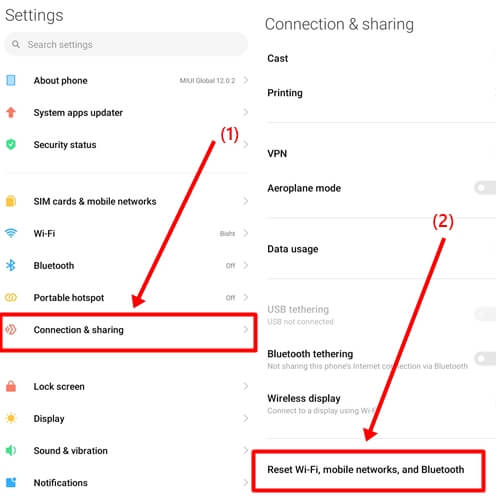
- Tap the Reset Wi-Fi, Mobile Network option, then press the Reset setting Button.
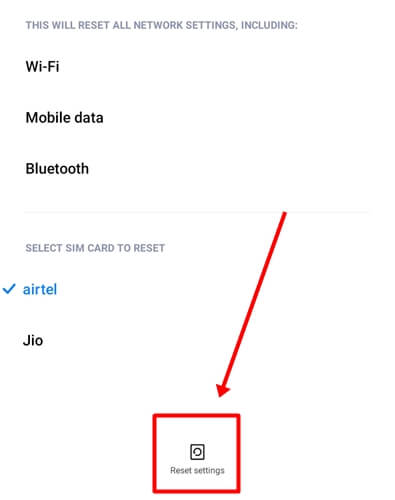
6. Check for System update
If you haven’t updated your Android device, this could also be a reason for picture messages not being sent. Follow the steps to check for updates:
- Click on the About phone or Software update Options in the Phone’s Settings.
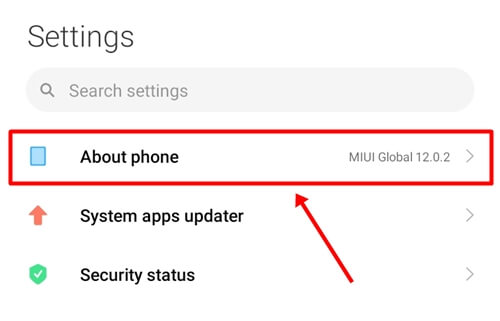
- Tab on the System or Android version icon.
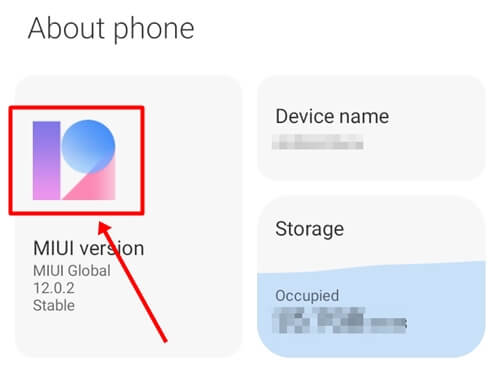
- Check for the Latest update.
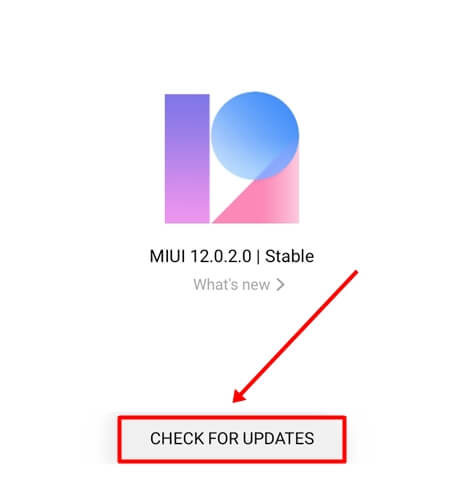
- If an update is available, click on the Update button and update it.
Conclusion
After trying many methods, we have mentioned the best method for you. We have also read many articles on this topic and after conducting detailed research, we found this method to be the most effective.
We are sure all the methods mentioned in the article will work 100% and your problem will be solved after reading it. If you still have any questions or suggestions, please let us know in the comment section or on social media.
Get IPTV Free Trial Now