Microsoft Edge has started gaining more popularity due to its unique features like improved security, options for saving money while purchasing, great tab management, and more. It is also one of the first browsers to use AI like Copilot as its companion and help users save time as well as safeguard their online privacy. Therefore, if you often use Microsoft Edge but wish to set Google as the default search engine, we are here to tell you how to get the best of both worlds! Stay tuned to find out the answer.
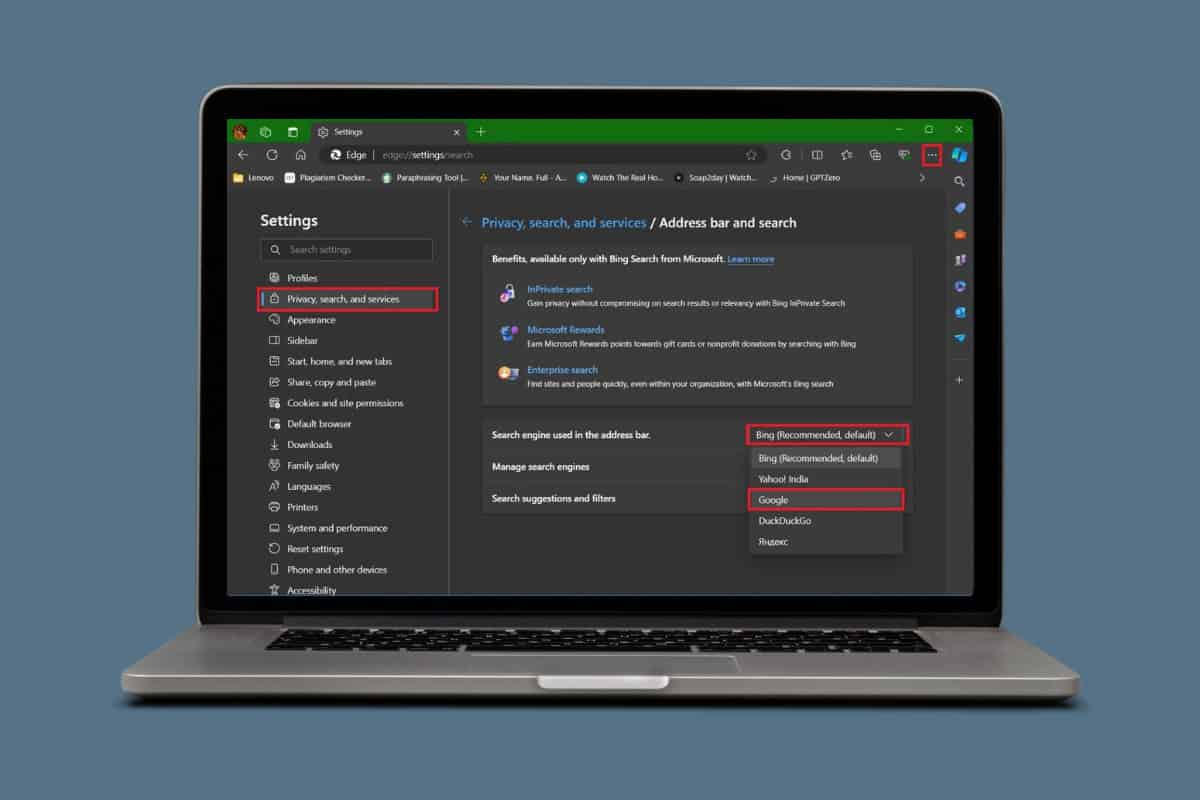
How to Set Google as Default Search Engine in Microsoft Edge
Now you can use Edge’s special features like Designer, Vertical tabs, Read Aloud, and VPN all while having the ability to also access your favorite search engine. Let’s see how you can easily use Google as your search engine on Edge.
- Open Microsoft Edge and click on the three dots at the top right corner next to the search bar.
- Click on Settings.
- Click on Privacy, search, and services from the left panel.
- Scroll down and click on Address bar and search and search under Services.
- Click on Bing (default) under Search engine used in the address bar.
- Select Google.

Your default search engine will be changed to Google on Microsoft Edge.
How to Add Google as a Search Engine If it is Not Listed on Microsoft Edge?
If you cannot find Google under the search engine box on Microsoft Edge, you can also manually add it from settings. Follow the steps mentioned below to do the same:
- Follow steps 1-4 from the previous heading How to Set Google as Default Search Engine in Microsoft Edge.
- Click on Manage search engines.
- Click on Add under Address bar search engines.
- Type in Google under Search engine.
- Type in a keyword under Shortcute.
- Enter the URL https://www.google.com/search?q=%s under URL with %s in place of query.
- Click on Add.
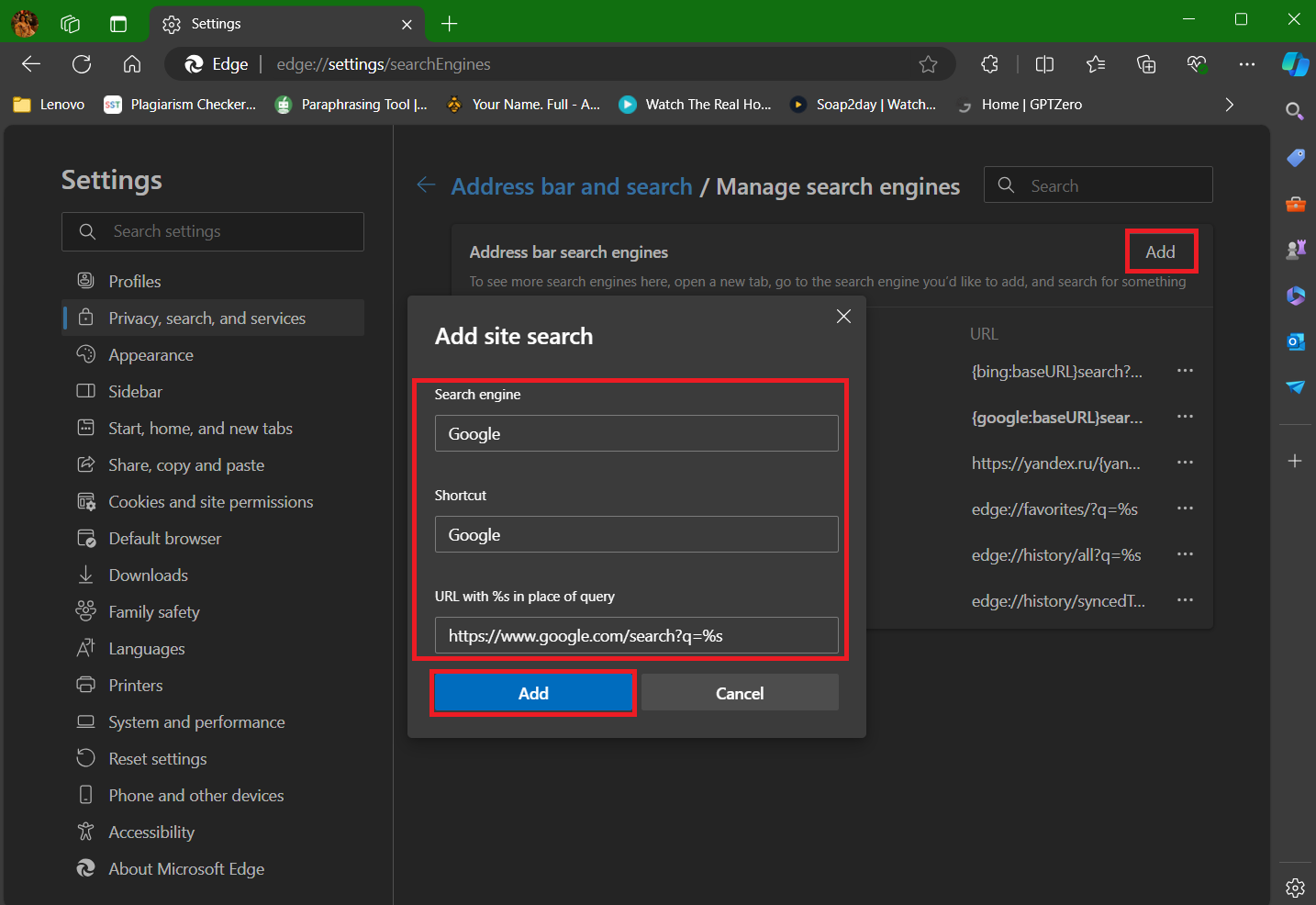
Google will now be added as a search engine on Microsoft Edge and ready to be used.
Will Changing the Default Search Engine Sync Across Devices I Use Microsoft Edge on?
Noeven if you use Microsoft Edge in multiple devices using your Microsoft account synced to all, changing the default search engine on one device will not automatically sync to others. You will need to manually change the search engine on each device.
Does Changing the Default Search Engine Also Change the Search Bar in My Taskbar?
Nochanging your search engine to Google by default will still not change the Windows taskbar search bar, which uses Bing automatically.
Also Read: How to Add Thumbnails to Microsoft Edge Homepage on Android Device
Now that you have understood how to set Google on Microsoft Edge, feel free to use Make it as your go-to default search engine. Do not hesitate to reach out to us in the comment section. Keep visiting Tech-Cult for more tech-related know-how.
Get IPTV Free Trial Now