YouTube flaunts over 3 billion active monthly users, making it one of the most popular platforms for streaming content. Naturally, with so many users from across the globe, some would want an easy way to watch content in their first languages. If you are one of them and wish to know how to filter YouTube videos by certain languages, you’re at the right place. Let’s find out the answer!
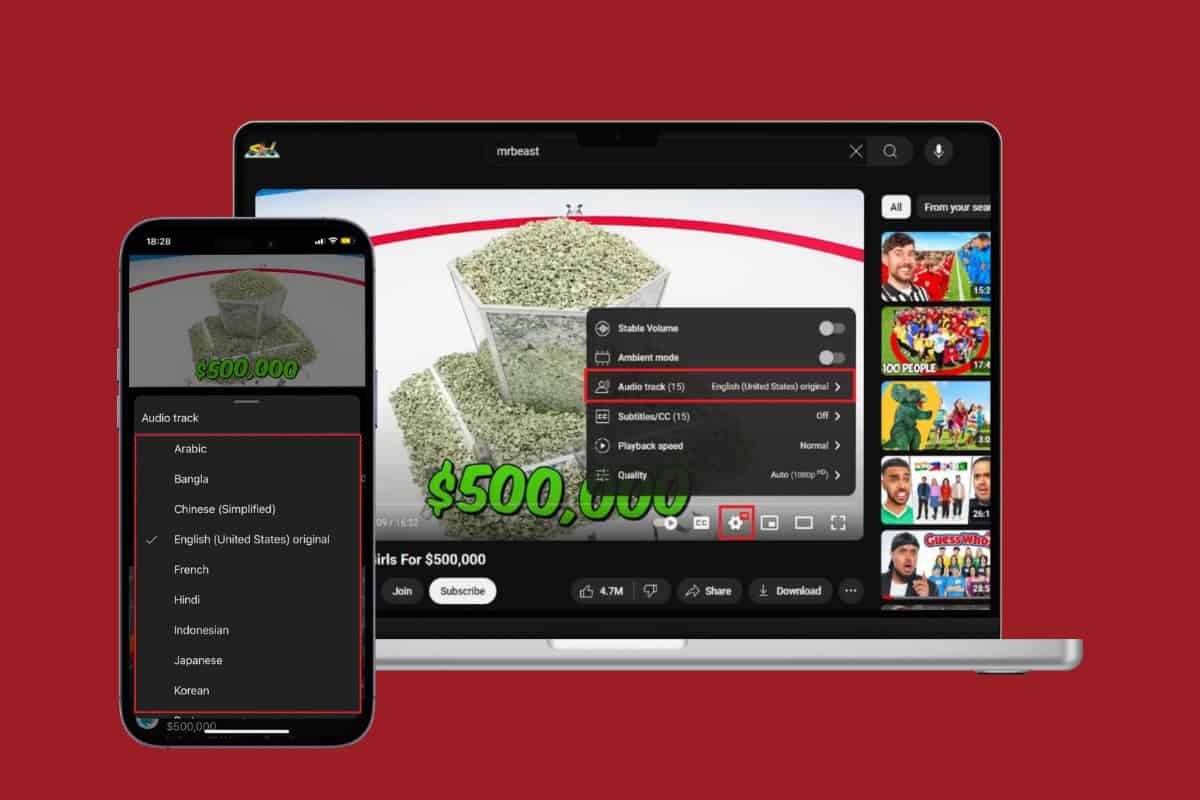
How to Filter YouTube Videos by Language
Now you can conveniently browse on YouTube using the language you are most comfortable in. Although YouTube does not offer a direct feature to separate videos by choosing languages, there are some workarounds you can learn. Keep reading to check out several ways you can filter videos.
Method 1: By Searching with Keywords
The easiest way to get YouTube videos based on a specific language is by adding keywords that bring out only the content you prefer. Here’s how you can do so:
- Open YouTube and type in what you want to watch followed by the language of your choice.
- Hit Enter and select your preferred video.
- Select the category of video among All, Shorts, Video, Unwatchedand much more from the filter options under the search bar.
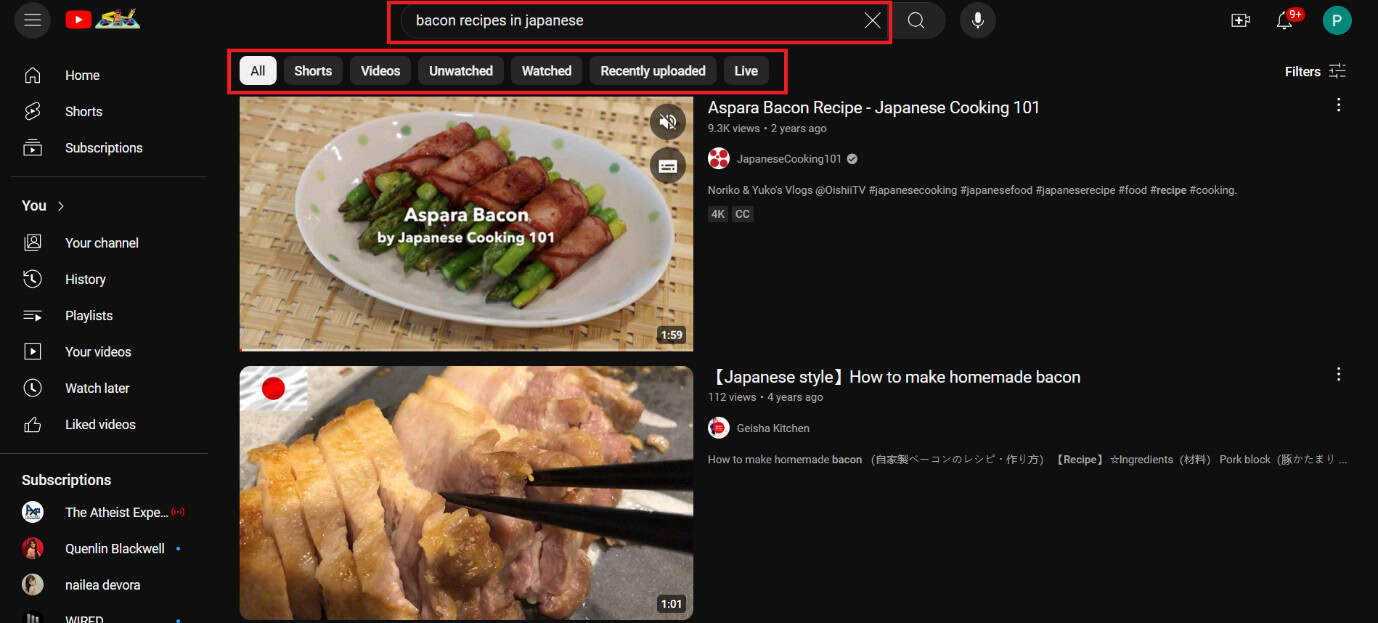
You will only get videos in one particular language on YouTube.
Method 2: By Changing Audio Language
Another way to filter our languages on YouTube is by switching the audio of a video to your language.
Option 1: Via Desktop
Follow the steps to do the same from your PC:
- Open YouTube and select any video of your choice.
- Click on the Settings icon at the bottom of the video.
- Click on Audio track. Please note that if some videos may not have multiple audio tracks in all languages, the creators have not added the language to their videos.
- Tick on the language of your choice.
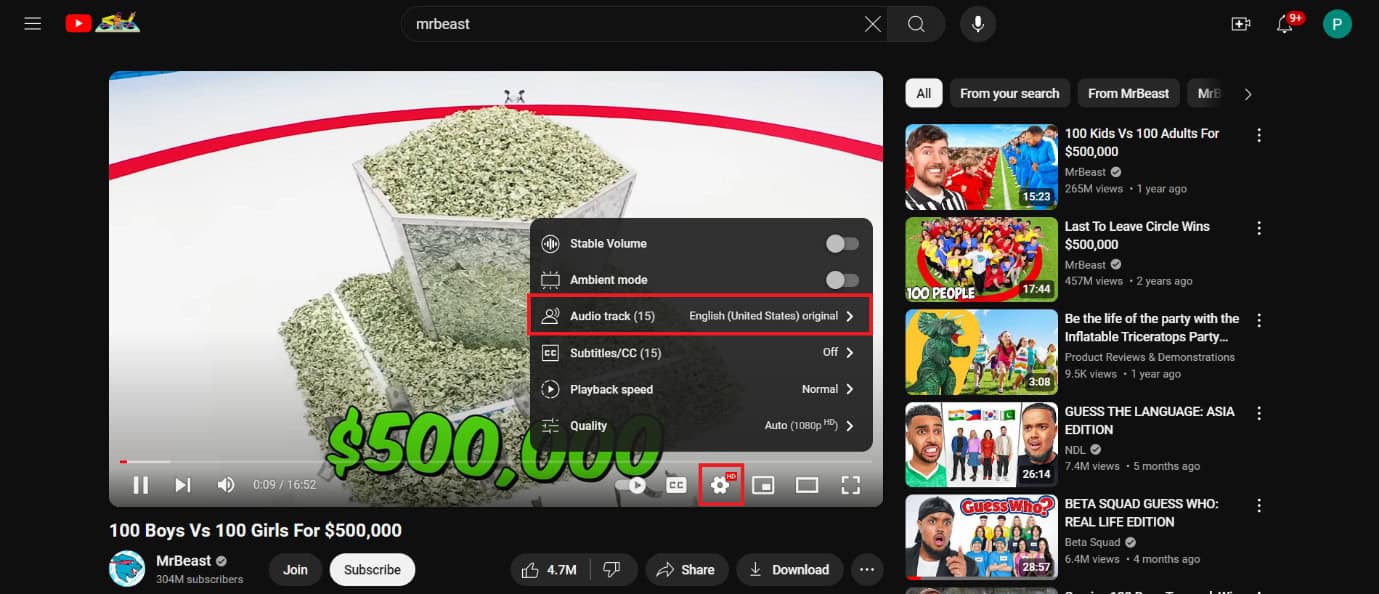
The video will refresh and play under your selected language.
Option 2: Via Mobile
You can also change the audio from the YouTube app. Here’s how:
- Open YouTube and select your video.
- Tap on the Settings icon at the top right corner.
- Tap on Audio track
- Tick on your preferred language.
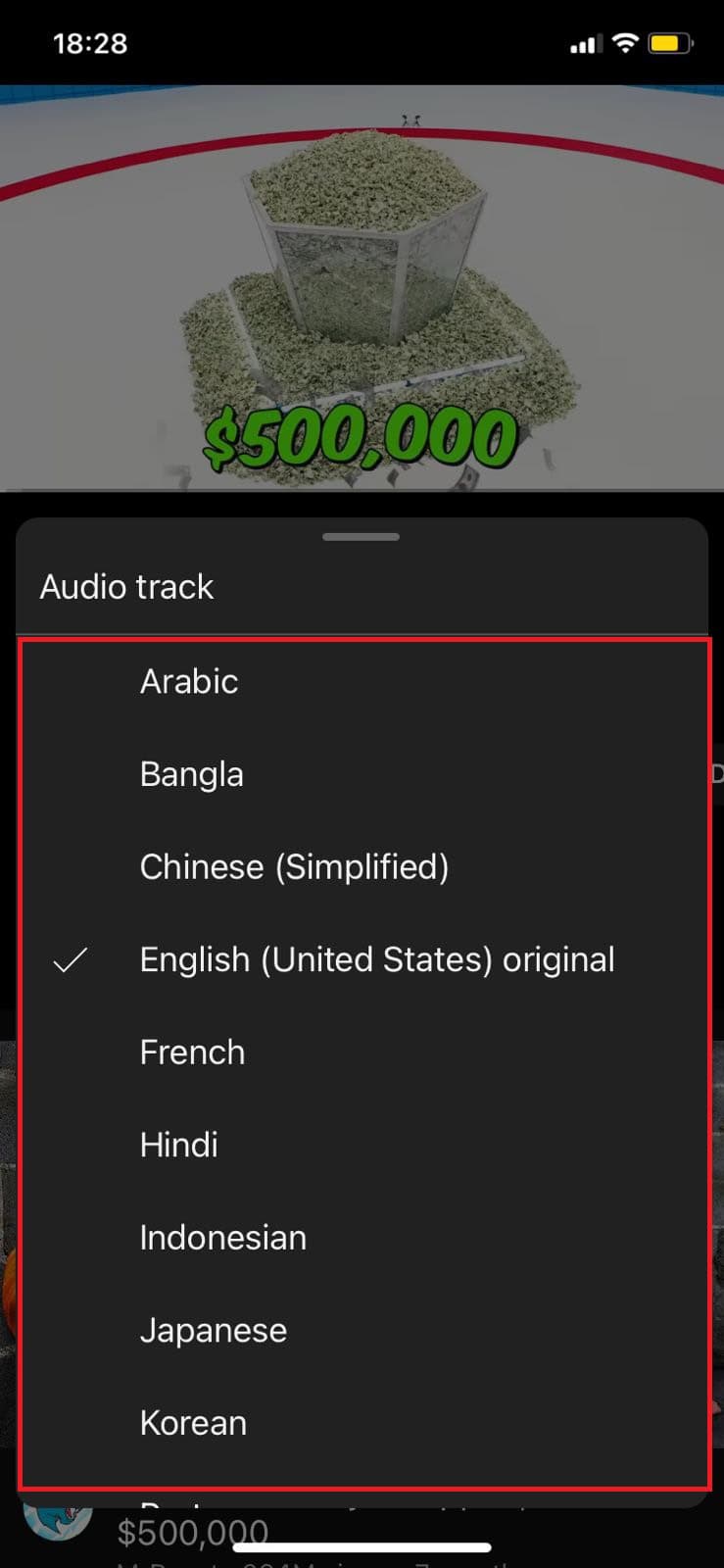
Now you can enjoy listening to the video in your language.
Method 3: By Changing Location
Users can change their location and get more targeted videos based on that.
Option 1: Via Desktop
Follow the steps shown below to switch location from the web version of YouTube:
- Open YouTube and click on your profile at the top right corner.
- Click on Location.
- Select a location under Choose your location.
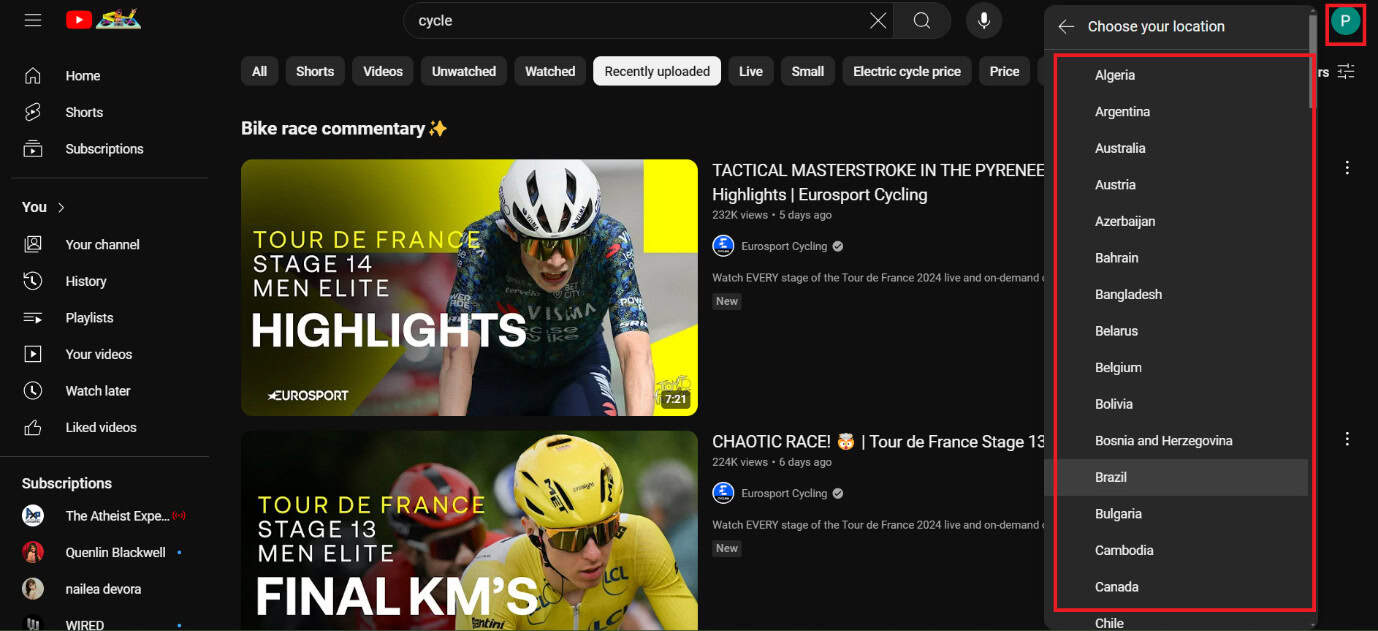
YouTube will refresh and give your results based on your location.
Option 2: Via Mobile
Similarly, altering location is pretty easy from the app. Here’s how:
- Open YouTube and tap on your profile at the bottom right corner.
- Tap on the settings icon at the top right corner.
- Tap on General under Account.
- Tap on Location.
- Select a location of your choice.
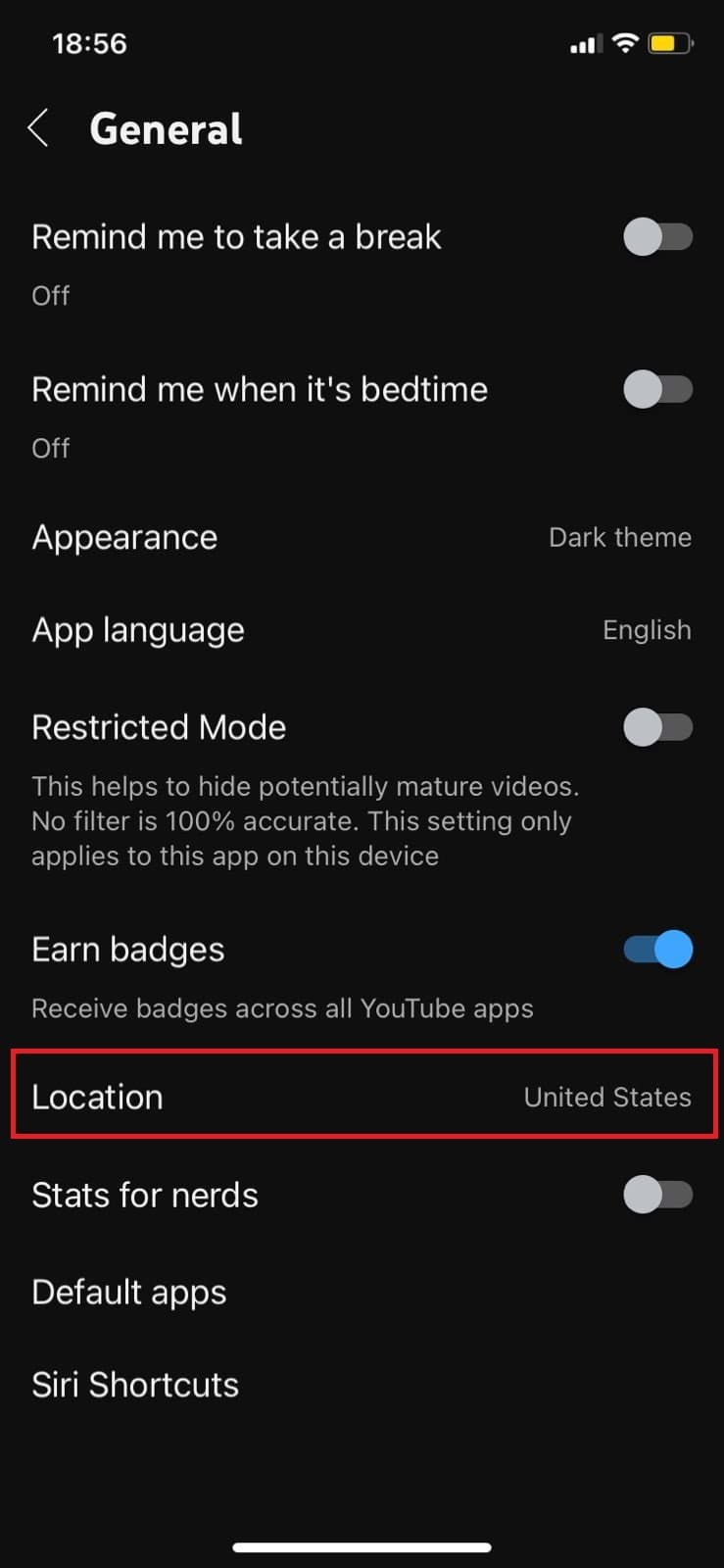
Now your app’s location will get altered.
Method 4: By Adding Video Filters
Lastly, users also have the option of choosing filters after searching for a video.
Option 1: Via Desktop
Check out how you can find content filters on YouTube desktop:
- Open YouTube and search for your content.
- Click on Filters from the top right corner.
- Select Location under FEATURES.
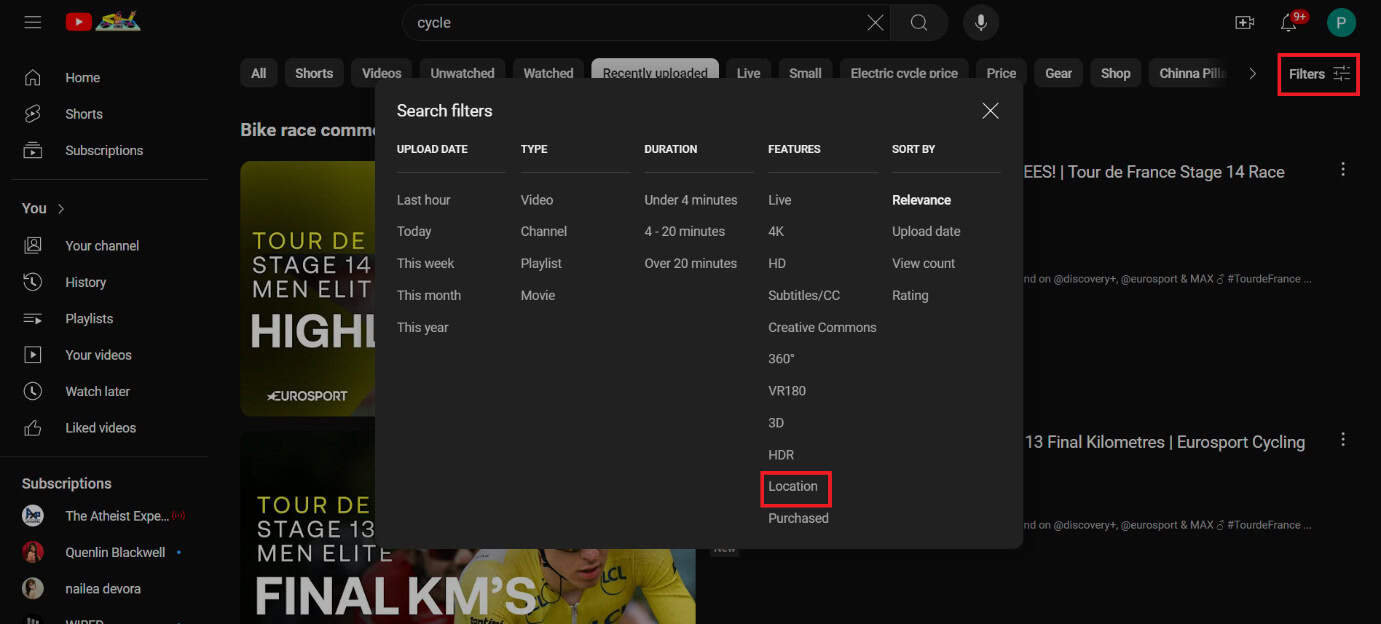
Your videos will show up in the chosen location’s language.
Option 2: Via Mobile
Lastly, this is how you can access filters from your mobile:
- Open YouTube and type in your content.
- Tap on the three dots in the top right corner.
- Tap on Search filters.
- Swipe down and tick on Location under Features.
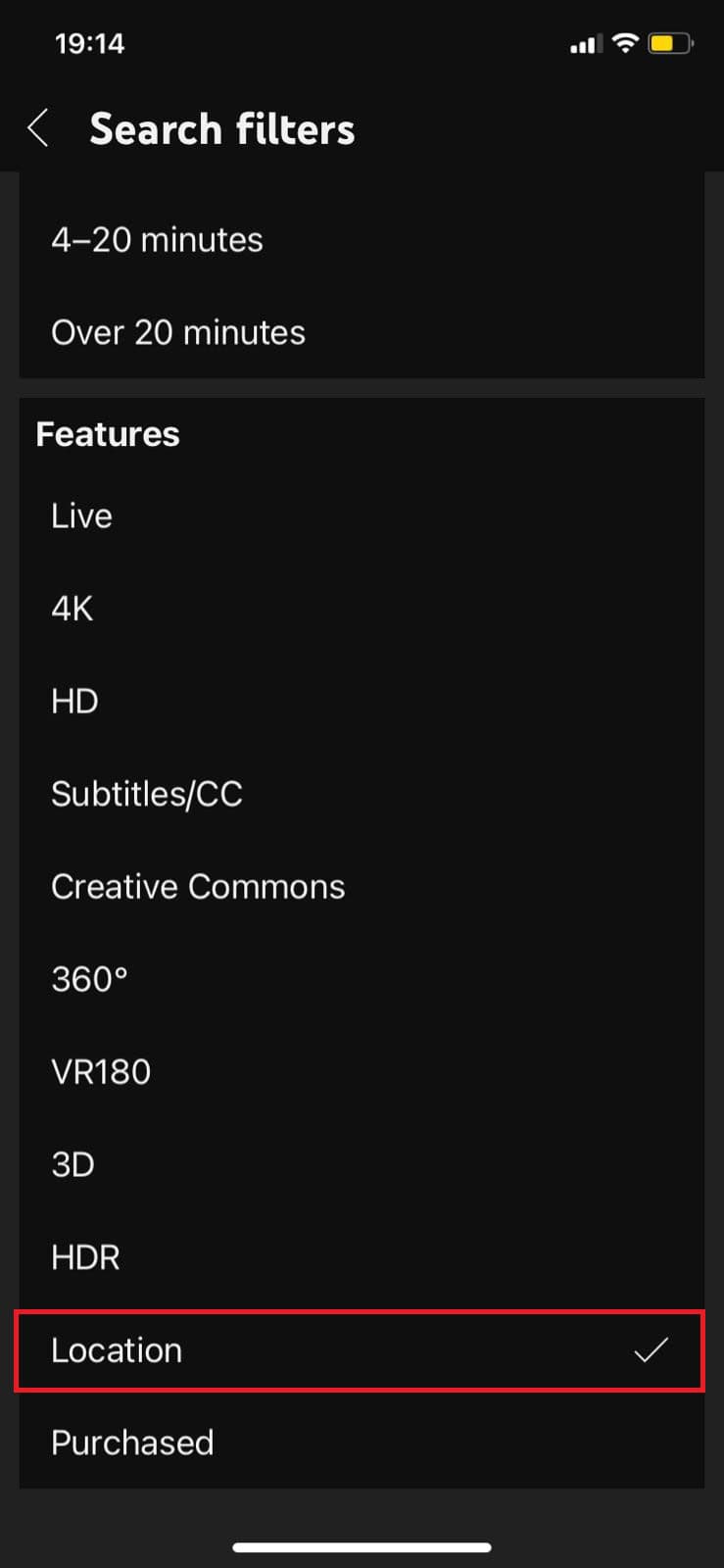
Go back to enjoying YouTube videos in your language.
Can I Filter Live Streams by Language on YouTube?
Yesyou can filter live streams by language using the same search filters available for regular videos.
Does YouTube Save My Language Filter Preferences?
YouTube does not save your language filter preferences; users have to set the filter each time they enter a new search.
Also Read: How to Translate YouTube Videos to English on Android
After following the methods shown in this guide, we hope you have now understood how to filter videos by any language on YouTube. Now enjoy content without any language barriers. Keep catching up with HowToGetIPTV for more such new tech related walkarounds. If you have any suggestions or queries, do not hesitate to reach out to us in the comment section.
Get IPTV Free Trial Now