Facing problems while playing YouTube videos? YouTube is one of the biggest video streaming platforms and the second biggest search engine. That said, YouTube is bug-free and you are less likely to face issues with it. However, if you encounter issues like YouTube Videos not playingit is most likely because of external reasons.
If you cannot watch videos on YouTube, it can be due to third-party apps, geo-restricted content, slow internet, corrupted cache, outdated apps, etc. Nothing to worry about if you encounter this issue; this article will guide you with the troubleshooting steps to fix this issue.
Ways to Fix YouTube Videos Not Playing
Are you facing issues with YouTube videos loading but not playing? Below are some troubleshooting steps to fix this issue-
1. Check your Internet Connection
The very first thing that you must check is your internet connection. You are likely to face this issue due to a slow internet connection. Visit the SpeedTest website, which will show your internet speed.
If your internet is slow, then try troubleshooting it. Some of the basic troubleshooting steps that you can try to fix slow internet are-
- Bring your router close to your device.
- If your router has dual bands, switch to the 5Ghz band for faster and more stable internet.
- If your device has an Ethernet port, connect your router to your device using the Ethernet port.
- For mobile data users, turn on airplane mode on your device and disable it.
- If you are connected to a mobile hotspot, enable and disable airplane mode, turn on the mobile hotspot, and connect your device to it.
- If possible, connect to any other Wi-Fi network.
- In case the issue is not solved, you can contact your ISP. Tell them about the issue you have been facing and they will guide you in troubleshooting it.
2. Update YouTube App
If you are using an outdated YouTube app, that may be the reason for facing this issue. Outdated apps can often have bugs and also suffer from server issues, which may cause issues while streaming content may be encountered. To update the YouTube app, follow the steps given below-
- Open the Play Store or App Store on your device.
- Tap on the search bar and search for YouTube; tap on the relevant search option.
- You will see the Update button if the update for the app is available; tap on it to update it.
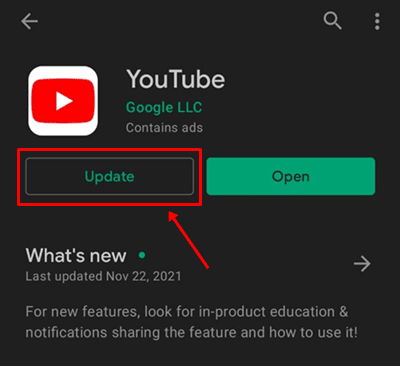
- After the app has been updated, open YouTube and try playing the video.
If you are using a browser to stream videos on YouTube, then update your browser.
3. Clear YouTube or Browser Cache
Clearing the cache data may also help fix the issue. To clear the cache of the YouTube on Android, follow the steps given below-
- Open the App Drawer, tap, and hold the YouTube app icon. Now tap on the App info icon.
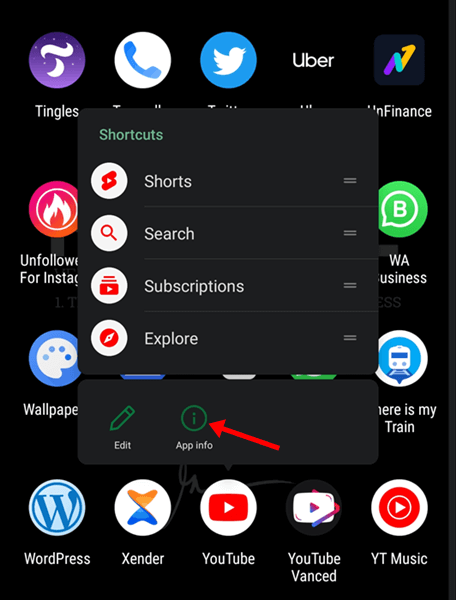
- Tap on Storage and Clear Cache to clear the cache of the YouTube app.
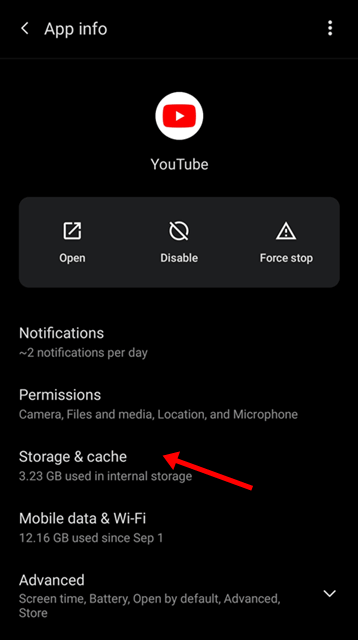
- If you want to clear the data, then tap on Clear Data. This will delete all your YouTube data, including videos you have downloaded.
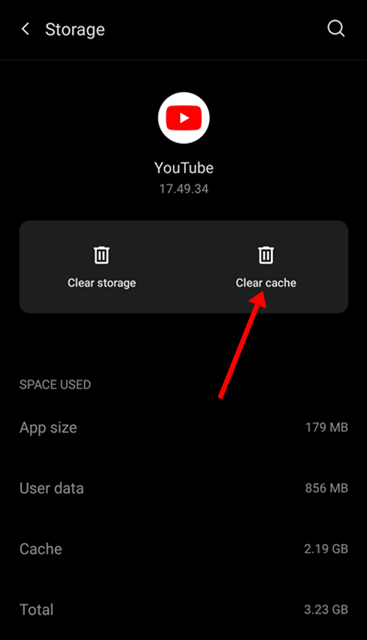
Note- You cannot clear the cache of apps on iOS, so we haven’t mentioned the steps.
If you are facing issues while streaming YouTube on a browser, then clear the browser’s cache. Given below are the steps to clear the cache of Chrome on your PC-
- Click on the three dots at the top right corner, hover over Historyand then click on the History option.
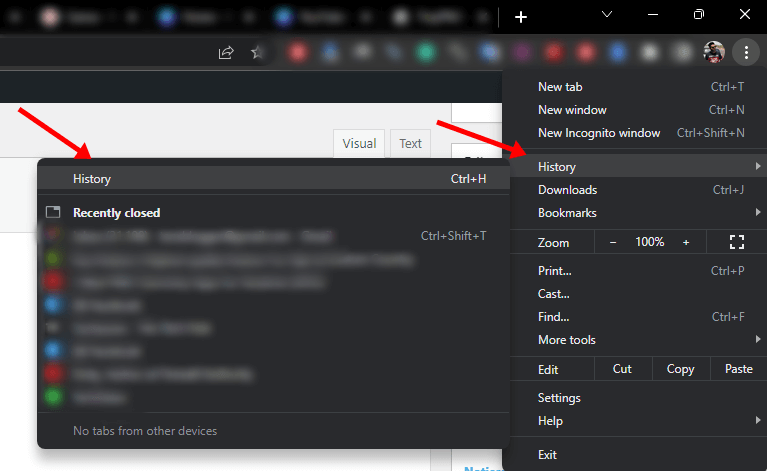
- On the left sidebar, click on Clear Browsing Data.
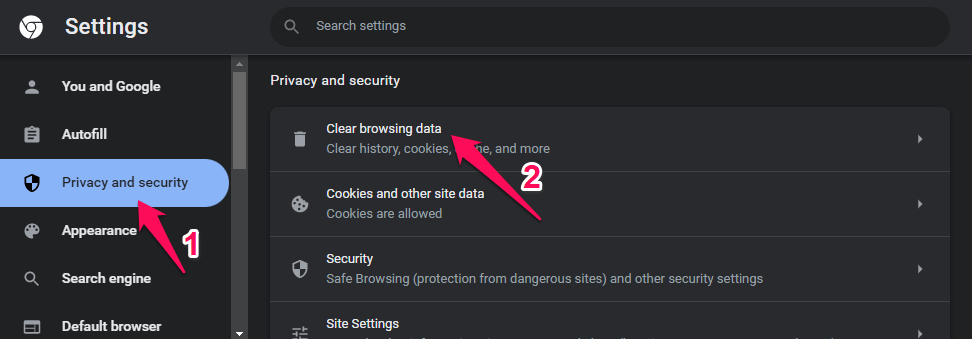
- Under the Basic tab, check the checkbox for Cookies and other site data and Cached images and files.
- Select the time range as All Time and click on Clear Data to clear the cache.
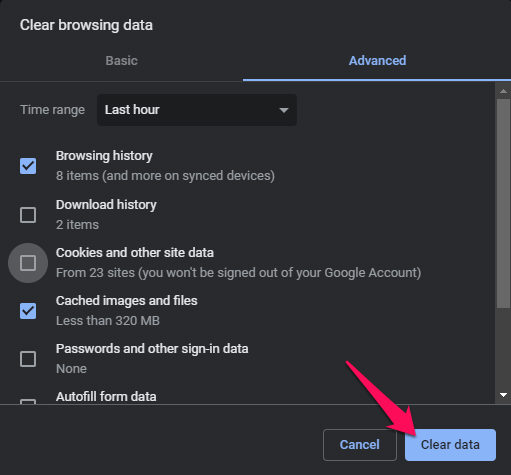
Note- The above steps are for Google Chrome for PC. The steps can vary for different browsers and different devices.
4. Use Trustworthy VPN
People often use VPNs to watch geo-restricted content on YouTube. Sometimes, this VPN can also be the problem behind YouTube Videos not playing. This happens when you are not using a trustworthy VPN (generally free). If you want to watch geo-restricted content on YouTube, you can use a trustworthy VPN instead of a free one.
Cheap VPNs can have viruses and bugs and also cause YouTube to lag. Not only this, but they can also slow down your internet. Disconnect from such a VPN if you are using one and then check if you can play videos on YouTube.
5. Reinstall YouTube
Bugs in the app may also cause such issues with YouTube. If YouTube videos are not playing, then try uninstalling the YouTube app. To reinstall YouTube on iPhone/iPad, follow the steps given below-
- On your device’s screen, tap and hold the YouTube app icon and then tap on Delete/Uninstall button; confirm uninstalling the app.
- Open App Store on your device.
- Search for YouTube and tap on the very first option that appears.
- Now, tap on Install to install the YouTube app on your phone.
- Open the app, sign into your account, and play the video you want.
Note- You cannot uninstall YouTube on Android as it is a pre-installed app. You can clear the data of the YouTube app on Android.
The steps for that are the same as clearing the cache, which we have discussed above. If you are using the browser, then reinstall the browser or switch to a different browser.
Final Words
This is how you can fix YouTube Videos not playing. If you are facing this issue with YouTube, you can follow the above steps. If you still face the problem, close all the apps and try playing the video. If you use a browser, switch to incognito/private mode and play the video.
Get IPTV Free Trial Now