Does Instagram App keep crashing? Instagram is one of the most popular social media platforms that one can use to share photos and videos and chat with friends.
Instagram app is quite stable, which means you will have a good experience while using the app. However, that does not mean that you will not likely encounter any bugs or issues with the app.
Recently, many users have reported that their Instagram app keeps crashing. Users have mentioned that they could not open the app and even if it did open, it crashed and closed automatically after a few seconds. If you have been facing a similar issue and are looking to fix it, following the steps in this article will help you solve it.
Fix Instagram App Keeps Crashing
If you are facing Instagram app keeps crashing issue and you are not able to use it on your phone, then follow the steps given below to fix the issue-
1. Restart your Phone
The very first thing that you should do is restart your phone. Issues such as these are often caused by bugs and temporary glitches, which can easily be fixed by restarting your device.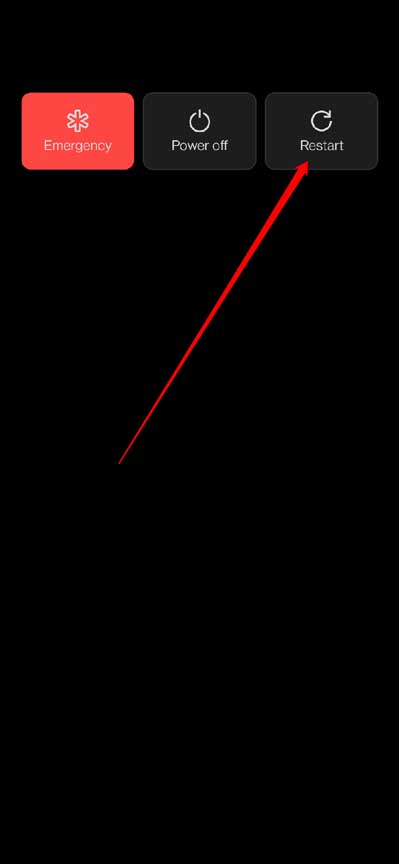
It will clear out all the background apps and errors, your phone will start functioning well, and you will no longer face this issue.
2. Check Instagram Servers
Another thing to do is check the Instagram servers. Apps like Instagram frequently go through server maintenance to provide the best user experience. During this time, you may face issues while using the app. Check for the Instagram server outage to see if that’s causing the issue. You can visit Downdetector to check for an Instagram server outage.
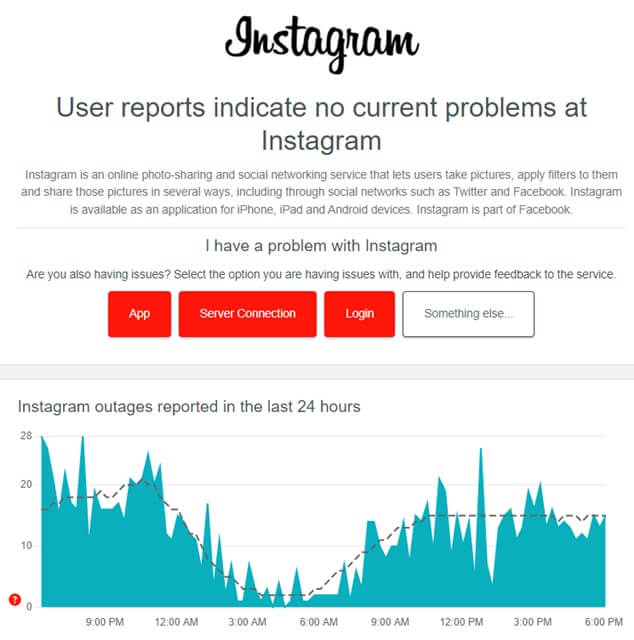 If there’s some issue with the Instagram server, then nothing can be done at the user’s end. You will have to wait for the servers to be up again; it might take some time for them to work again. However, if there’s no issue with the server, the reason behind the Instagram app crashing is something else.
If there’s some issue with the Instagram server, then nothing can be done at the user’s end. You will have to wait for the servers to be up again; it might take some time for them to work again. However, if there’s no issue with the server, the reason behind the Instagram app crashing is something else.
3. Update the Instagram App
Sometimes, this issue can be due to unwanted internal errors or glitches within the app. Updating your app to the latest version will help you fix the issue. To do so, follow the steps given below-
- Open Play Store (on Android or tablet) or App Store (on iPhone or iPad).
- Search for Instagram and tap on the very first option that appears.
- If any update is available for the update, you will get the option to update the app; tap on the Update button.
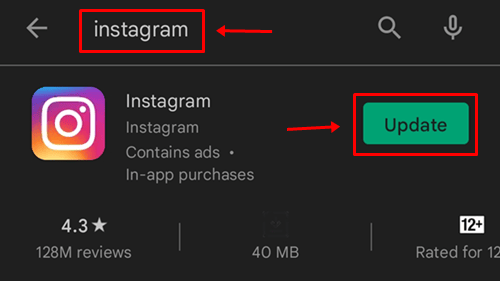
- Once the update is installed, launch the Instagram app and see if you are still having issues with it.
4. Clear Instagram Cache
Corrupter cache data of the Instagram app can also be the reason behind this issue. You can try clearing the cache of Instagram and see if that fixes the issue. To clear the cache of Instagram on Android, follow the steps given below-
- Open the App Drawertap and hold the Instagram app icon and then tap on App Info (i) icon.
- In the App info screen, tap on the Storage option.
- Now, tap on Clear Cache to clear the cache of Instagram.
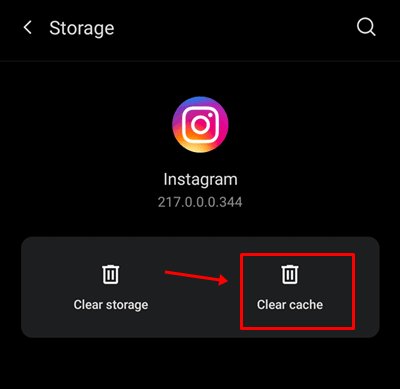
Note- You cannot clear the app’s cache data on the iOS device. If you want to clear the Instagram cache on iOS, you will have to reinstall the app.
5. Quit Beta Program
If you are using Instagram beta, then you should uninstall it. Beta versions come up with instability and bugs that can cause such issues.
Though you get new features faster on the Beta version of the app, remember that the features are still in the testing phase, so you will likely face issues with the app.
If you are in the Beta program, roll out the program and install the stable version of Instagram on your device.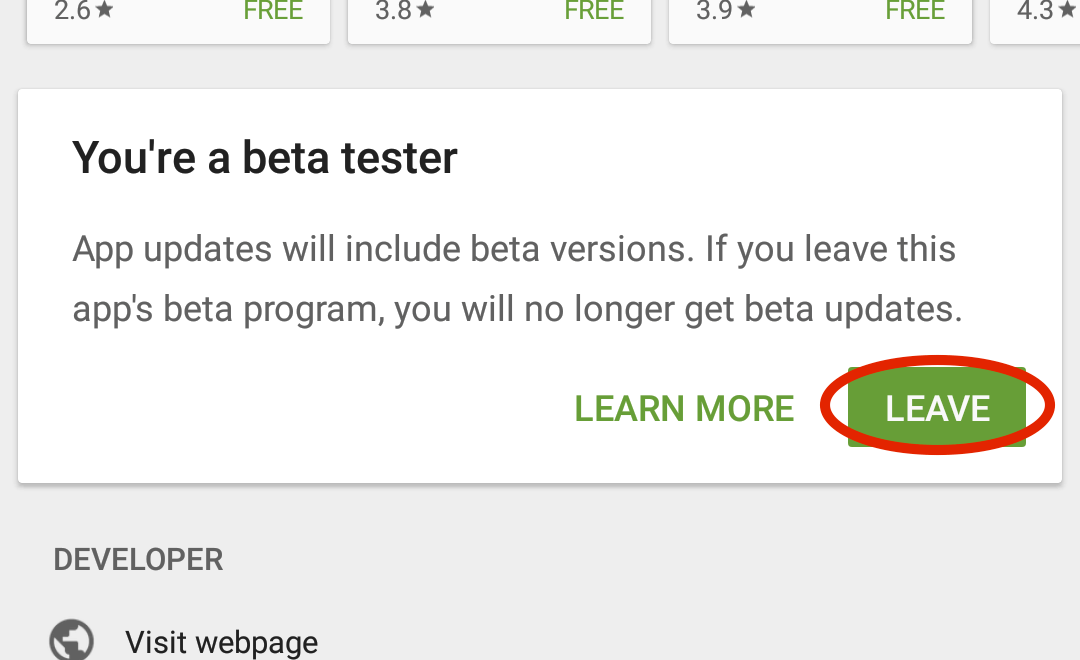
6. Reinstall Instagram
Another solution to fix the Instagram app crashing issue is to reinstall the Instagram app. To do so, follow the steps given below-
- Tap and hold the Instagram app icon, and tap on Uninstall/Delete icon to delete the app.
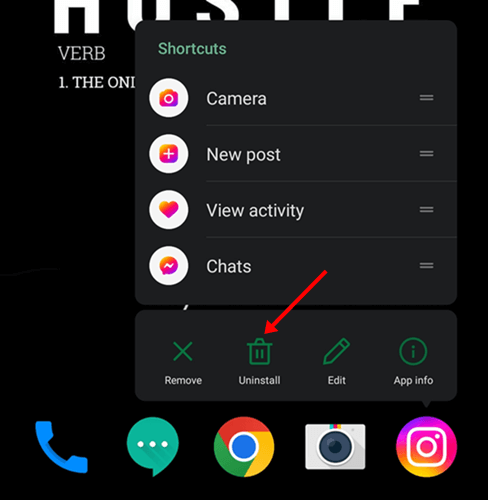
- Now, open the Play Store (on Android or tablet) or App Store (on iPhone or iPad).
- In the search bar, type Instagram and tap on the first search result.
- Install the Instagram app on your device.
- Once done, open the app and sign into your account.
Final Words
The following are some steps to fix the issue of the Instagram app crashing. You could contact the Instagram customer support team if the above steps didn’t help fix the issue. You can contact them for any technical issues and queries you have. They will guide you with what you can do to fix the issue you have been facing.
Get IPTV Free Trial Now