Have you ever noticed this odd pause you get at the end of a song before the following one begins to play on Spotify? This happens often during the shift of one music to another and it can be pretty annoying, especially during parties. Fortunately, Spotify has a lot of tools that improve the listening experience, such as cross-fading tracks. So, how do you enable the crossfade feature on Spotify and enjoy the smooth transition between your songs? Let’s find out the answer!
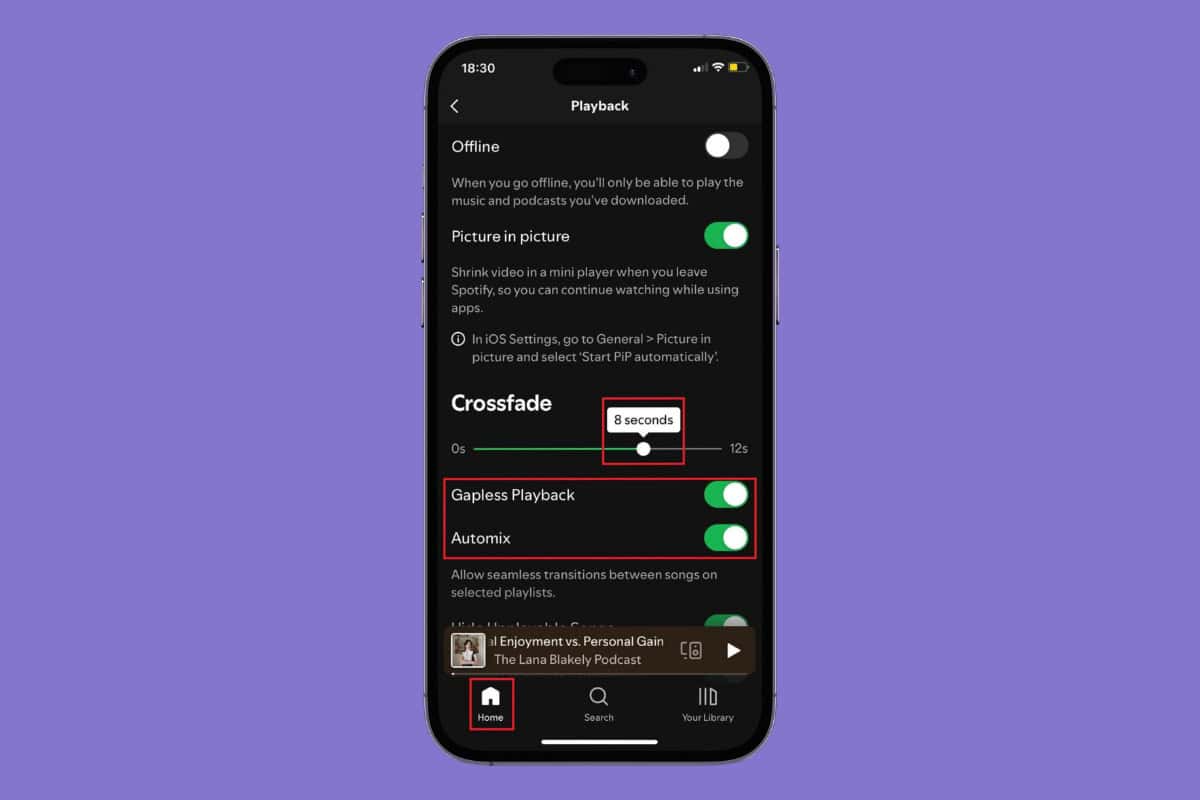
How to Enable Crossfade on Spotify
Now you do not have to deal with awkward pauses in between songs and make sure the music never stops. Keep reading to find out how you can be your personal DJ!
Method 1: Via Mobile
Follow the steps mentioned below to turn on crossfades from the Spotify app:
- Open Spotify and tap on Home.
- Tap on your profile icon at the top left corner.
- Select Settings and privacy.
- Tap on Playback.
- Turn the toggle on for Gapless Playback and Automix
- Then, drag the slider to the right to choose your time under Crossfade.
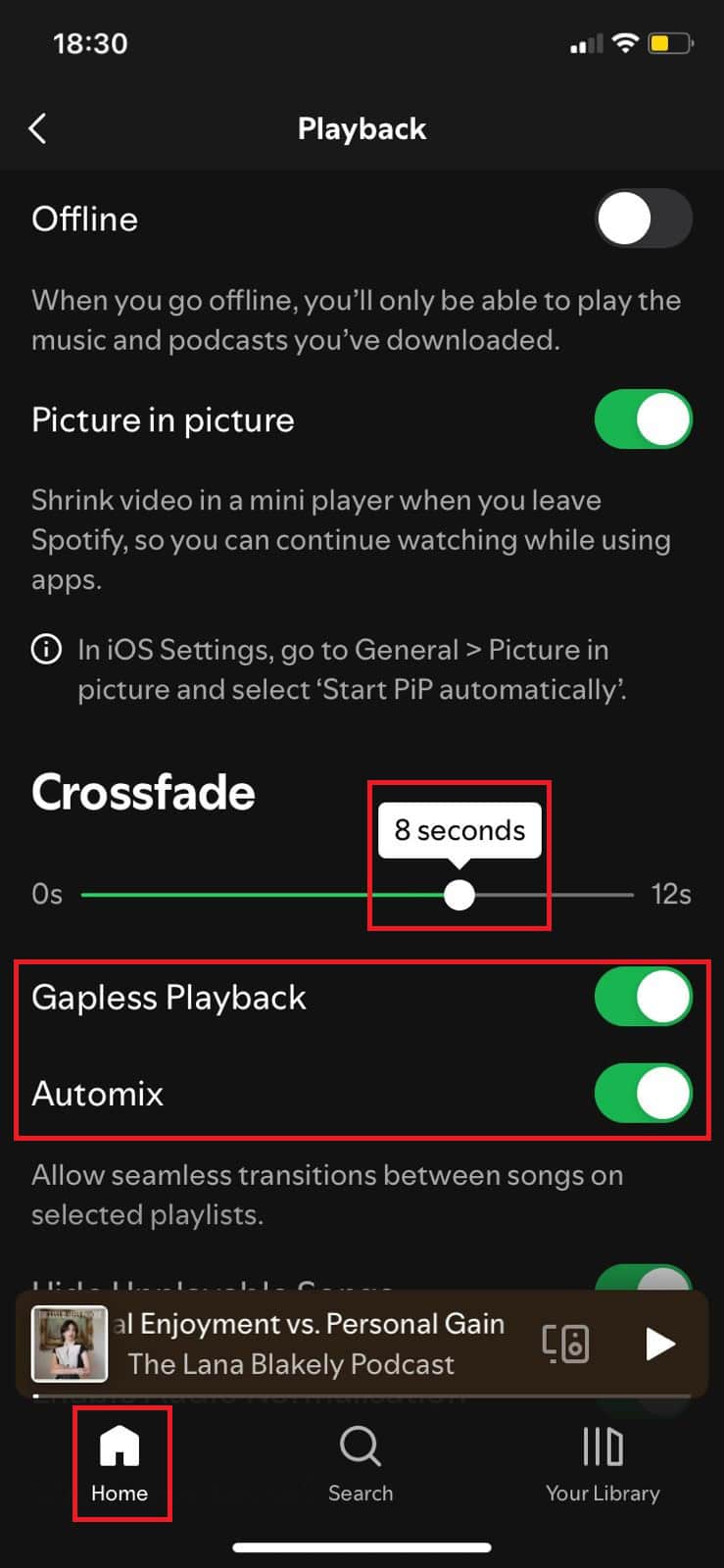
This way your songs will transition from one another smoothly on Spotify.
Method 2: Via Desktop
You can also select crossfade time from Spotify’s web version. Here’s how:
- Log in to Spotify and click on your profile at the top right corner.
- Select Settings.
- Turn the toggle on for Crossfade under Playback.
- Drag the slider to the right to choose your time under Crossfade.
- Turn the toggle on for Automix.
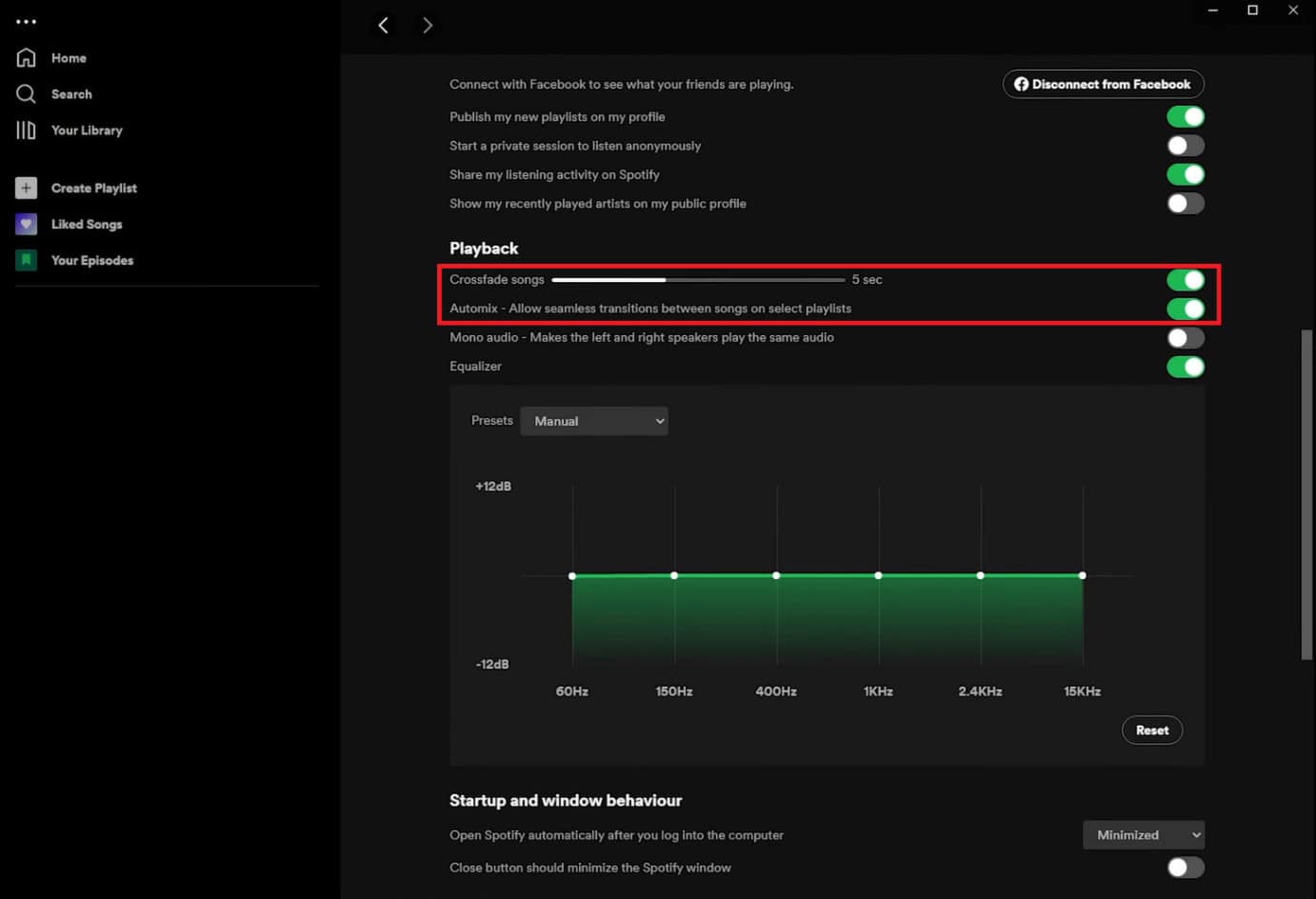
Now crossfade will be turned on and ready to get applied on your songs.
Why is My Crossfade on Spotify Unavailable?
The Spotify Crossfade feature cannot be used if you have enabled Spotify Connect to stream music to other devices. Therefore, make sure your Spotify Connect option is first toggled off before using Spotify crossfade. Additionally, you may be using Spotify from the browser version and not the app version on desktop and mobile.
What is the Best Crossfade time for Spotify?
The ideal crossfade time depends on which setting you are using this feature. A crossfade time of 5 to 6 seconds is ideal when listening to music on a mobile device. While 12 seconds may seem excessive for most playlists, this duration can be helpful during DJ parties because many tracks only start a few seconds in, and the longer crossfade period helps the crowd get excited for the following song.
Can you Crossfade on Spotify Without Having a Premium Membership?
Yesthe Spotify crossfade feature is accessible to all users free of cost.
Also Read: How to Set Spotify as Default Music Player in Windows 10
We hope now you have figured out how to enable the crossfade feature on Spotify. Now go ahead and enjoy a smooth transition between your favorite songs. Do not hesitate to reach out to us in the comment section. Keep visiting HowToGetIPTV for more tech related know-how.
Get IPTV Free Trial Now