Pinterest’s dark mode feature has become increasingly popular among users who prefer a darker interface. It is a great feature, especially for night-time browsing or to reduce eye strain. In this guide, we’ll explain how to change dark mode on Pinterest and make scrolling through your favorite pins more comfortable!
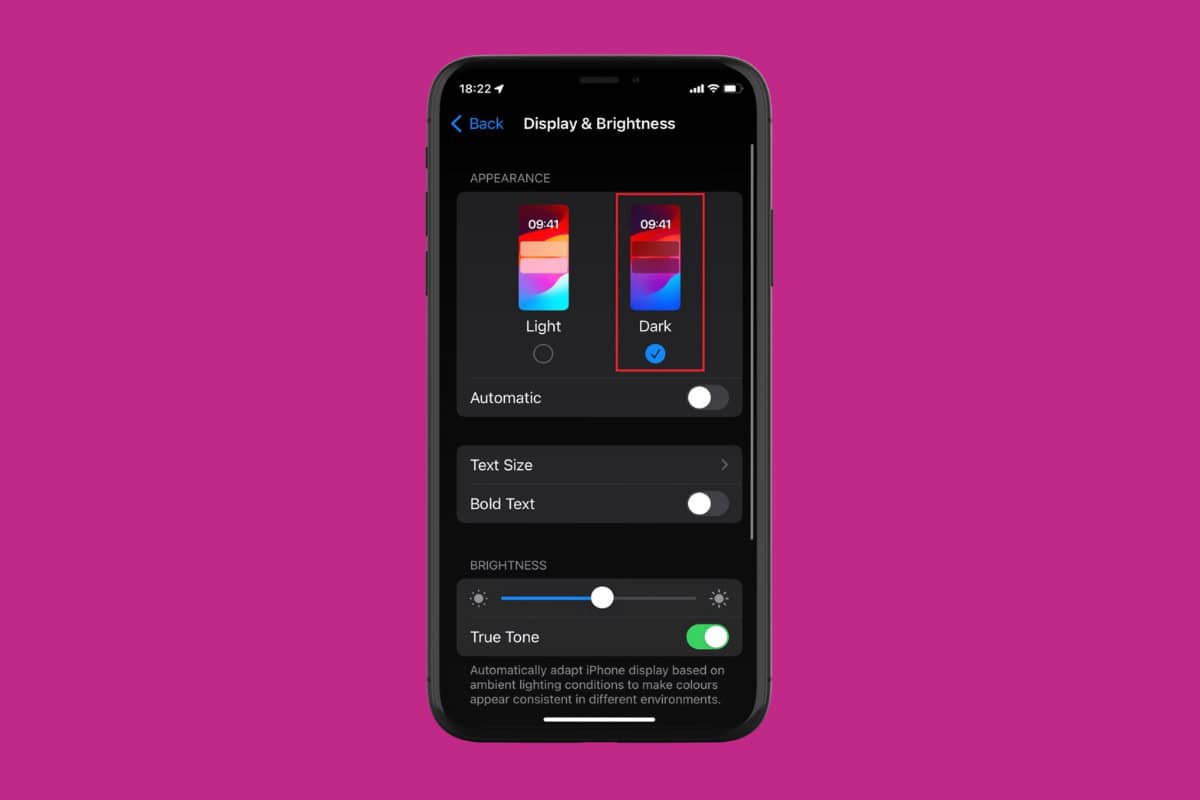
How to Change Pinterest to Dark Mode
Pinterest is known for its visually appealing interface and now offers a dark mode option that provides a comfortable viewing experience. Unfortunately, the platform does not give users the option to change themes from its app directly. Users have to change their device’s mode to do the same.
Method 1: Via Mobile
Pinterest will automatically follow your smartphone’s mode.
Option 1: From iPhone
Here’s how you can do so from any iOS device.
- Open Settings and tap on Display & Brightness.
- Tick on Dark under APPEARANCE.
- Open Pinterest.
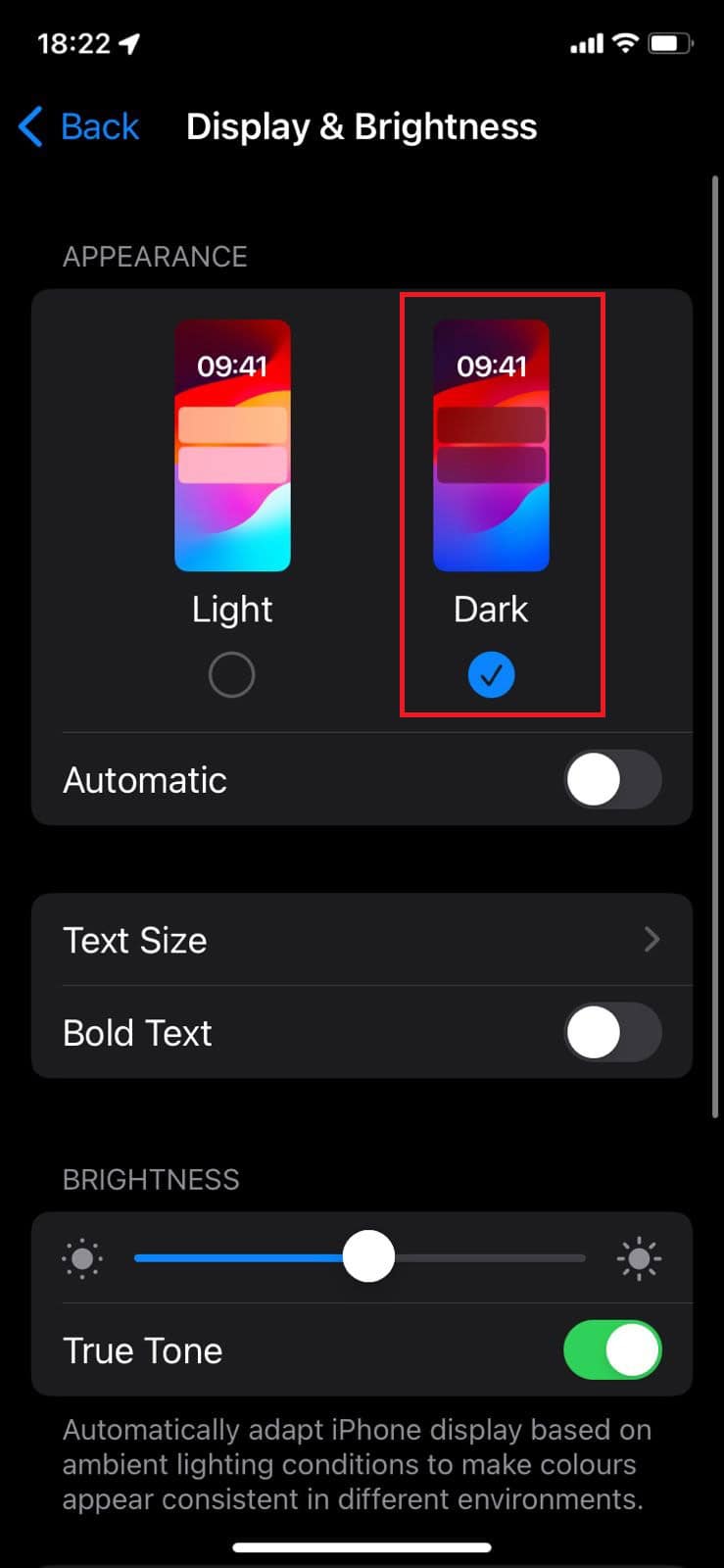
The app’s interface will be under dark mode.
Option 2: From Android
Similarly, follow the steps mentioned below to do the same from your Android smartphone:
Note: Not all Android devices have the same interface since they vary from manufacturer to manufacturer. Hence, ensure the correct settings have been selected according to your device’s language.
- Open Settings and tap on Display
- Select Advanced.
- Swipe down and tap on Device theme
- Turn the toggle on for Dark Theme.
- Open Pinterest.
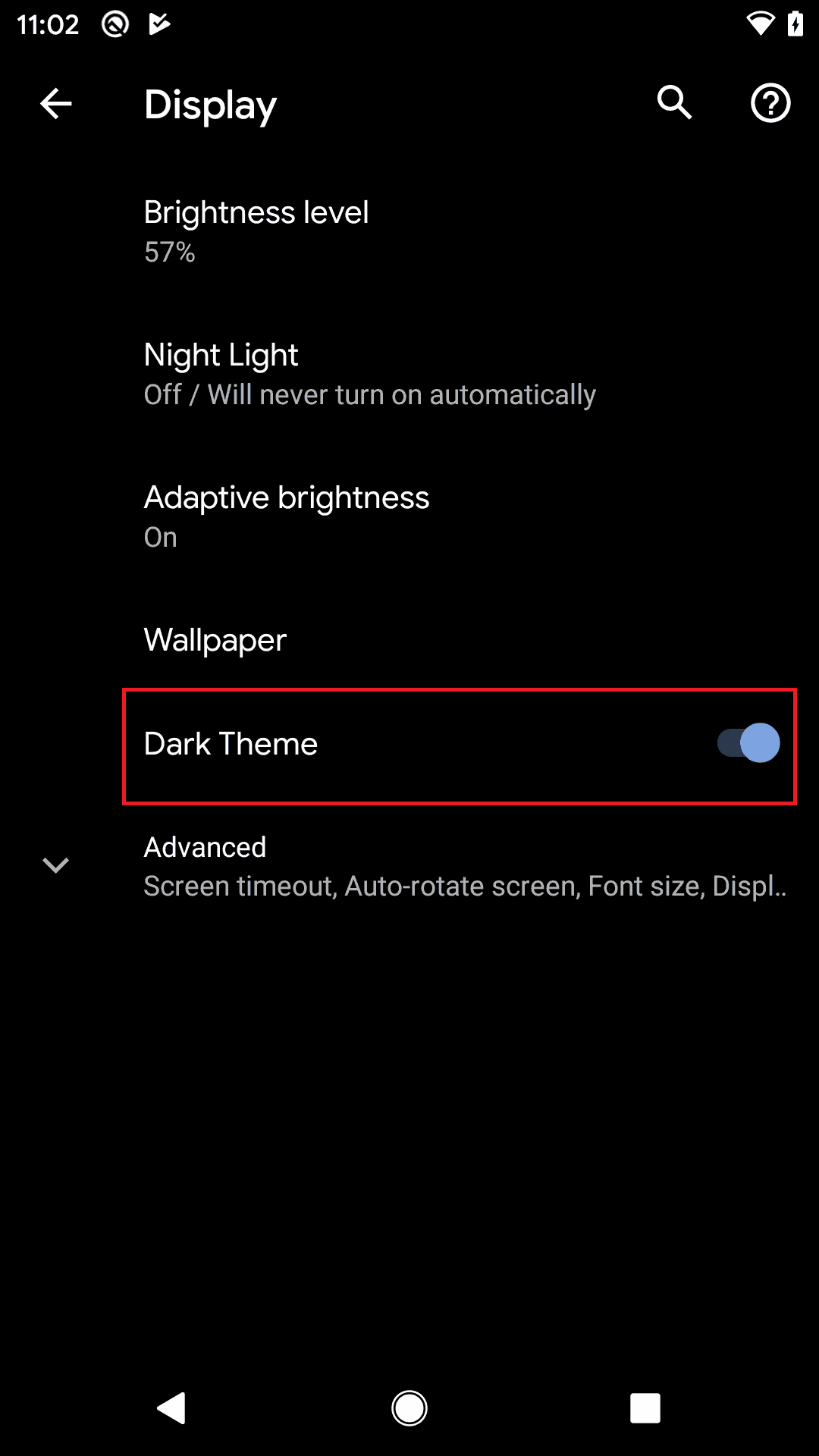
Now you can easily scroll through and enjoy Pinterest with a darker theme.
Also Read: How to Enable Dark Mode in Google Chrome
By knowing how to activate dark mode on Pinterest, you’re not only reducing eye strain but also conserving the battery life of your desktop or mobile device. Moreover, you get that modern aesthetic look that most users prefer today. If you have any queries or suggestions, do let us know in the comments section below.
Get IPTV Free Trial Now