Are you using the latest iOS 16 on your iPhone and encountering a message “charging on hold” while trying to charge the battery? Let us understand this warning message and how to fix the Charging on Hold warning in iOS 16.
While setting your iPhone on a charge, if the device’s temperature increases significantly, you will see the charging on hold error warning. In iOS 16, the device goes into a halt mode to void any damage caused by excessive heat. If you are charging the iPhone, it will stop until the temperature subsides.
Fix Charging on Hold Warning in iPhone iOS 16
If you run several resource-hungry apps simultaneously, the iPhone may heat up. The battery on the iPhone may be quite old or have some issues. If you use charging bricks with non-MFI certification, that may cause heating.
Higher temperatures in the climate may also affect the iPhone’s temperature. This is possible when the iPhone is exposed to sunlight for a long time. Now that we know the possible reasons, let’s follow some basic tips and tricks to overcome the charging on hold warning in iOS 16.
Also Read- How to Fix iPhone Vibrating Randomly
1. Do Not Charge the iPhone
If you see the “Charging on hold” message on your iPhoneimmediately stop charging it. Disconnect the charging brick from the power outlet. Let the iPhone cool down, and then you may resume charging. To speed up the cooling processI suggest switching off the iPhone.

2. Use Official Apple Accessories for Charging
Always use the official Apple charging adapter to avoid any electronic mishap. If you do not have access to an official Apple charger, make sure you buy or use an MFI-certified charging brick. MFI stands for “Made for iPhone/iPad.” This means the gadget(charging brick) is suitable for use with an iPhone or iPad.
Never fall for those uber-cheap charging bricks on e-commerce websites, even if they claim to be compatible with iPhones and iPads. Most won’t be MFI certified, so they are not secure for charging Apple iPhones. Here is a list of MFI-certified accessory makers (listed by Apple itself) from whom you can buy charging bricks.
Also Read- How to Fix Text Message Notification Sound Not Working on iPhone
3. Change the Battery of the iPhone
You need to check the battery health of your iPhone. Often, after years of use, the iPhone battery may be depleted. It may also have another technical issue causing the iPhone to heat up. Here is how you can check the battery health of the iPhone.
- Go to Settings > Battery > Battery Health & Charging.
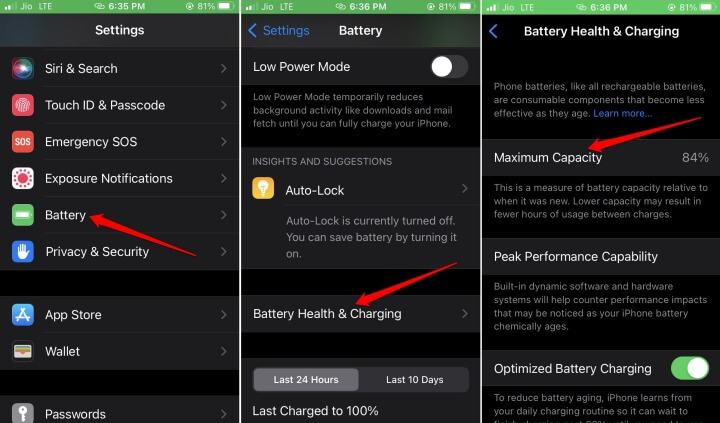
If you see a much lower battery capacity, go to the nearest Apple service center and swap the battery for a new one. Otherwise, if the battery has some other issue, the technicians at Apple service will fix it.
4. Close the Apps that You Are Not Using
When the need for resource allocation for active apps is minimized, the heat and temperature on the iPhone will also subside. So, close the apps you are not using.
- Access the recent apps by tapping the home button or swiping up, depending on your iPhone model.
- Navigate through the recent apps.
- Tap and swipe up the app cards for any app to close it.
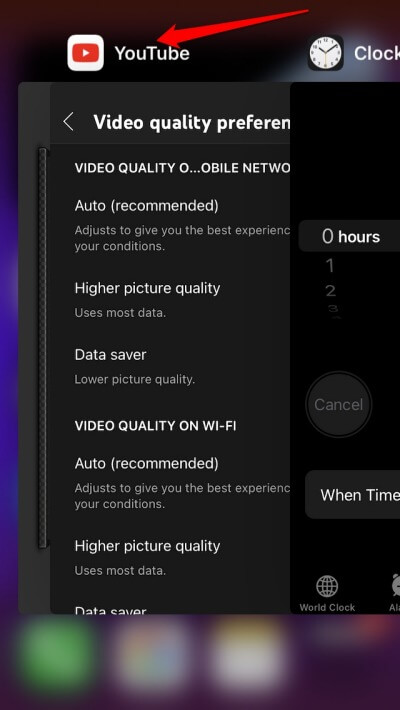
5. Avoid Charging the iPhone in Sunlight
If you use a wireless charging unit and set your iPhone on charge, do that indoors. Possibly place the iPhone in a cool environment. When you charge an iPhone, its temperature rises.
When you are outside in the sun or inside a car, the phone’s temperature rises further. Then, you see the “charging on hold” error message.
Also Read- How to Make iPhone Louder
Wrapping Up
I hope these tips and tricks will help reduce heat accumulation on your iPhone. Also, if you use your iPhone ideally, you may not even come across the iOS 16 “Charging on Hold” warning message.
Get IPTV Free Trial Now