With features like directions and traffic alerts, Google Maps voice navigation is an efficient way to focus on driving without looking at your phone. If you’ve been using the app for a long time and wish to switch up voices in different accents, you’re in luck. Google Maps offers users to change its voice and personalize their app experience. How? The answer to this question lies below!
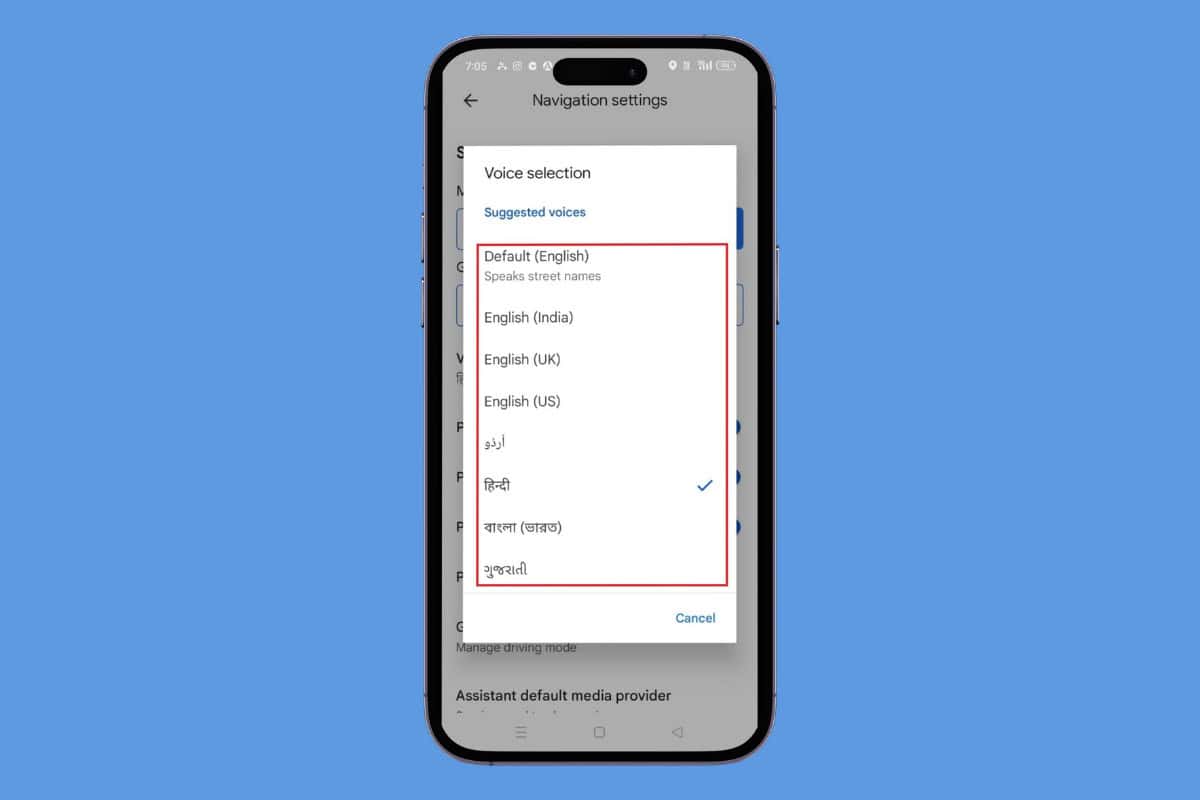
How to Change Voice in Google Maps
Add different voices to your navigation journey and make the journey to your destination full of fun too! Let’s see how you can revamp Google Maps with just a few taps.
Method 1: Via Android
You can directly use Google Maps and change its voice from your Android device. Follow the steps mentioned below to do the same:
- Open Google Maps and tap on your profile at the top right corner.
- Select Settings.
- Swipe down and tap on Navigation settings.
- Tap on Voice selection.
- Tick on the language of your choice.
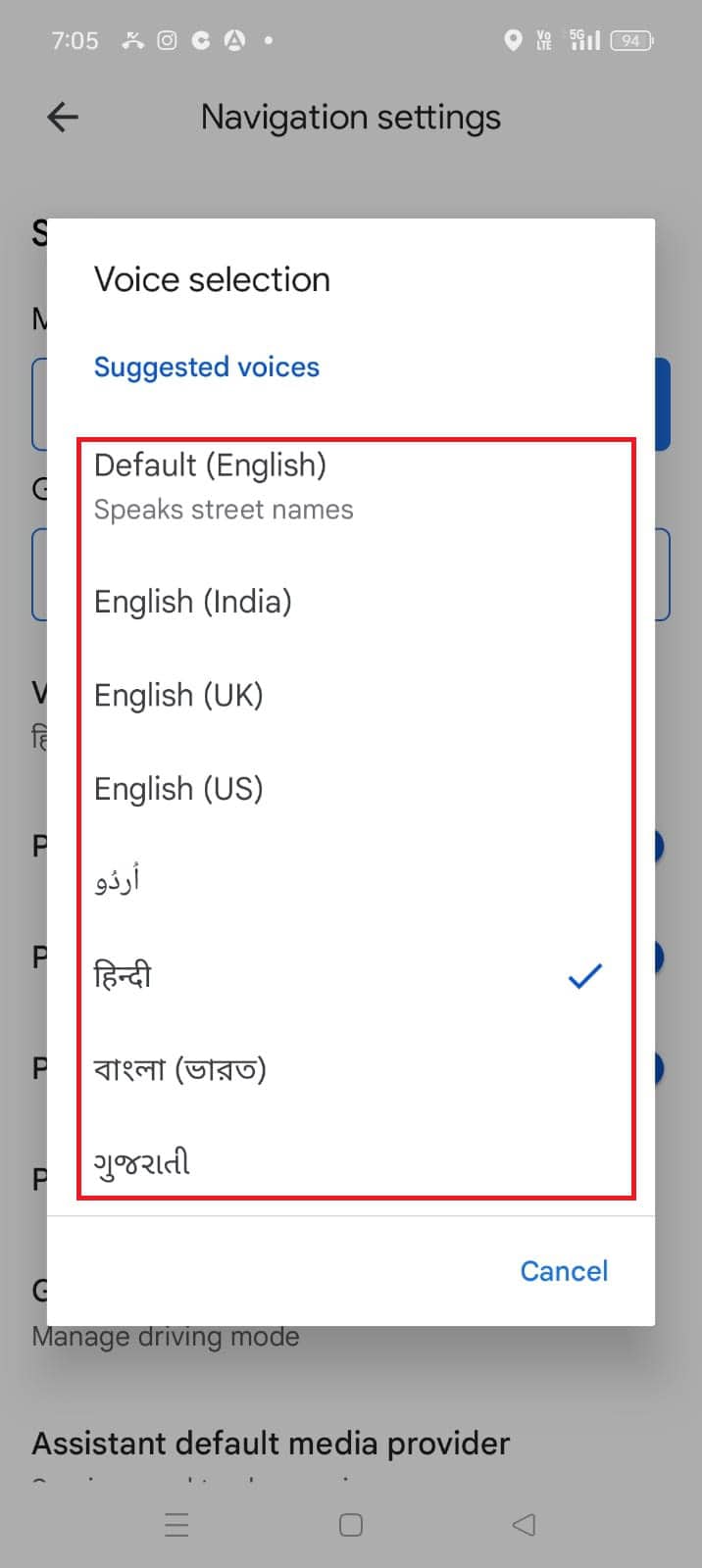
That’s it, your navigation voice will now be changed.
Method 2: Via iPhone
Since, the iPhone does not have the Voice selection feature in Google Maps, changing its language from device settings automatically changes the voice in Maps. Here’s how you can do so:
- Open Settings and tap on General.
- Tap on Language & Region.
- Tap on Add a Language. . . under PREFERRED LANGUAGE.
- Select the language of your choice and tap on Use (language) from the confirmation prompt.
- Open Google Maps to automatically use iPhone’s set language.
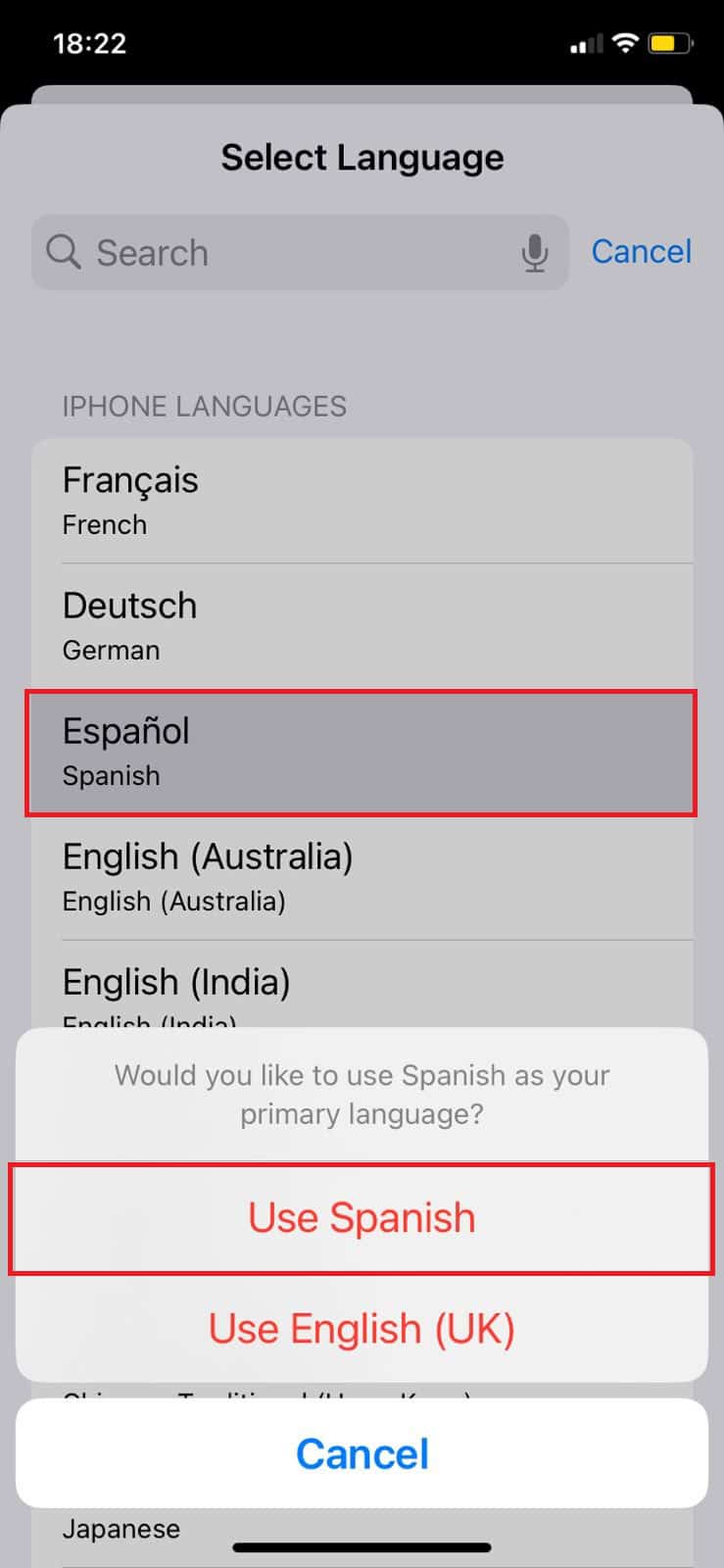
This way Google Maps will now navigate under your selected voice.
How Can I Change Voice Search on Google Maps?
You can also command Google Maps in several other languages by altering its search feature. Check out how:
- Open Google Maps > Profile > Settings.
- Swipe down and tap on Voice search under USING MAPS.
- Tick on the language of your choice.
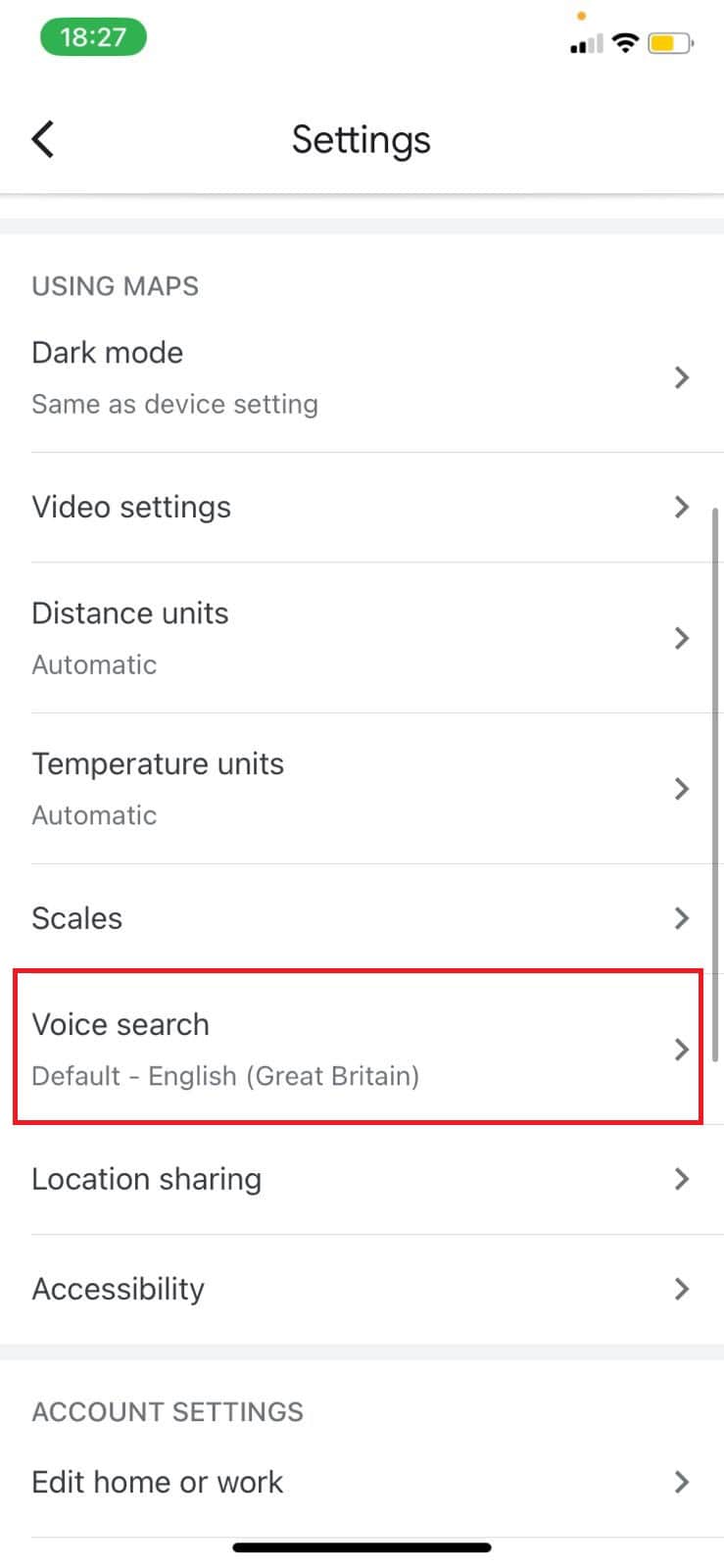
Now you can give voice commands in your selected language.
How do I Stop Voice Navigation from Playing Over My Connected Device on Google Maps?
If you have connected your vehicle with music apps and do not wish to let voice navigation play over them, here’s how you can disable it.
- Open Google Maps > Profile.
- Tap on Settings.
- Tap on Navigation under GETTING AROUND.
- Turn the toggle off for Play voice over Bluetooth.
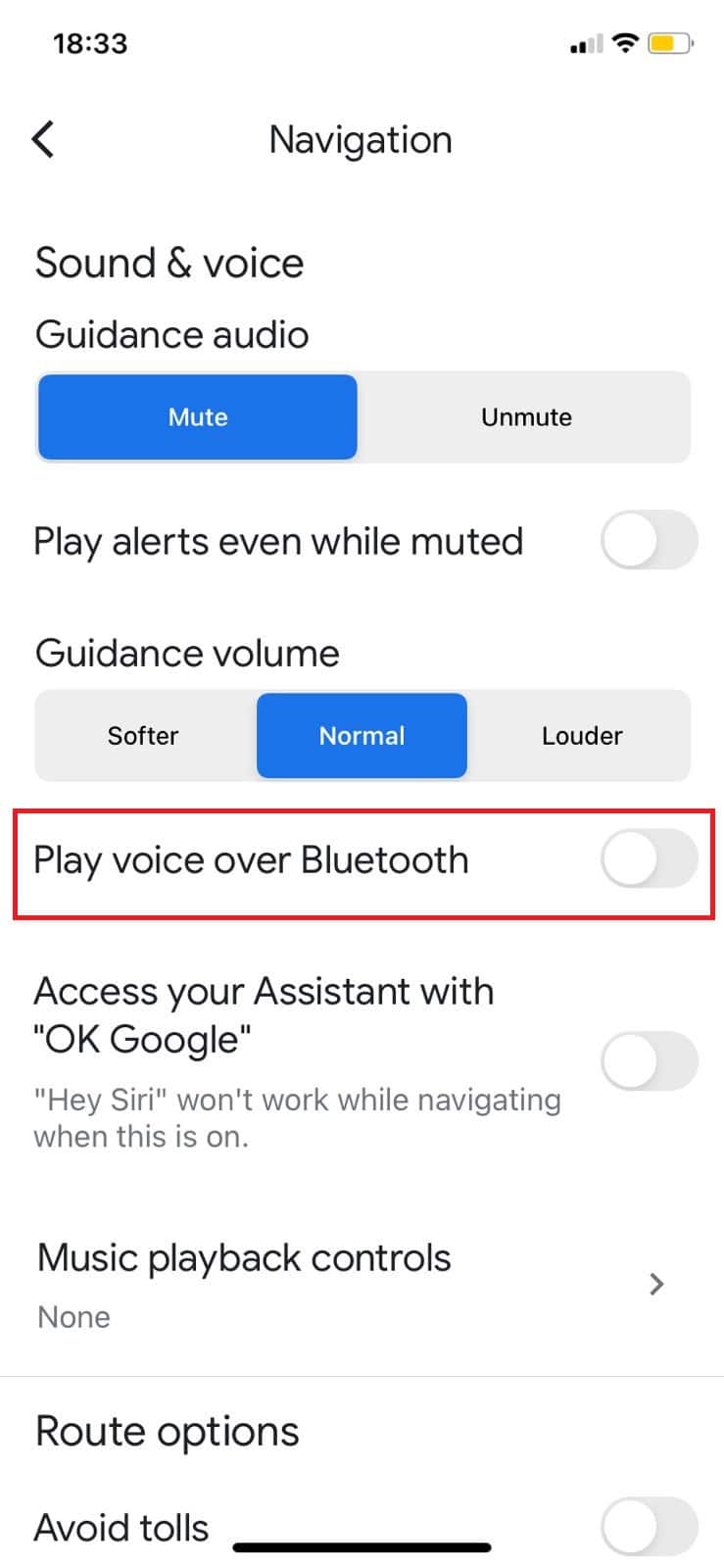
Now you can enjoy playing music without Google voice muting your audio.
Can You Use Google Assistant Voice in Google Maps?
Yes, you can now ask voice questions from Google Assistant in Google Maps. Let’s see the steps below:
- Follow steps 1-3 from the previous heading How do I Stop Voice Navigation from Playing Over My Connected Device on Google Maps.
- Turn the toggle on for Access your Assistant with “OK Google”.
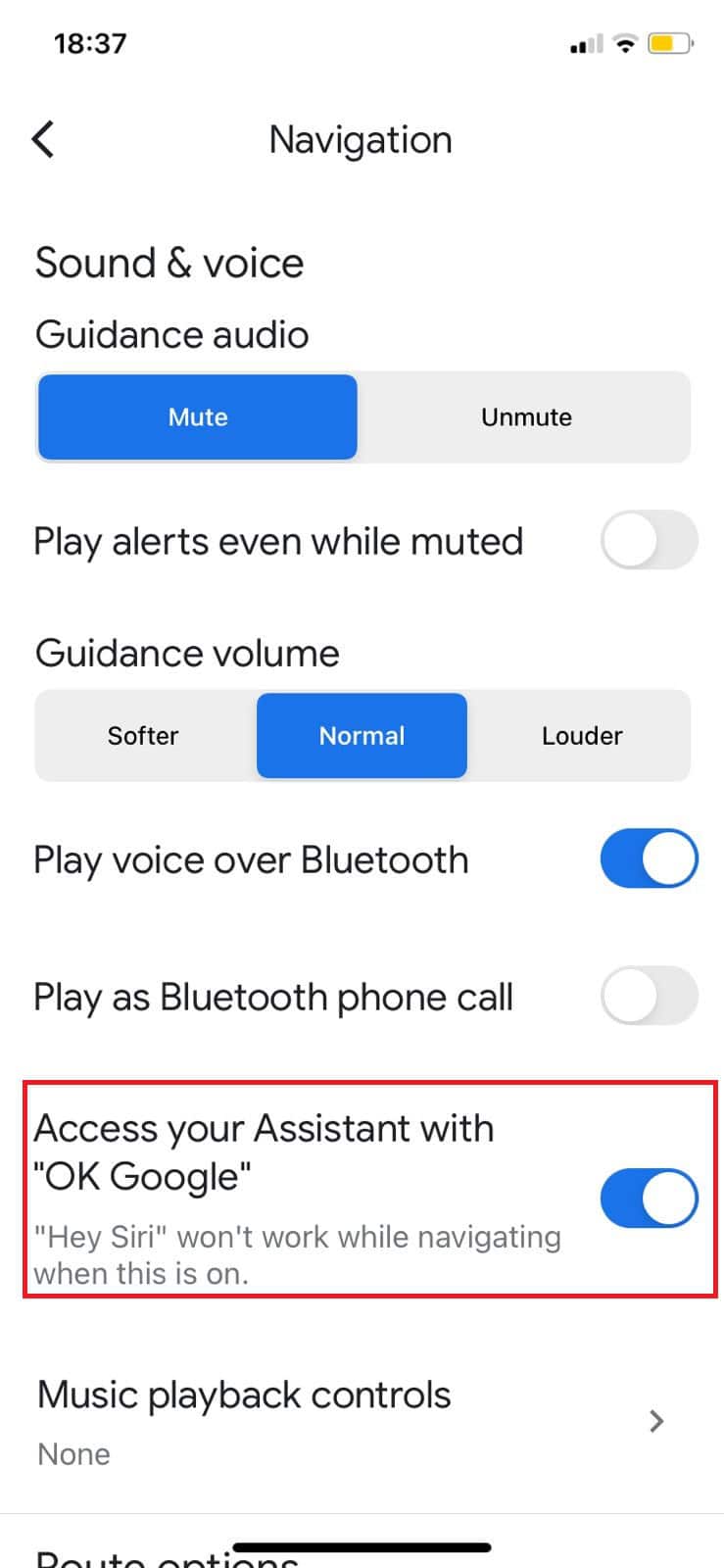
Google Assistant will get permission to be activated during Google Maps.
What Languages Are Available for Google Maps Voice Navigation?
Google Maps offers several languages as well as accents for voice navigation, such as English in Danish, Spanish, UK accents, Hindi, French, German, and much more.
Does Changing the Voice in Google Maps also Change the App’s Language?
Nochanging the navigation voice will not change the app’s interface language. You can have the app interface in one language and the navigation voice in another.
Can You Use a Custom Voice for Google Maps Navigation?
NoGoogle Maps does not support custom voices. You can only choose from the available voices provided by Google.
Also Read: How to Use Google Maps to Display EV Battery Levels
We hope now you have figured out how to change the voice in Google Maps after following the methods outlined in this guide. Do not hesitate to reach out to us in the comment section. Keep visiting HowToGetIPTV for more tech related know-how.
Get IPTV Free Trial Now