From birthday wishes to trying out a new restaurant, Instagram stories have become a huge part of our lives when it comes to updating our followers. But sometimes it suddenly stops posting any media, making it quite frustrating for us to understand what is going on. If you are facing the same problem and want to find out how to fix an Instagram story not uploading on your profile, we are here to help you out! Let’s check out the solutions below.
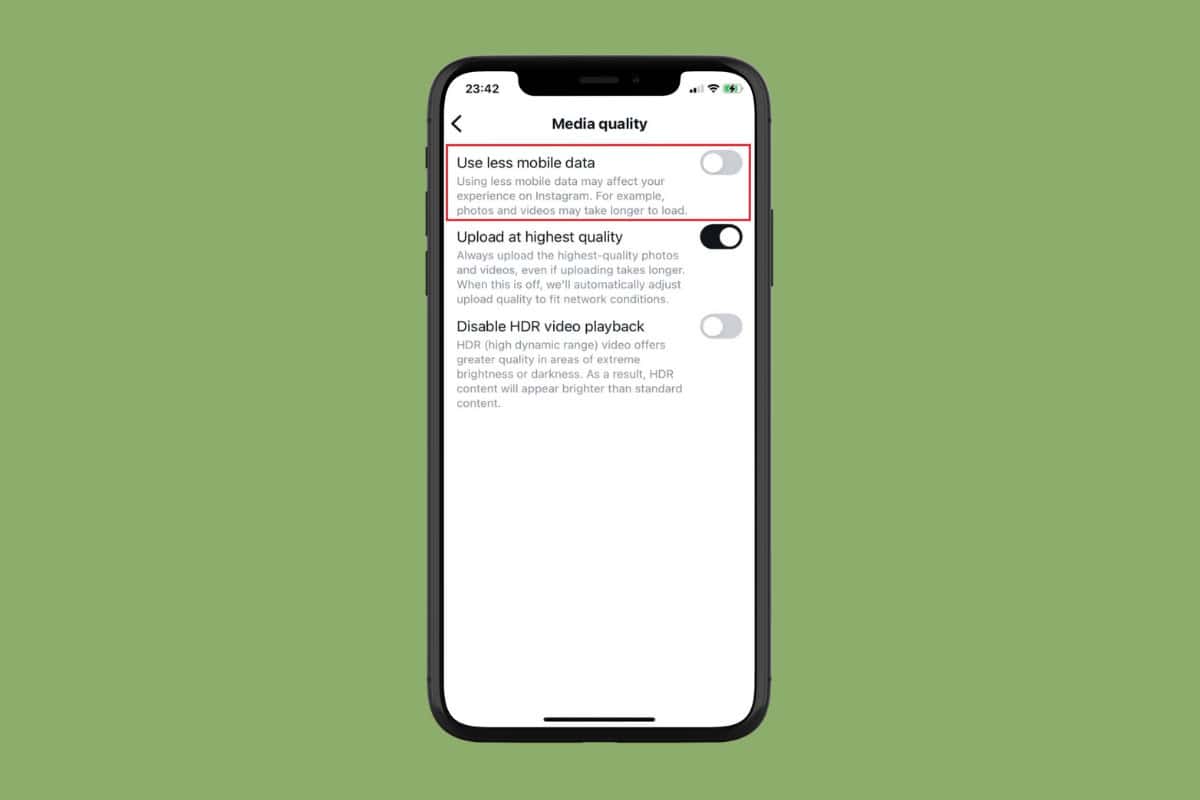
How to Fix Instagram Story Not Uploading
Now you do not have to worry about any story glitch on Instagram. Before that, make sure that you have the updated version of Instagram. Additionally, check your internet connection. Now, apply the solutions below to fix your issue.
Method 1: Check the Server Status
Most of the time the reason why your story is unable to get posted is because Instagram may be facing a server downtime across its platform. You can check if this is the case by switching to other apps and seeing if they are working,
Method 2: Remove Instagram from Background Apps
You can also refresh Instagram by removing it from running in the background of your device. Here’s how you can do so:
- Hold down on the home button to get the app preview.
- Hold and swipe up on Instagram.
- Re-open the app.
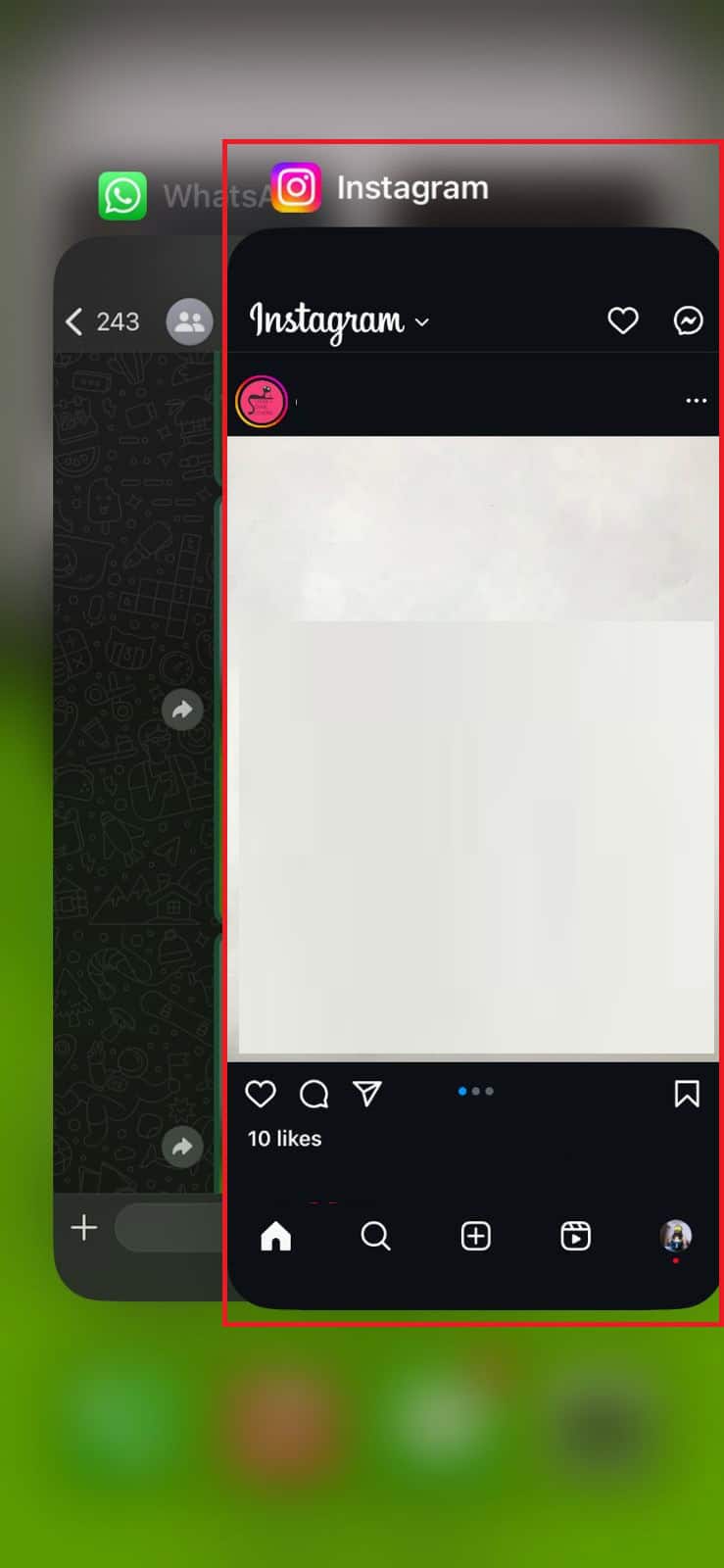
You may find that your story will start getting uploaded.
Method 3: Remove Stickers or Emojis from Story
Using animated media such as stickers, emojis, and GIFs can lead to story glitches on Instagram. It brings down your story quality and can also cause media to stop getting posted. Therefore, if your story contains stickers or GIFs, try removing them before uploading.
Method 4: Disable Data Saver Mode
The Data Saver mode feature is generally used if you are running low on the internet and do not wish to exhaust your internet. However, it also makes uploading posts and stories longer. Follow the steps to turn off this tool:
- Log in to Instagram and tap on your profile at the bottom right ribbon.
- Tap on the hamburger icon at the top right corner.
- Swipe down and select Media quality under Your app and media.
- Turn the toggle off for Use less mobile data.
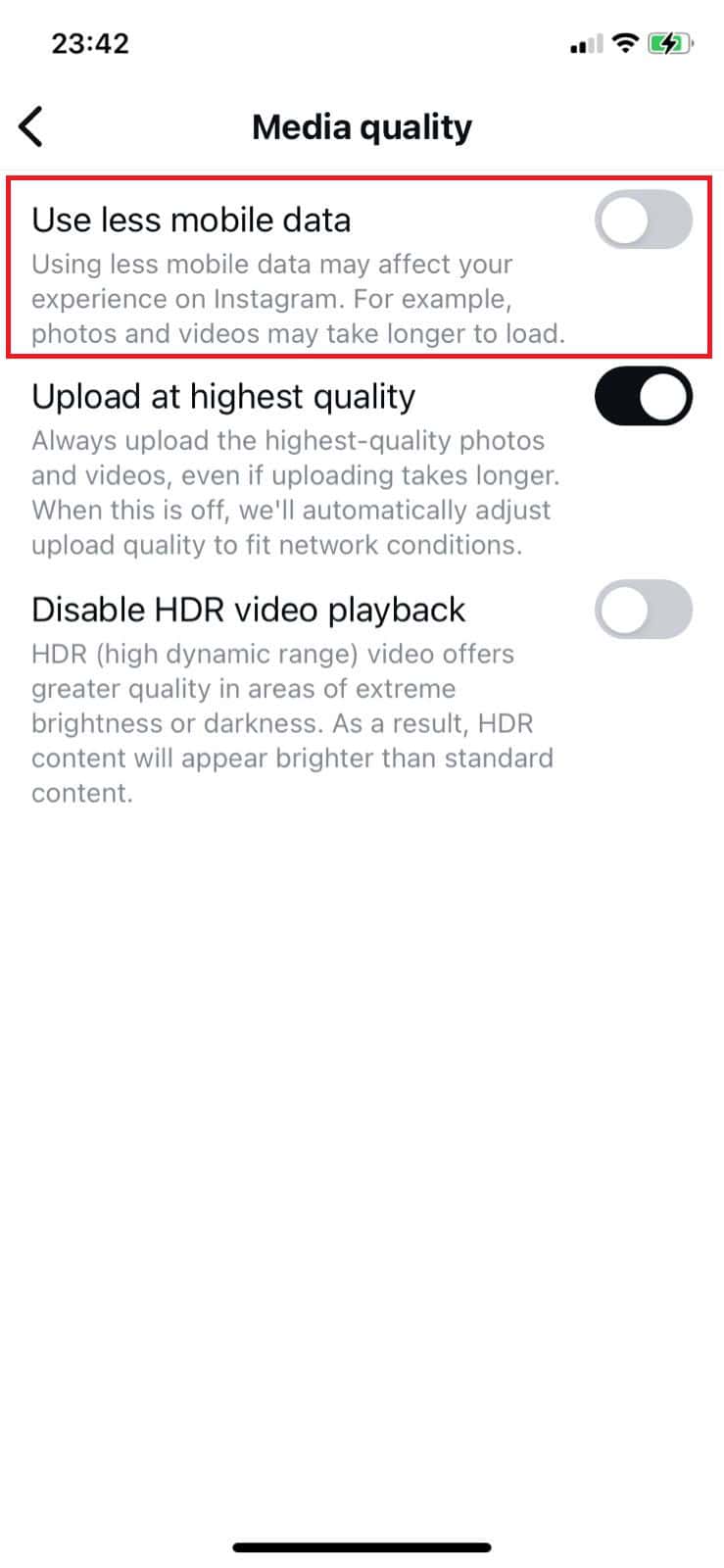
Now you can easily put up a story on Instagram.
Method 5: Log Out of Your Account
Another reason users can be unable to post stories can be a glitch in their account itself. Try to log out of your profile and log back in after some time. Check out how:
- Open Instagram > Profile > Hamburger icon.
- Swipe to the bottom and tap on Log out.
- Select Log out from the confirmation prompt.
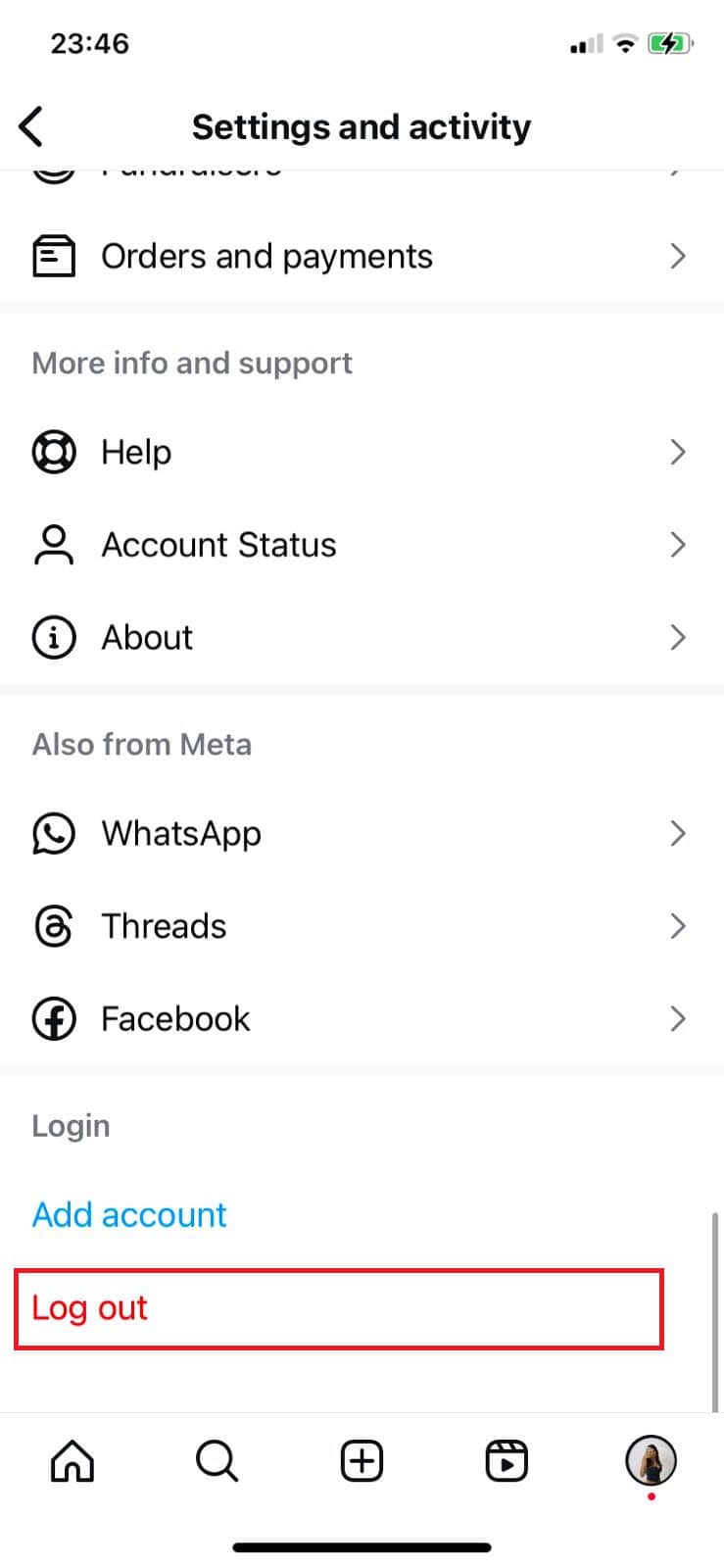
Method 6: Use Phone’s Browser
Sometimes due to a software glitch, it becomes difficult to upload from the Instagram app. In this case, try opening any browser and logging in to your account to post stories.
Method 7: Clear Instagram Cache
Lastly, if none of the fixes above work out for you, it can be time for any huge cache stored in Instagram from your device.
Option 1: Via iPhone
Here’s how you can offload Instagram extra storage from your iPhone.
- Open Settings and tap on General.
- Tap on iPhone Storage.
- Swipe down and select Instagram.
- Tap on Offload App.
- Select Offload App from the confirmation prompt.
- Then, tap on Reinstall App to open it without any previous data.
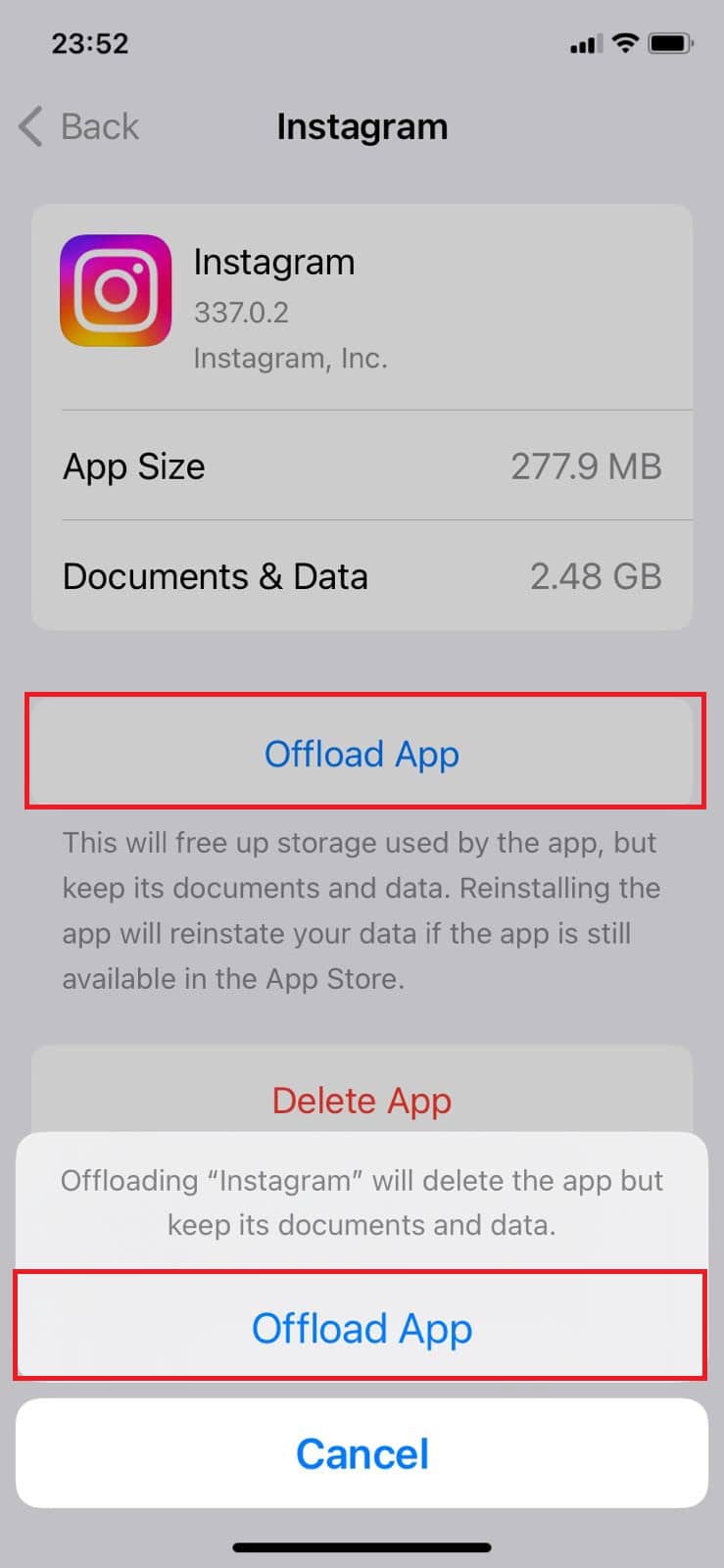
Now your Instagram should be brand new and work properly.
Option 2: Via Android
You can also do the same from your Android phone. Check out the steps:
- Open Settings and tap on Apps.
- Select Instagram and tap on Storage
- Then tap on Clear cache or Clear all data.
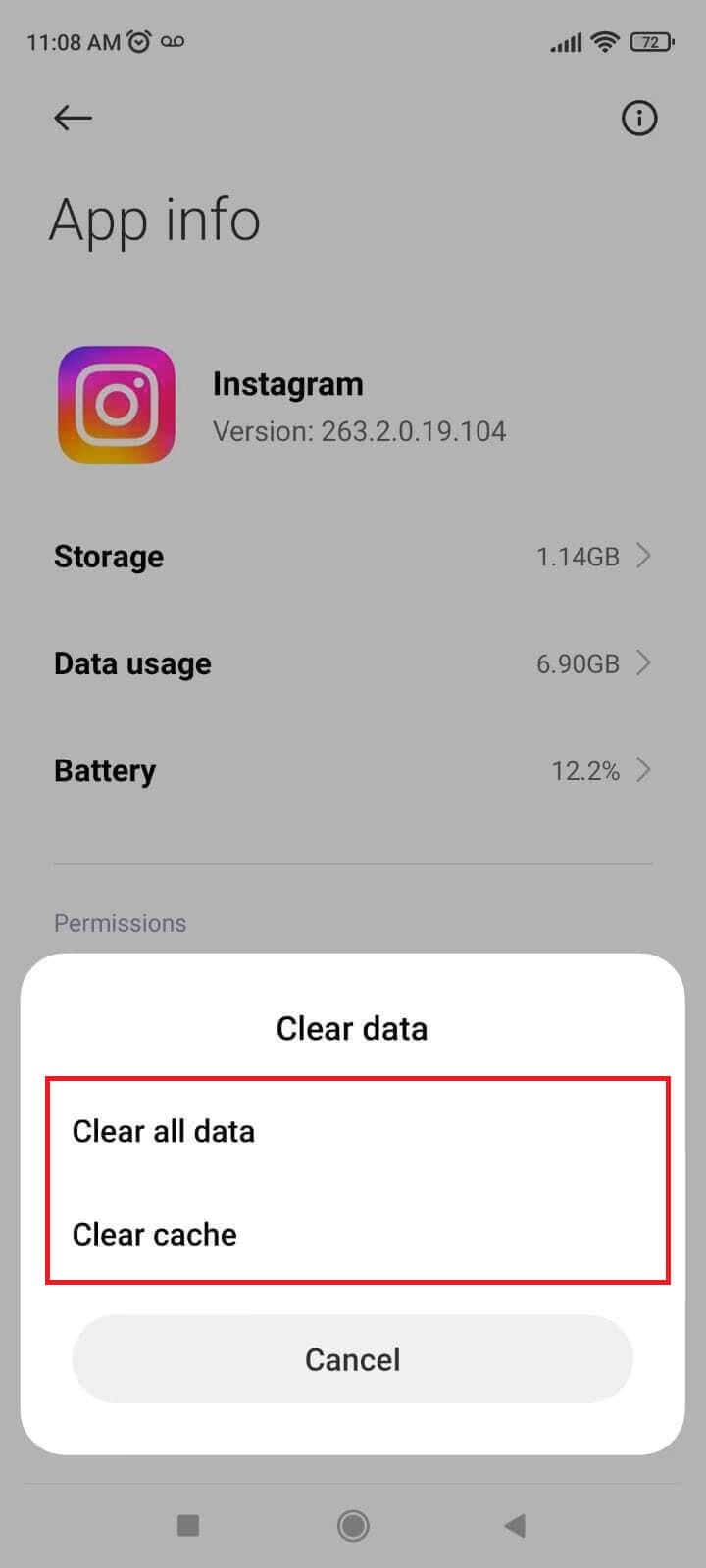
Now your Instagram cache should be cleared.
Also Read: How to Limit, Prevent, and Disable Instagram Story Reply
We hope these solutions fix your problem of Instagram story not uploading. You can also try uninstalling and then re-installing the app if nothing works contact customer support. Keep visiting HowToGetIPTV to know the latest tech walkarounds. If you have any queries or suggestions, do reach out to us in the comment section.
Get IPTV Free Trial Now