Instagram is a great platform to share memorable moments with friends, family and followers. However, occasionally you might discover that you’re tagged in photos that you’d rather not have on your profile. To tackle this, you can customize which tagged photos appear on your Instagram account. This guide will assist you in hiding unwanted tagged photos on Instagram.
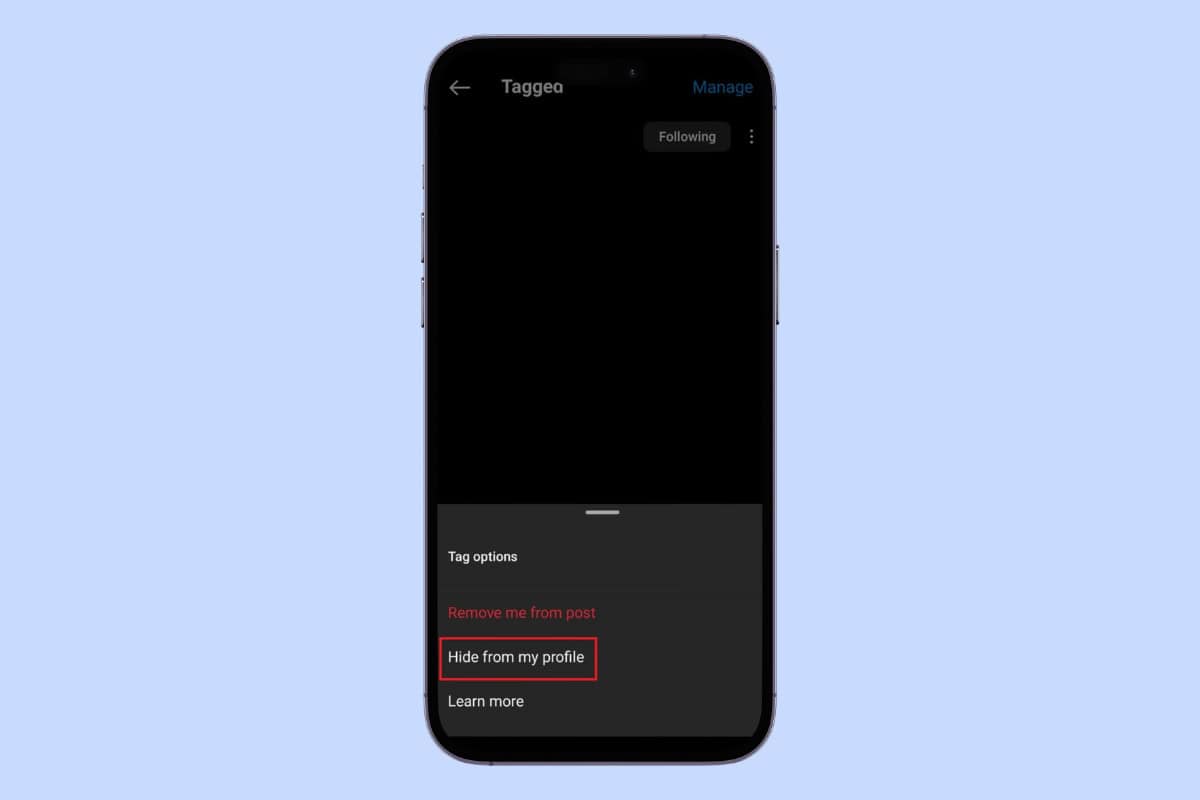
How to Hide Tagged Photos on Instagram
On your Instagram account, you can control and hide tagged photos as follows-
- Open Instagram and log in to your account.
- Tap on your profile that is present in the bottom right corner of the screen.
- Tap the tagged photos icon below your bio.
- Tap on the photo you want to hide tags from and tap on the three dots at the top right corner of the photo.
- Tap on Tag Options.
- From the pop-up tap on Hide from My Profile.
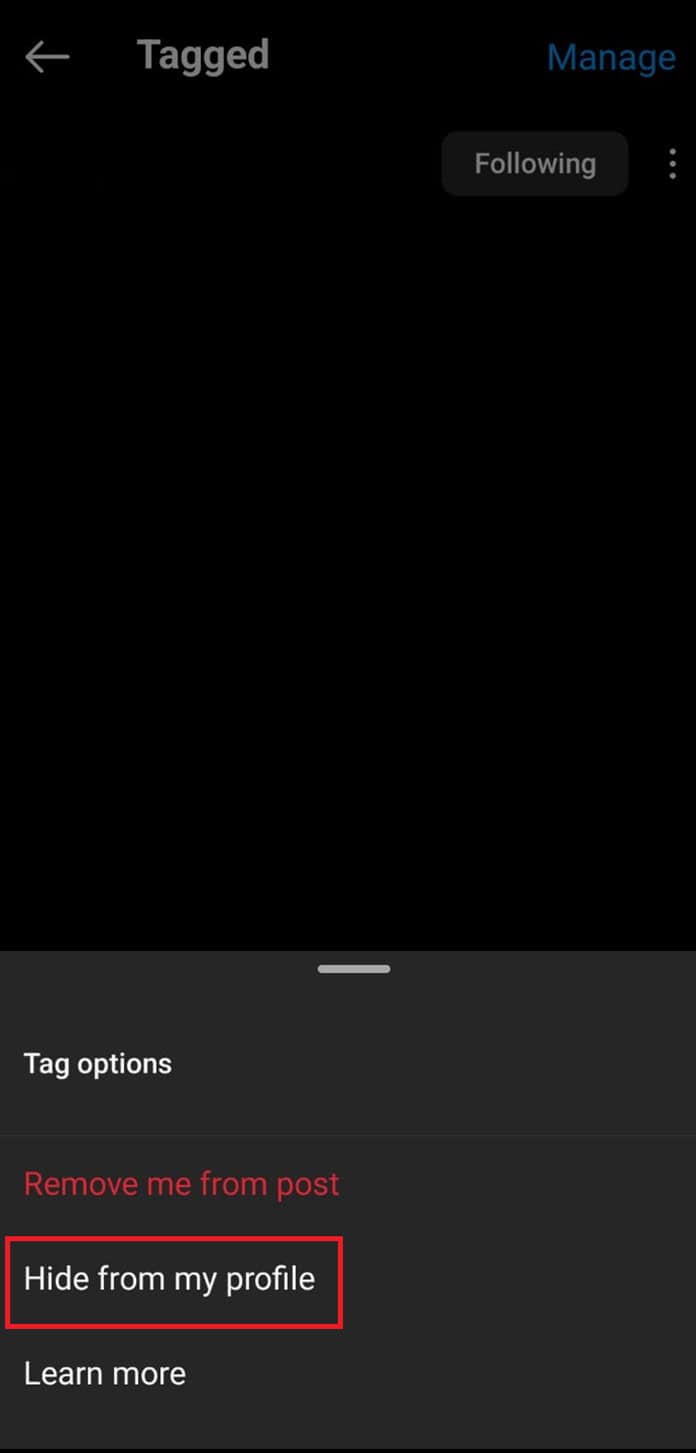
How to Approve Tags on Instagram
To have more control over the photos that are tagged in, you can adjust your account to manually approve tags before they show up on your profile. This is how to do it:
- Launch the Instagram app and go to your profile.
- Tap on the three lines (menu) at the top right corner.
- Tap on Tags and mentions.
- Toggle on Manually Approve Tags.
- Select Who can tag you and Who can mention you.
- You can also review existing tags and approve pending tags from the Review tags option.
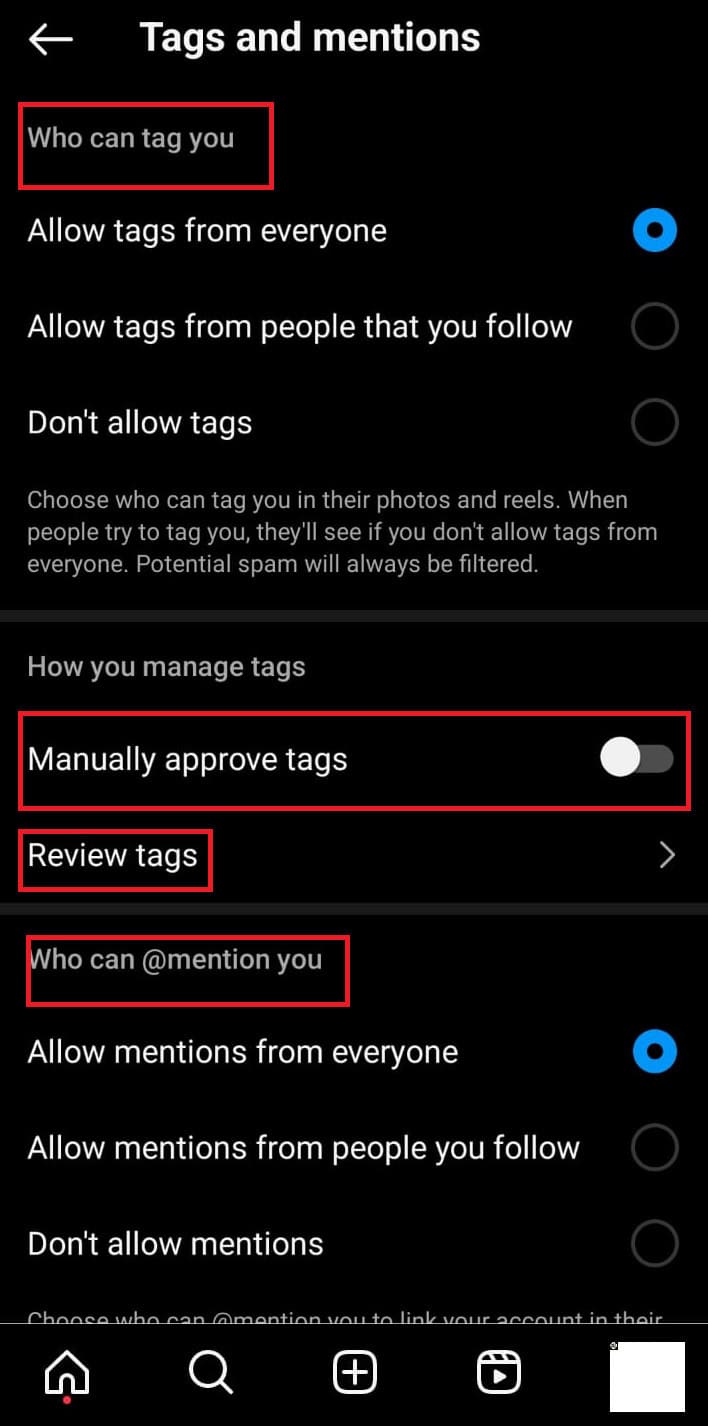
How to Remove Myself from Tagged Photos on Instagram
Rather than just hiding the photo from your profile you can also completely remove the tag by following these steps:
- Open Instagram and log in to your account.
- Tap on your profile that is present on the bottom right corner of the screen.
- Tap the tagged photos icon below your bio.
- Tap on the photo you want to hide tags from and tap on the three dots at the top right corner of the photo.
- From the pop-up tap on Remove me from post.
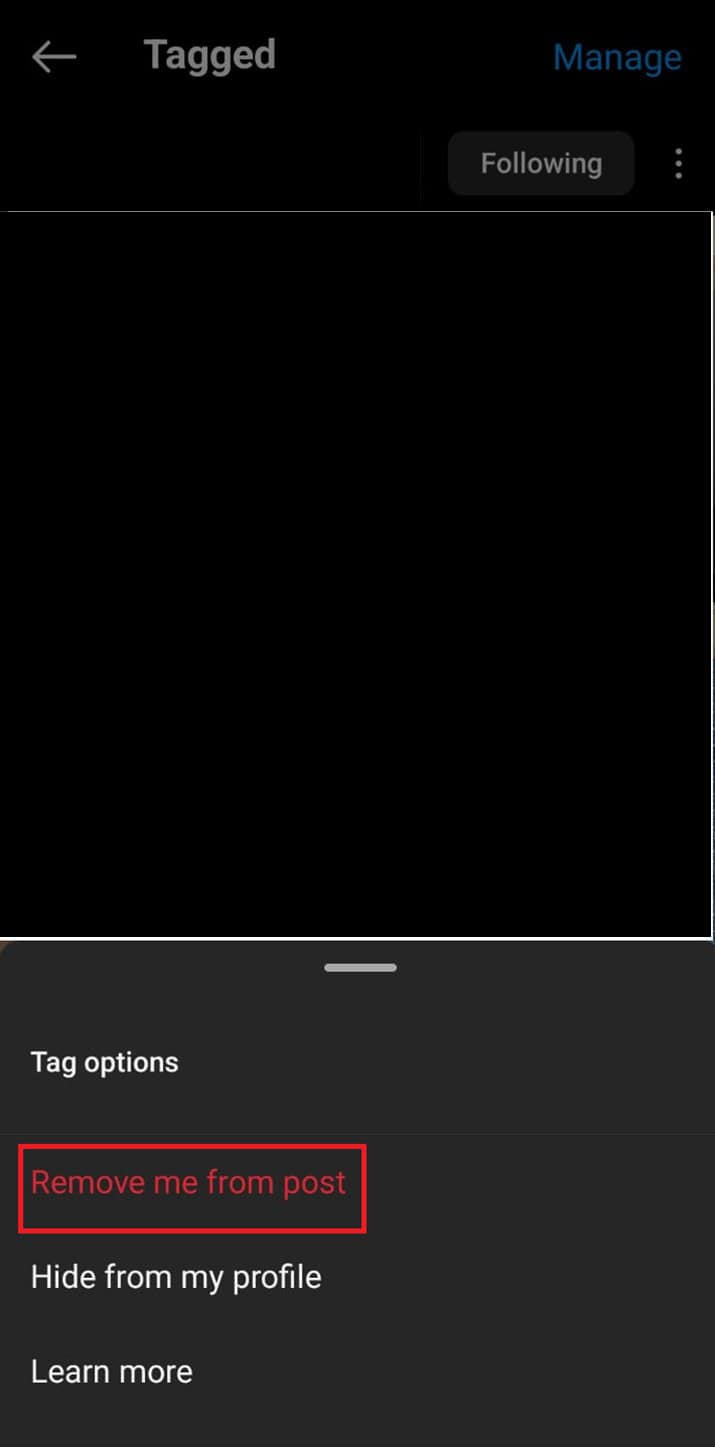
Tips for Maintaining a Clean Profile
Keeping your Instagram profile neat and organized is beneficial to both you and your followers. Here are some pointers:
- Check tagged photos frequently to make sure they fit the theme and appearance of your profile.
- To examine and handle tags turn on notifications for when you are mentioned in a picture.
- You can manage who can see tagged photos on your profile by hiding or removing tags.
- You should be comfortable with who can tag you in photos and who can view the tags you are in, so check and update your privacy settings on a regular basis.
- Think about kindly asking someone to take out the tag if they have tagged you in a picture you don’t like.
Also Read: How to Stop Someone from Tagging You on Instagram
Frequently Asked Questions (FAQs)
Q1. Can I unhide a photo after hiding it?
Ans. Yesyou can unhide a photo by going to your Tagged section, finding the hidden photo, and selecting Show on My Profile.
Q2. Will the person who tagged me know if I hide their photo?
Ans. NoInstagram does not notify users if you hide a photo from your profile.
Q3. Can I hide tags from specific people?
Ans. Currently, Instagram only allows you to hide tags or remove them entirely, not restrict visibility by specific users.
You can efficiently manage your tagged photos on Instagram and maintain your profile exactly the way you want it by following these steps and making use of the available options. Please feel free to comment below if you need any assistance or if you have any questions. Follow Techcult for more helpful hints and instructions on handling your social media profiles.
Get IPTV Free Trial Now