Nowadays we rely on WhatsApp to stay connected with our loved ones. That’s when the need to keep our conversation private has become more important. Thankfully, Meta has introduced a new WhatsApp feature chat lock. This feature is especially beneficial for those who want to keep certain conversations private. In this article, we’ll explore how to lock chats on WhatsApp. So, to safeguard your messages read below.
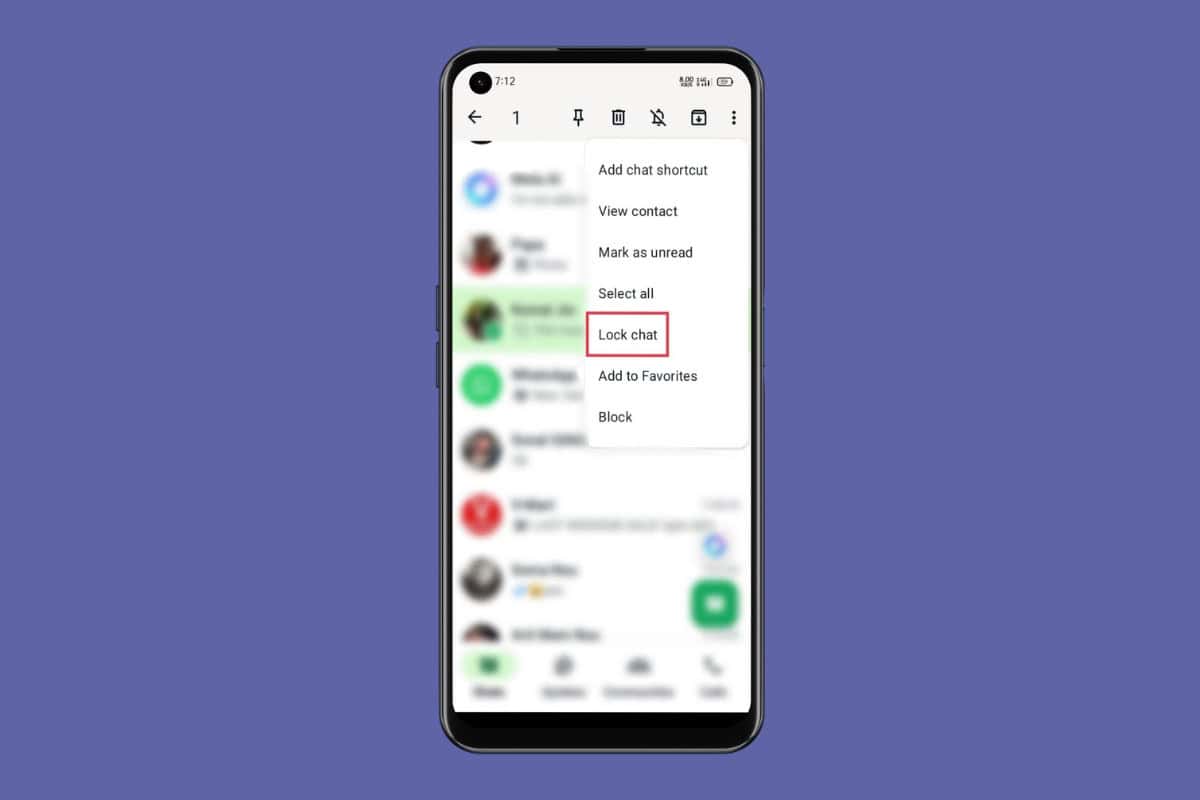
How to Lock Chats on WhatsApp
By enabling the chat lock feature on your WhatsApp, you can ensure that your private conversations are protected from unauthorized access.
Keep reading to explore how to lock chat on WhatsApp.
- Open the WhatsApp app then find the chat you want to lock.
- Now, tap and hold on to the Chat until a pop-up menu appears.
- Tap on the three-dots icon from the top right corner then tap on Lock chat.
- A pop-up will appear on your screen, tap on Continue.
- Confirm your face or fingerprint to enable the lock and authentication.
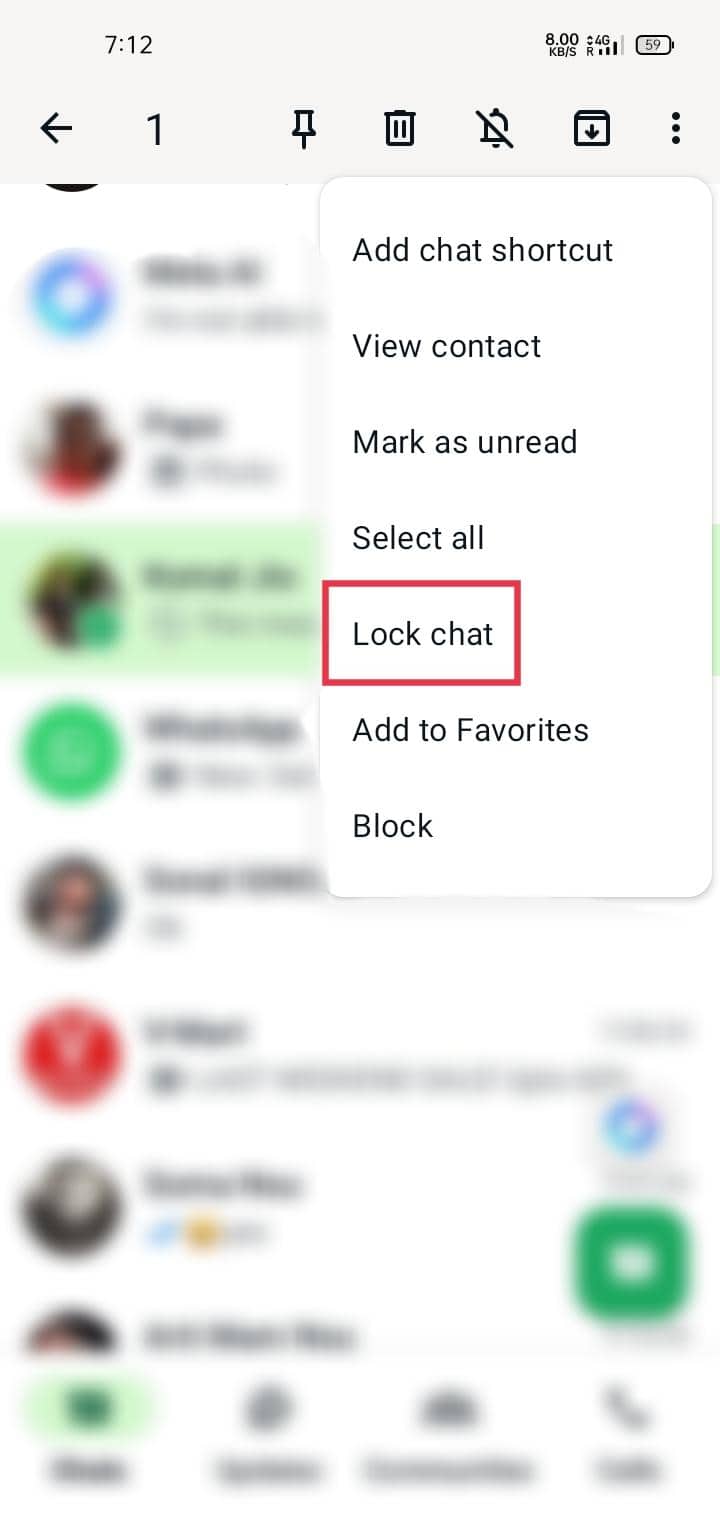
That’s it, now the chat will be locked, and you will need to use your fingerprint or face to access the contents of the chats.
How to Set Up a Secret Code for Locked Chats
To set up a secret code for locked chats follow these given steps:
- Open the WhatsApp app then navigate to the locked chat.
- Use your fingerprint or face to unlock the chat.
- Tap on the three-dots icon from the top right corner then tap on Chat lock settings.
- Tap on the Secret code then enter the desired Secret code in the provided field.
- Ensure to use a word or emoji.
- Tap on Next.
- Once again re-enter the code to confirm then tap on Done.
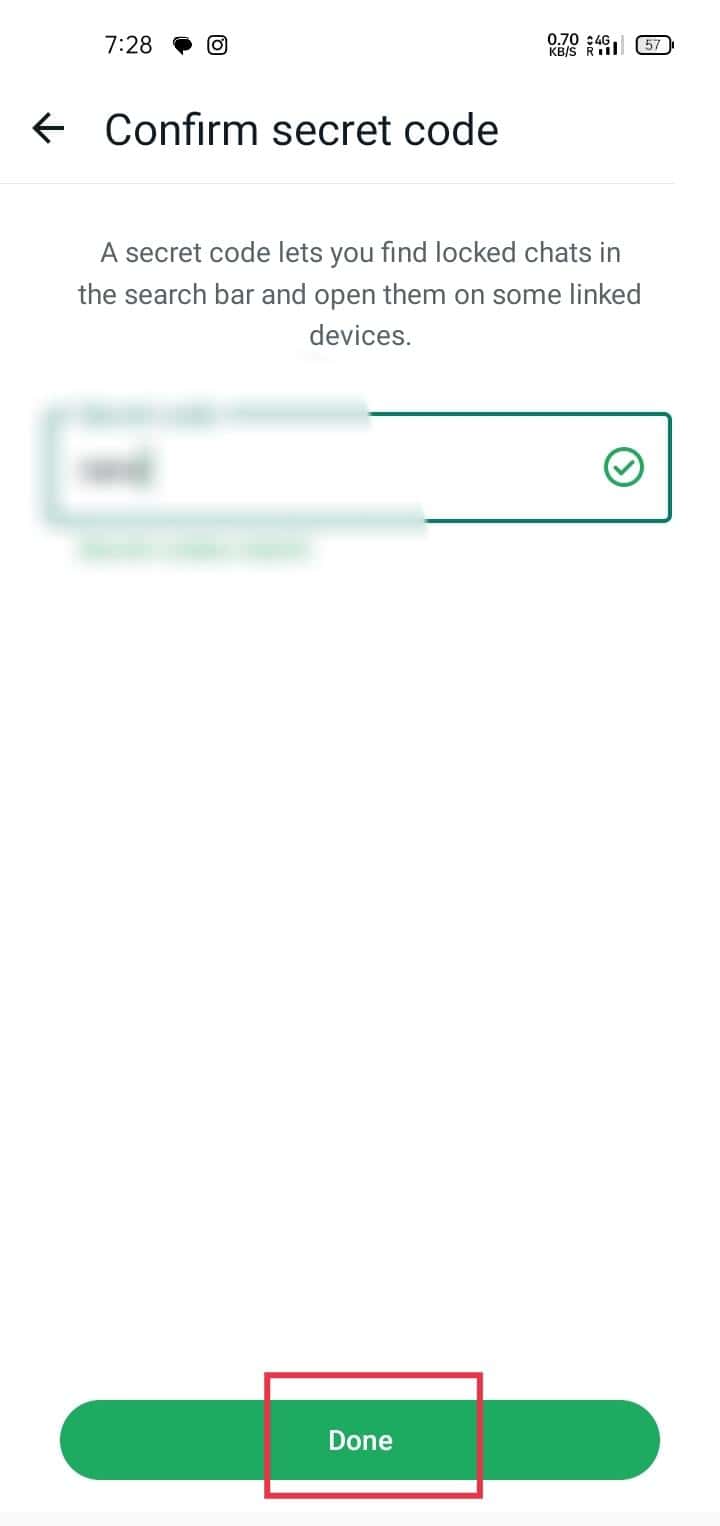
Now the secret code will be turned on for added security.
How to Lock a WhatsApp Group Chat
The process of locking a WhatsApp group chat is the same as locking individual chats. To do this, you can simply follow the step-by-step guide provided in our above-given heading on how to lock chats on WhatsApp.
How to View Your Locked Chats
Follow the straightforward steps given below to view your locked chats:
- Open the WhatsApp app then tap on the Locked chats option.
- Use your fingerprint or face to unlock it.
- If you have hidden the locked chat folder, unlock it by entering your secret code.
- Once unlocked tap on any chat to view its content.
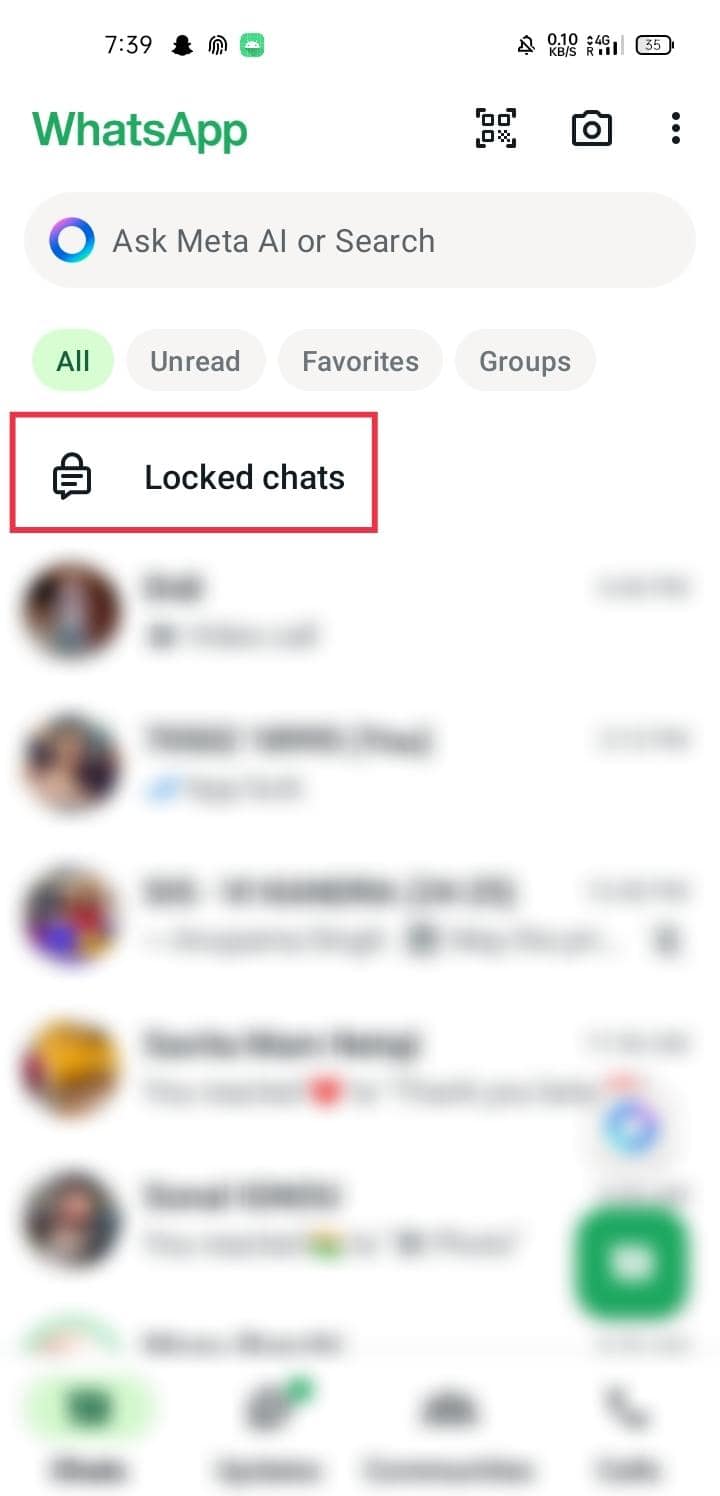
What Happens When You Lock a WhatsApp Chat Using Chat Lock?
When you lock a chat on WhatsApp using a chat lock feature a couple of things happen such as the locked contact’s chat will no longer display in the main chat window screen. It will move directly to the locked chat folder. This folder will contain all your locked chats and to access its contents you will need to enter a PIN or use a fingerprint or face recognition to unlock it. Additionally, you will not be able to view incoming message content from locked contacts within your notification bar. You will only be able to see the content of new messages once you unlock the chat.
What Are the Limitations of WhatsApp Chat Lock?
While the WhatsApp chat lock feature is a helpful tool to add an extra layer of protection to your chats, it also comes with some limitations you must be aware of:
- You will not be able to unlock your chats if you use WhatsApp on more than one device. This feature only works on the device where you initially set it up.
- The chat lock feature only applies to group and individual chats. This means you cannot lock your status updates and broadcast lists.
- Locked chat media content will not be saved automatically to your device gallery. You will need to first remove the lock from the chat to save media files in your gallery.
- Chat lock only hides message contents, calls will still be visible even if they are within a locked chat.
What to Do If WhatsApp Chat Lock Not Showing?
The WhatsApp chat lock feature may not appear in some of the devices as it’s still being rolled out. However, if the feature is officially available in your region and still won’t show up on your device then try out these given workarounds:
- First, update your WhatsApp app to its latest version from the Google Play store.
- Turn off your phone then restart it to fix some minor glitches.
- From your device settings app clear the WhatsApp cache and data to fix the potential bugs.
- Uninstall the WhatsApp app then reinstall it to see if it resolves the issue.
Frequently Asked Questions (FAQ’s)
Q1. Which Version of WhatsApp Has a Chat Lock?
Ans. WhatsApp chat lock feature is available on all Android and iOS devices that have the latest version of the app installed. In order to use this feature, it is important for you to have the updated version of the app.
Q2. Why Can’t I Lock Chats on WhatsApp?
Ans. If you are having trouble using the chat lock feature on your WhatsApp there might be a few potential reasons that could be causing the issue including:
- The chat lock feature is currently not officially available in your region.
- You are using WhatsApp business instead of the regular WhatsApp app.
- You have not updated your WhatsApp to the latest version.
Q3. Can I Get Notifications from Locked Chats on WhatsApp?
Ans. Yesyou will still receive a notification from the locked chats on WhatsApp. However, it will only indicate that you have a new message, it will not reveal the sender’s name or message content.
Also Read: How to Lock Snapchat on Android
Secure your private conversation on WhatsApp by activating the chat lock feature to prevent unauthorized access. Feel free to share your feedback with us in the comments section provided below. Don’t forget to visit our page for more engaging articles.
Get IPTV Free Trial Now