There has been a recent increase in fake Google Chrome alerts targeting users with a variety of sophisticated tricks. These alerts may appear as fake alerts or warnings aimed at tricking users into revealing their personal information or downloading malware. It is important to be able to recognize and avoid these fake alerts to protect your data and device safety.
Fake Google Chrome alerts are becoming increasingly sophisticated, tricking users into running malicious scripts that compromise their systems. Here’s how these fake alerts work and what you can do to protect yourself. Check out Is your download stuck in Google Chrome? Here’s how to successfully resume it.
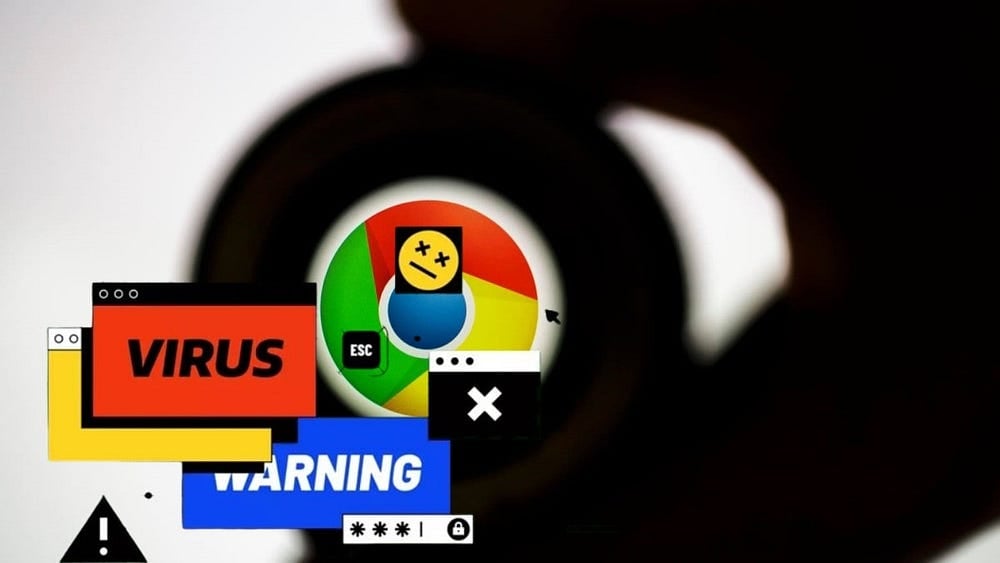
What are Google Chrome fake alerts, and how do they work?
Fake Google Chrome alerts are deceptive messages that mimic legitimate system notifications. Their main goal is to trick you into executing malicious commands.
These alerts typically appear as follows:
- System errors:Messages claiming that there is a critical system error that needs immediate attention.
- Update Notifications: Alerts that indicate that your browser or other application is outdated and needs an urgent update.
- Virus Warnings: Fake warnings claiming that your device is infected with a virus and needs immediate scanning or repair.
Fake Google Chrome alerts use several different methods, suggesting that different hacking groups are using similar tactics. For example, according to ProofpointThe ClearFake attack uses a series of compromised websites and Blockchain scripts to infect your device, while the ClickFix variant uses compromised websites and iframes to deliver malware to your device. Similarly, another attack uses malicious HTML attachments and fake error messages to trick you into copying dangerous commands and compromising your device.
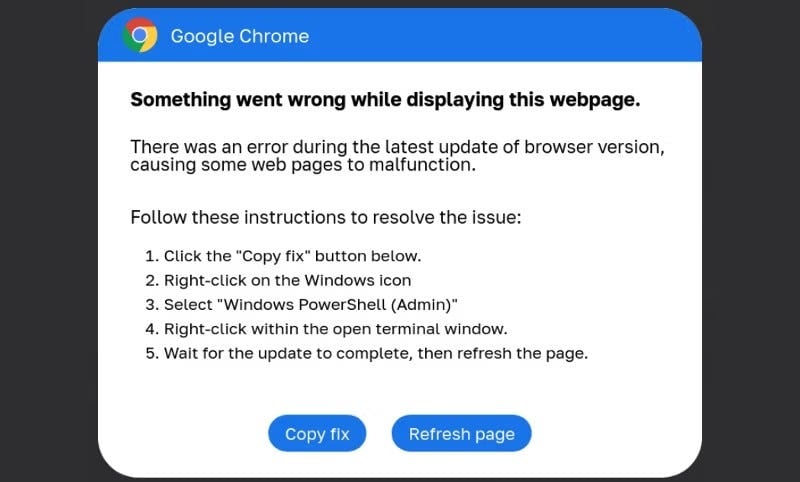
In each type of attack, the user is prompted to open Windows PowerShell and copy and paste the code provided by the fake alert. As you can guess, if that happens, additional malware is downloaded and installed on the device, stealing data and installing malware and ransomware such as DarkGate, Vidar Stealer, Matanbuchus, and NetSupport. Furthermore, while fake Google Chrome alerts were a major problem, ProofPoint also observed fake alerts in Microsoft Word and other Office applications, along with Outlook.
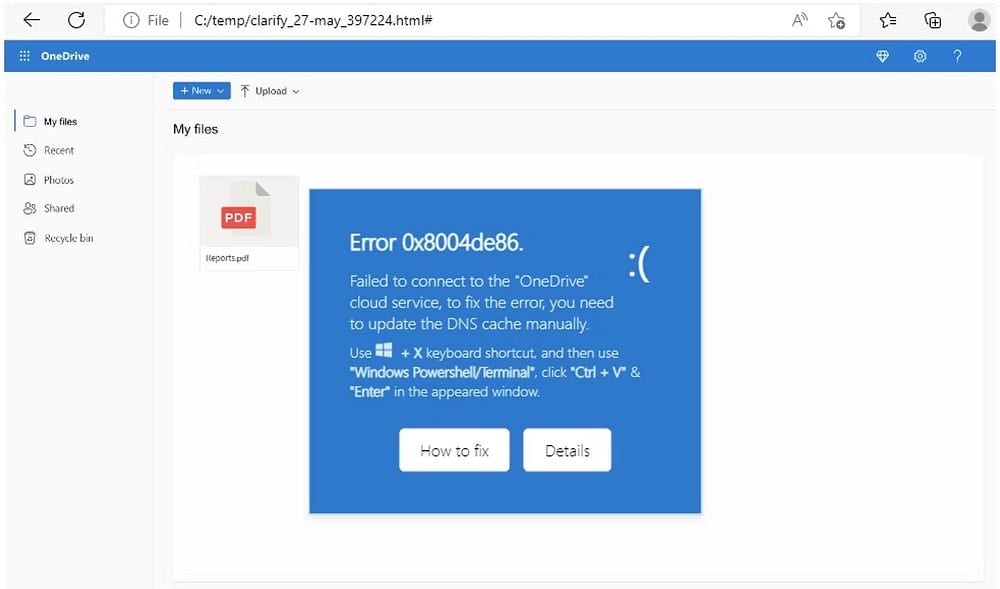
How to Spot Fake Google Chrome Alerts
Fake Google Chrome alerts are convincing, but there are a few ways you can try and spot them:
- Suspicious requests: If an alert window makes an unusual request, such as running a PowerShell script or installing a root certificate, this is a clear sign of an infection. For example, Proofpoint has observed attacks where users were tricked into copying and pasting malicious scripts into PowerShell, which resulted in malware being installed.
- unexpected pop-ups: Native Google Chrome notifications don't appear out of the blue. So be wary of surprise pop-ups in Chrome, especially those that call for immediate action.
- Grammatical and spelling errors: Fake alerts often contain grammatical errors, which are rare in legitimate alerts. However, the advent of generative AI means that spelling and grammatical errors in malware are decreasing.
- Unfamiliar URLs: Fake Chrome alerts usually contain strange and unfamiliar URLs. In most cases, the URL is insecure, meaning it uses HTTP instead of HTTPS.
- Deals too good to be true: Suspicious Chrome alerts often claim to offer free apps, such as malware removal tools.
Spotting a fake Google Chrome alert is surprisingly similar to spotting a phishing website and often leads to the same problems! Check out the personality traits that make you more susceptible to phishing scams.
How to Protect Yourself from Fake Google Chrome Alerts
You can also be proactive in your defense against fake Google Chrome alerts and other types of phishing and malware by taking the following steps:
- Avoid scare tactics.: Fake alerts often use urgent language and scare tactics to urge immediate action. Always take a moment to evaluate the alert before responding.
- Cross-verification with Google: Search for the alert message online to see if it has been reported as legitimate. If you can't find it anywhere online, that's another red flag.
- Use browser security features: Enable browser security features, such as Enhanced Safe Browsing mode, to help protect against malicious websites and downloads.
- Avoid clicking on suspicious attachments.: Be wary of suspicious links and attachments in Chrome alerts. These can often lead to malicious websites or download malware.
- Keep software up to date: Update your browser and other applications regularly to ensure you have the latest security patches.
It’s not always easy to spot a malicious Chrome alert (or any alert for that matter). Alerts like these are designed to be as real as possible. Otherwise, they won’t work. But by taking the time to double-check any alerts, you can save yourself a lot of heartache and regret. Check out the best free VPN extensions for Google Chrome now.
Get IPTV Free Trial Now