This guide will show you how to take a scrolling screenshot on your iPhone. Normally, when you take a screenshot, you capture the section of the page visible on the screen. With rolling screenshots, you can easily save the whole page as a screenshot.
Generally, you can capture screenshots by jointly pressing the home and power buttons on iPhones with Touch ID. You can also press the power and volume-up buttons on other models of iPhones without Touch ID to capture screenshots. Also, you can implement the accessibility feature Back Tap to grab the screen.
Best Ways to Take a Scrolling Screenshot on iPhone
All the above methods will only save the portion of the screen visible within the iPhone’s display frame. The rest of the screen content will be left out unless you access it through Apple’s native browser. The scrolling screenshot feature comes in handy for capturing everything on the screen.
1. Using App to Take a Scrolling Screenshot
Third-party apps are always useful when taking screenshots of the entire screen. Here is an app you can use all the time for any other app or webpage to save the complete screen.
- Go to App Store.
- Download the app ScrollingScreenhsot.
- Install and launch it.
- Enable screen recording from the iOS Control center.
- Select the ScrollingScreensot app as the medium for capturing the screen.
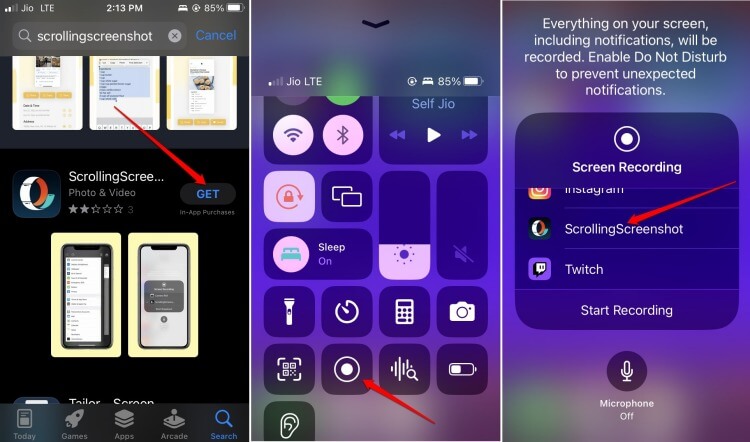
The screenshot should be saved to the Files or Photos app, per your choice. On the App Store, you will find more such apps that you can utilize to capture the screen content of the whole page and the one visible on display.
It is interesting to note that you can capture rolling screenshots while using Screen Recorder on the ScrollingScreenshot app. The same is impossible if you solely want to use the Screen Recorder.
2. Capture Scrolling Screenshots by Using Safari Browser
The singular official way to capture scrolling screenshots on iPhone is. However, it will be limited to the websites you access through the browser.
For instance, you cannot use the iOS YouTube app to capture the full screen. If you access YouTube via the Safari browser, you can grab a screenshot of the full webpage. Here are the detailed steps for you.
- Launch Safari browser.
- Open any website on the browser.
- Capture the screenshot using any of the regular methods, such as Power + Vol Up, Power + Home button, or the Backtap accessibility feature.
- The screenshot will appear on the bottom left corner of the screen. Tap on it.
- Then tap on Full Page to see the whole webpage on the right-hand panel.
- Now, tap on Share > Select Save to Files.
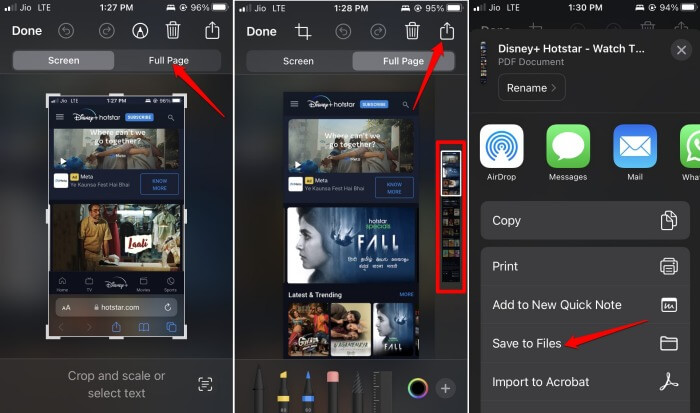
Alternatively, you may share it via Email, Messages, WhatsApp, or even print it.
Wrap Up
This was a brief guide on how to take a scrolling screenshot on an iPhone. If you want to stick to the native apps, then the Safari browser is the only way to grab scrolling screenshots. Otherwise, you have to use apps dedicated to capturing scrolling screenshots on the iPhone.
Get IPTV Free Trial Now