In this guide, I have discussed how to stop sharing your location on the iPhone. The latest iPhones are designed to track your location around the clock. Sharing your location with friends and family may be helpful for some users, but it may also be a breach of privacy for others.
Additionally, keeping location sharing active on your iPhone steadily drains the battery. This may hamper other important services in case your iPhone battery runs low. So, primarily to manage your location privacy with your iPhone contacts and to preserve your iPhone’s battery, you will need to stop sharing your location.
How to Turn Off Location on iPhone?
By changing the settings within the Find My app, you can stop sharing your location with a particular contact on your iPhone. Location sharing via iPhone will normally work when the contact with whom you are sharing the location is using an iPhone.
- Launch the Find My app.
- Navigate to the tab People and tap on it.
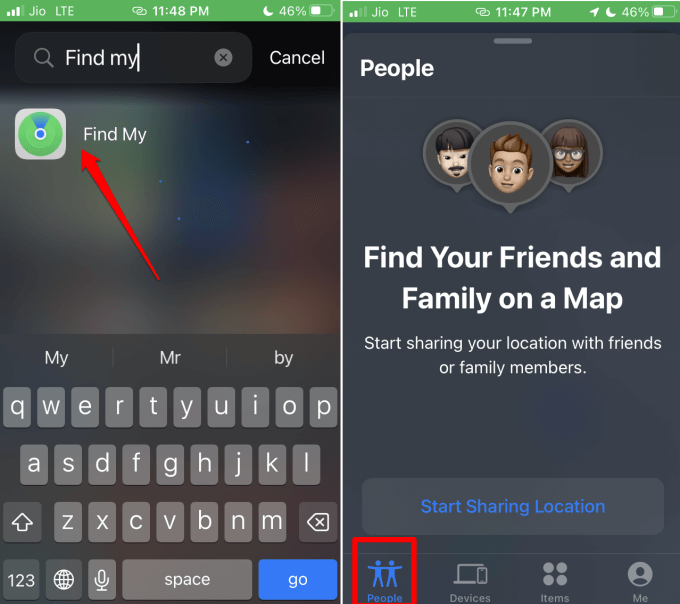
- Swipe left on the contact name for whom you want to turn off location sharing.
- You will see a trash icon indicating that you want to remove the location sharing for that contact. Tap the Red trash icon.
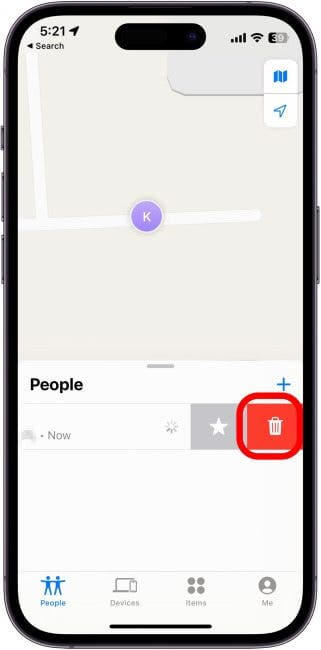
There is an alternate way to remove the location sharing within Find My app.
- Launch the Find My app.
- Navigate to the tab People and tap on it.
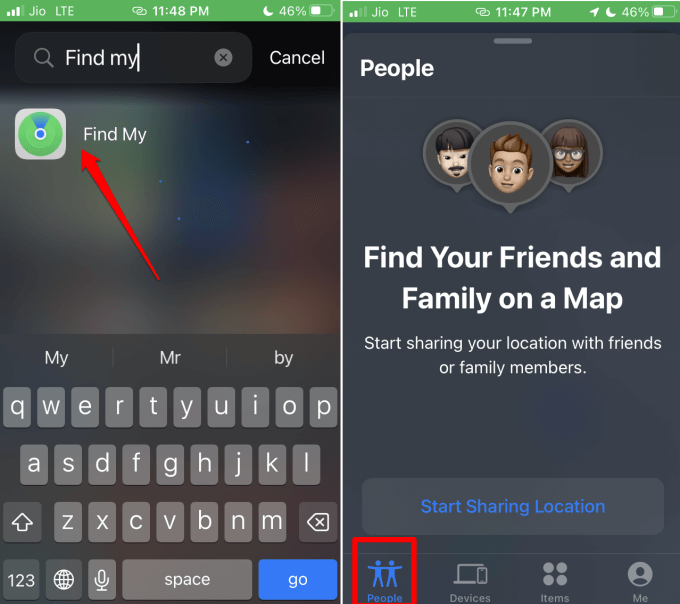
- Once you see the contact’s name, tap on the particular contact’s name.
- Please scroll to the option Stop Sharing my Location and tap on it.
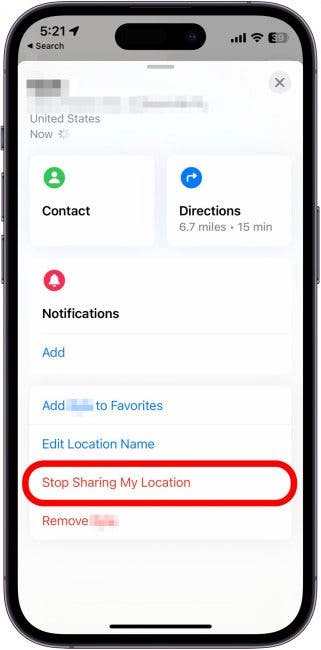
- When the confirmation pop-up appears, tap on “Stop Sharing Location“.
Both ways, when you stop sharing your current location with any iPhone contact, they will not know about it. The contacts will not be notified of their changed access to your location.
Stop Sharing Location on iPhone Using the Messages App
You can also remove location sharing with a contact by using the native iOS messages instead of the Find My app.
- Open the Messages app.
- Access any conversation with the contact for whom you want to stop location sharing.
- Tap on the contact’s name by navigating to the top of the screen.
- Next, tap on Stop Sharing My Location.
Wrapping Up
The world is moving towards a phase where everyone is always connected through smartphones. However, that may raise privacy concerns for a few. If you are an iPhone user who wants to stop location sharing or limit it to one or more contacts, this guide will be helpful.
Get IPTV Free Trial Now